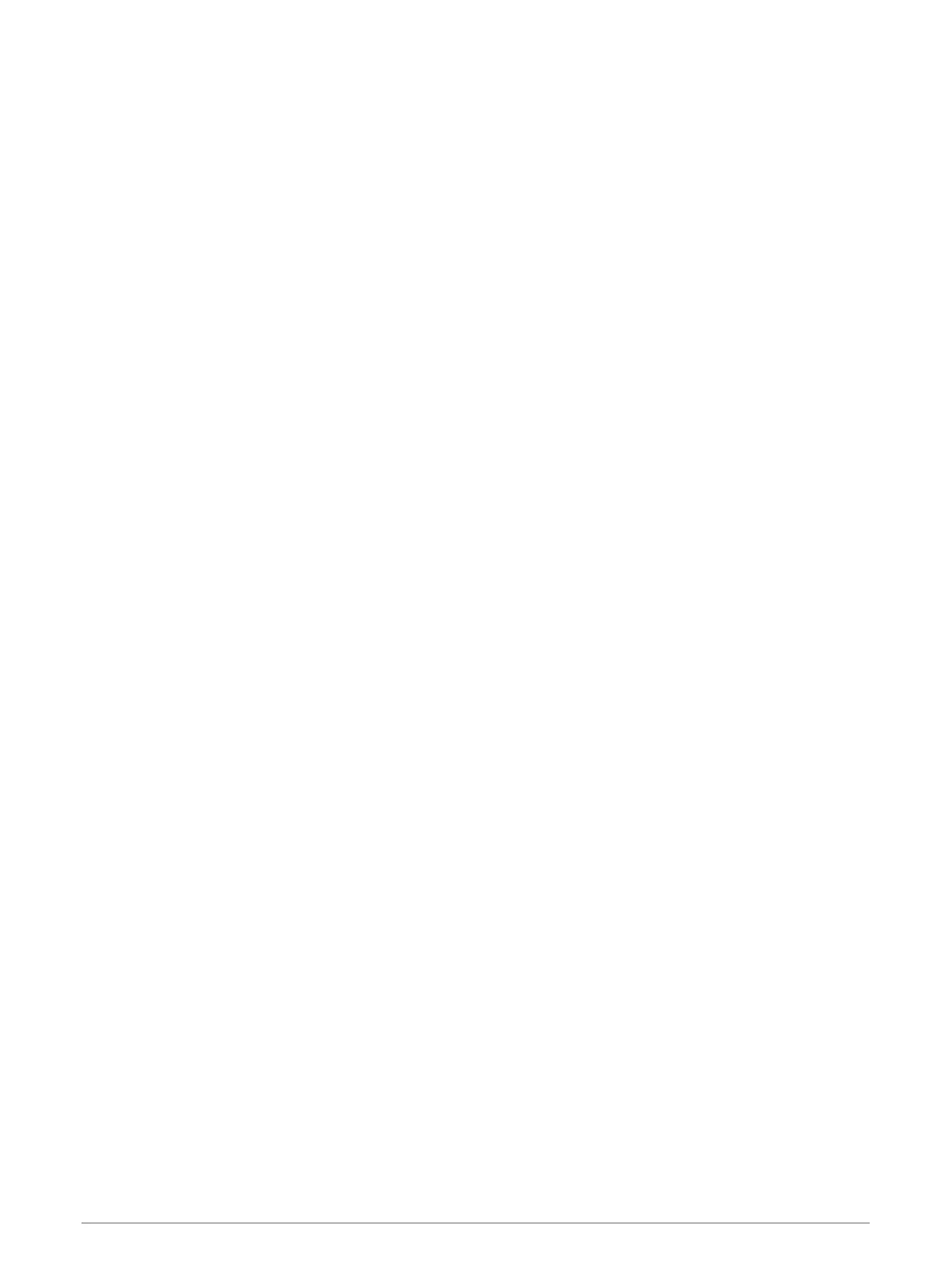Renaming a Camera
You can change the name of any camera in the surround view camera system.
1 From the surround view camera screen, select MENU > Rename Cameras.
2 Select the camera you want to rename.
3 Enter a new name for the camera.
4 Select Done.
Device Configuration
System Settings
Select Settings > System.
Sounds and Display: Adjusts the display and audio settings.
GPS: Provides information about the GPS satellites and settings.
System Information: Provides information about the devices on the network and the software version.
Station Information: Adjusts the setup of the station.
Auto Power Up: Controls which devices turn on automatically when power is applied.
Auto Power Off: Automatically turns off the system after it has been asleep for the selected length of time.
Simulator: Turns the simulator on or off and allows you to set the time, date, speed, and simulated location.
Sounds and Display Settings
Select Settings > System > Sounds and Display.
Beeper: Turns on and off the tone that sounds for alarms and selections.
Backlight: Sets the backlight brightness. You can select the Auto option to adjust the backlight brightness
automatically based on the ambient light.
Backlight Sync: Synchronizes the backlight brightness of other chartplotters in the station.
Synchronizes the backlight brightness of the MFDs in the station and the engine displays on the engine
network.
Color Mode: Sets the device to display day or night colors. You can select the Auto option to allow the device to
set day or night colors automatically based on the time of day.
Background: Sets the background image.
Startup Image: Sets the image that appears when you turn on the device.
Startup Layout: Sets the layout that appears when you turn on the device.
Screen Lock: Sets the anti-theft feature that requires a security PIN (Personal Identification Number) to prevent
unauthorized use of the device (Enabling Screen Lock, page 12).
Device Configuration 143
