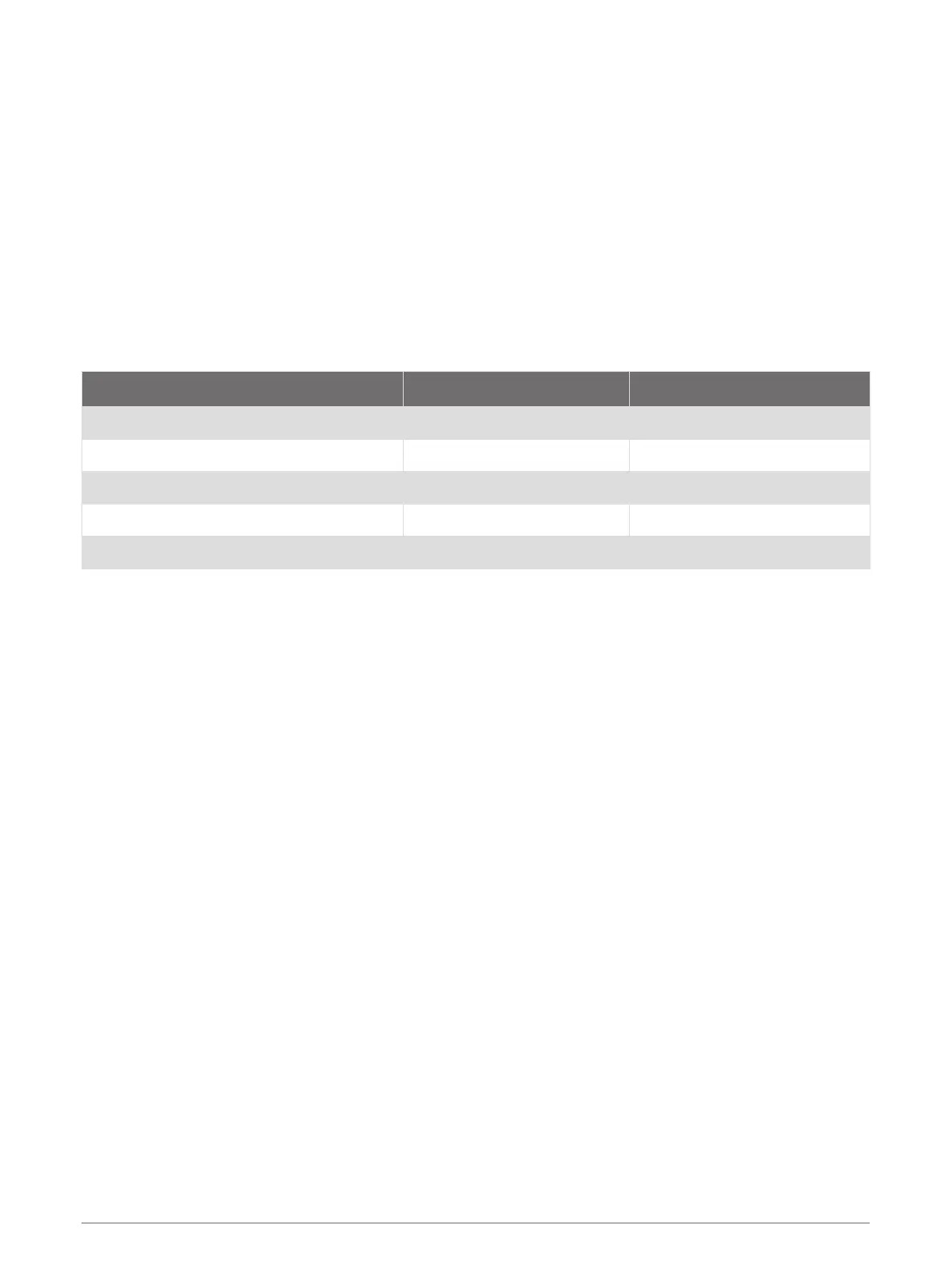Customizing the Startup Screen
You personalize the image that is displayed when the chartplotter is turning on. For the best fit, the image
should be 50 MB or less and conform to the recommended dimensions (Recommended Startup Image
Dimensions, page 8).
1 Insert a memory card that contains the image you want to use.
2 Select Settings > System > Sounds and Display > Startup Image > Select Image.
3 Select the memory card slot.
4 Select the image.
5 Select Set as Startup Image.
The new image is shown then turning on the chartplotter.
Recommended Startup Image Dimensions
For the best fit for the startup images, use an image that has the following dimensions, in pixels.
Display resolution Image width Image height
WVGA 680 200
WSVGA 880 270
WXGA 1080 350
HD 1240 450
WUXGA 1700 650
Adding a SmartMode Layout
You can add SmartMode layouts to suit your needs. Each customization made to one SmartMode layout for the
home screen in a station appears on all displays in the station.
1 From the home screen, select SmartMode™ > MENU > Add Layout.
2 Select an option:
• To change the name, select Name & Symbol > Name, enter a new name, and select Done.
• To change the SmartMode symbol, select Name & Symbol > Symbol, and select a new symbol.
• To change the number of functions shown and the layout of the screen, select Layout, and select an
option.
• To change the function of a portion of the screen, select the window to change, and select a function
from the list on the right.
• To change how the screens are split, use the arrow keys to select a new location.
• To change the data shown on the page and additional data bars, select Overlays, and select an option.
• To assign a preset to a portion of the SmartMode screen, select Presets > Include, and select a preset
from the list on the right.
8 Customizing the Chartplotter
