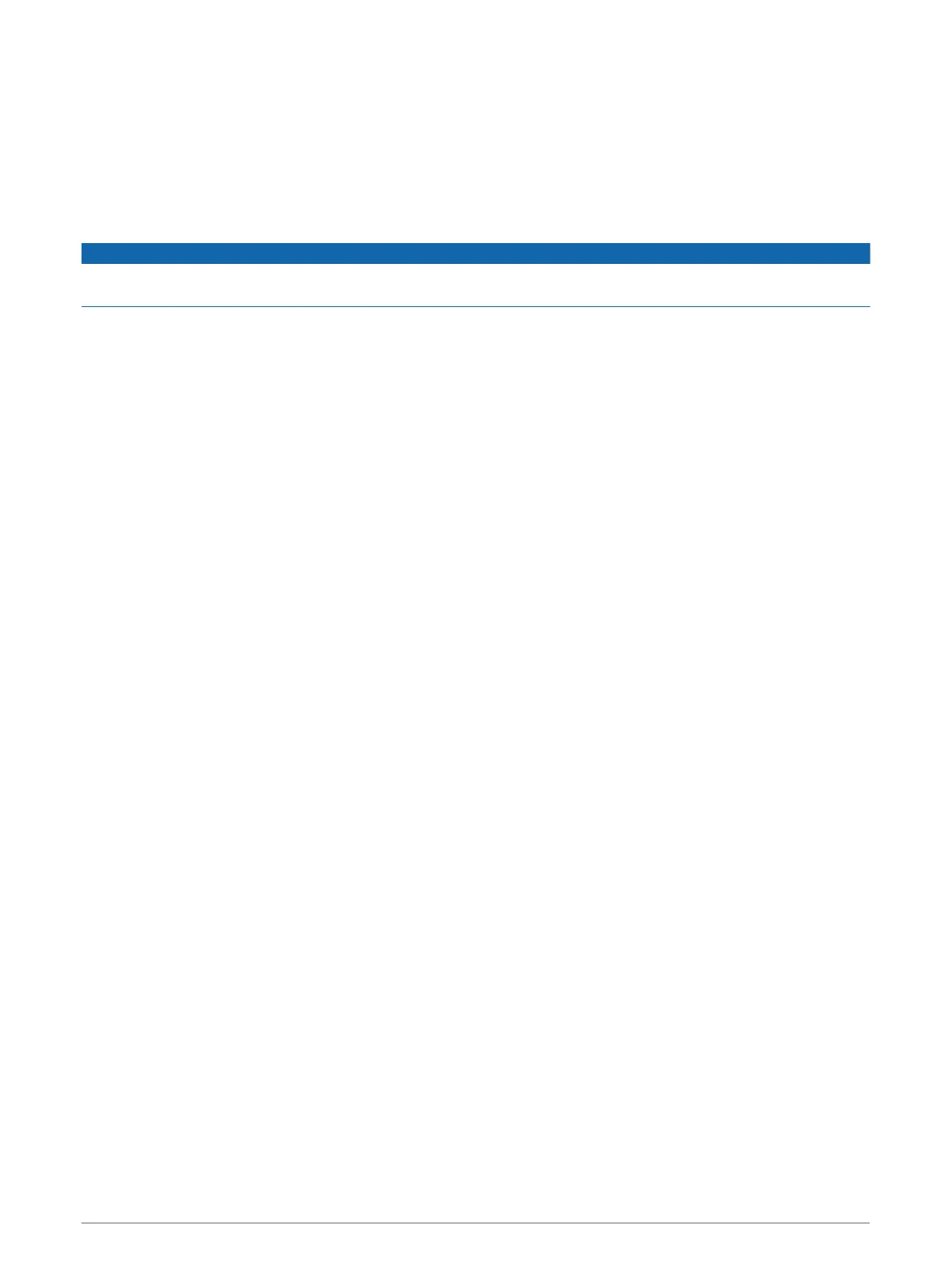Updating Charts with ActiveCaptain
You can use the ActiveCaptain app to download and transfer the latest chart updates for your device. To save
space on your mobile device, space on the ActiveCaptain card, and download time, consider using the
ActiveCaptain app to download only the areas of the chart you need.
If you are downloading an entire chart, you can use the Garmin Express
™
app to download the map onto a
memory card (Updating Your Charts Using the Garmin Express App, page 159). The Garmin Express app
downloads large charts more quickly than the ActiveCaptain app.
NOTICE
Chart updates may require the app to download large files. Regular data limits or charges from your internet
service provider apply. Contact your internet service provider for more information about data limits or charges.
1 Connect the mobile device to the GPSMAP device (Getting Started with the ActiveCaptain App, page 13).
2 When a chart update is available, and you have internet access on your mobile device, select OneChart > My
Charts.
3 Select the map to update.
4 Select the area to download.
5 Select Download.
The ActiveCaptain app downloads the update to the mobile device. When you reconnect the app to the
GPSMAP device, the update is transferred to the device. After the transfer is complete, the updated charts
are available for use.
Communication with Wireless Devices
The chartplotters can create a wireless network to which you can connect wireless devices.
Connecting wireless devices allows you to use Garmin apps, such as ActiveCaptain.
Wi‑Fi Network
Setting Up the Wi‑Fi Wireless Network
The chartplotters can create a Wi‑Fi network to which you can connect wireless devices. The first time you
access the wireless network settings, you are prompted to set up the network.
1 Select Settings > Communications > Wi-Fi Network > Wi-Fi > On > OK.
2 If necessary, enter a name for this wireless network.
3 Enter a password.
You will need this password to access the wireless network from a wireless device. The password is case-
sensitive.
Connecting a Wireless Device to the Chartplotter
Before you can connect a wireless device to the chartplotter wireless network, you must configure the
chartplotter wireless network (Setting Up the Wi‑Fi Wireless Network, page 16).
You can connect multiple wireless devices to the chartplotter to share data.
1 From the wireless device, turn on the Wi‑Fi technology and search for wireless networks.
2 Select the name of your chartplotter wireless network (Setting Up the Wi‑Fi Wireless Network, page 16).
3 Enter the chartplotter password.
16 Communication with Wireless Devices
