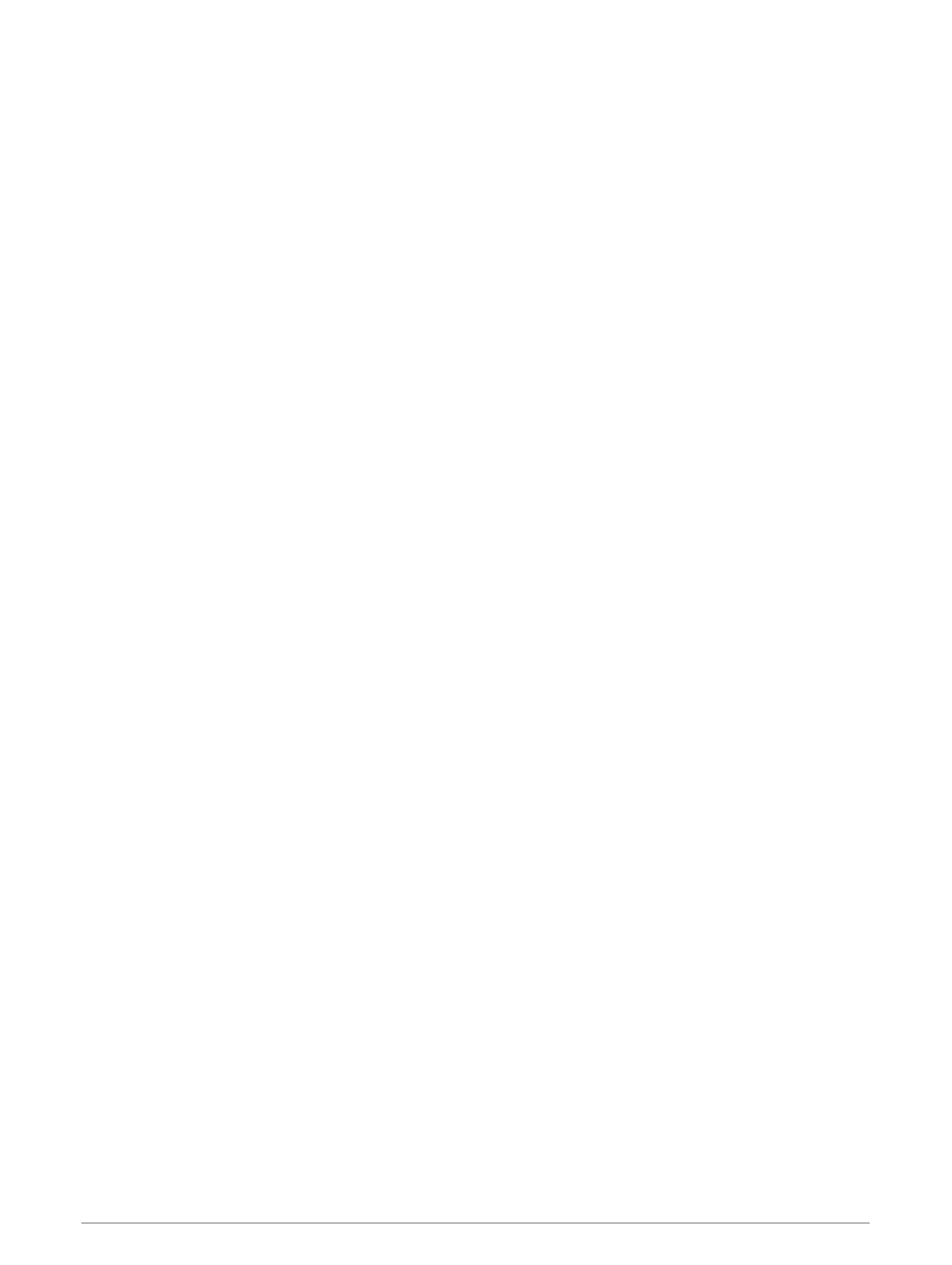Changing the Wireless Channel
You can change the wireless channel if you have trouble finding or connecting to a device, or if you experience
interference.
1 Select Settings > Communications > Wi-Fi Network > Advanced > Channel.
2 Enter a new channel.
You do not need to change the wireless channel of devices connected to this network.
Changing the Wi‑Fi Host
If there are multiple chartplotters with Wi‑Fi technology on the Garmin marine network, you can change which
chartplotter is the Wi‑Fi host. This can be helpful if you are having trouble with Wi‑Fi communications. Changing
the Wi‑Fi host allows you to select a chartplotter that is physically closer to your mobile device.
1 Select Settings > Communications > Wi-Fi Network > Advanced > Wi-Fi Host.
2 Follow the on-screen instructions.
Wireless Remote Control
These steps are not applicable to the GRID
™
remote input devices (Pairing the GRID Device with the Chartplotter
from the Chartplotter, page 160).
Pairing the Wireless Remote Control With the Chartplotter
Before you can use the wireless remote control with a chartplotter, you must pair the remote with the
chartplotter.
You can connect a single remote to multiple plotters, and then press the pairing key to switch between the
chartplotters.
1 Select Settings > Communications > Wireless Devices > Wireless Remotes > GPSMAP® Remote.
2 Select New Connection.
3 Follow the on-screen instructions.
Turning On and Off the Remote Backlight
Turning off the remote backlight can significantly increase the battery life.
1 On the chartplotter, select Settings > Communications > Wireless Devices > Wireless Remotes > GPSMAP®
Remote > Backlight.
2 Follow the on-screen instructions.
Disconnecting the Remote from All Chartplotters
1 On the chartplotter, select Settings > Communications > Wireless Devices > Wireless Remotes > GPSMAP®
Remote > Disconnect All.
2 Follow the on-screen instructions.
Wireless Wind Sensor
Connecting a Wireless Sensor to the Chartplotter
You can view data from a compatible wireless sensor on the chartplotter.
1 Select Settings > Communications > Wireless Devices.
2 Select the wind sensor.
3 Select Enable.
The chartplotter begins searching for and connecting to the wireless sensor.
To view data from the sensor, add the data to a data field or gauge.
Communication with Wireless Devices 17
