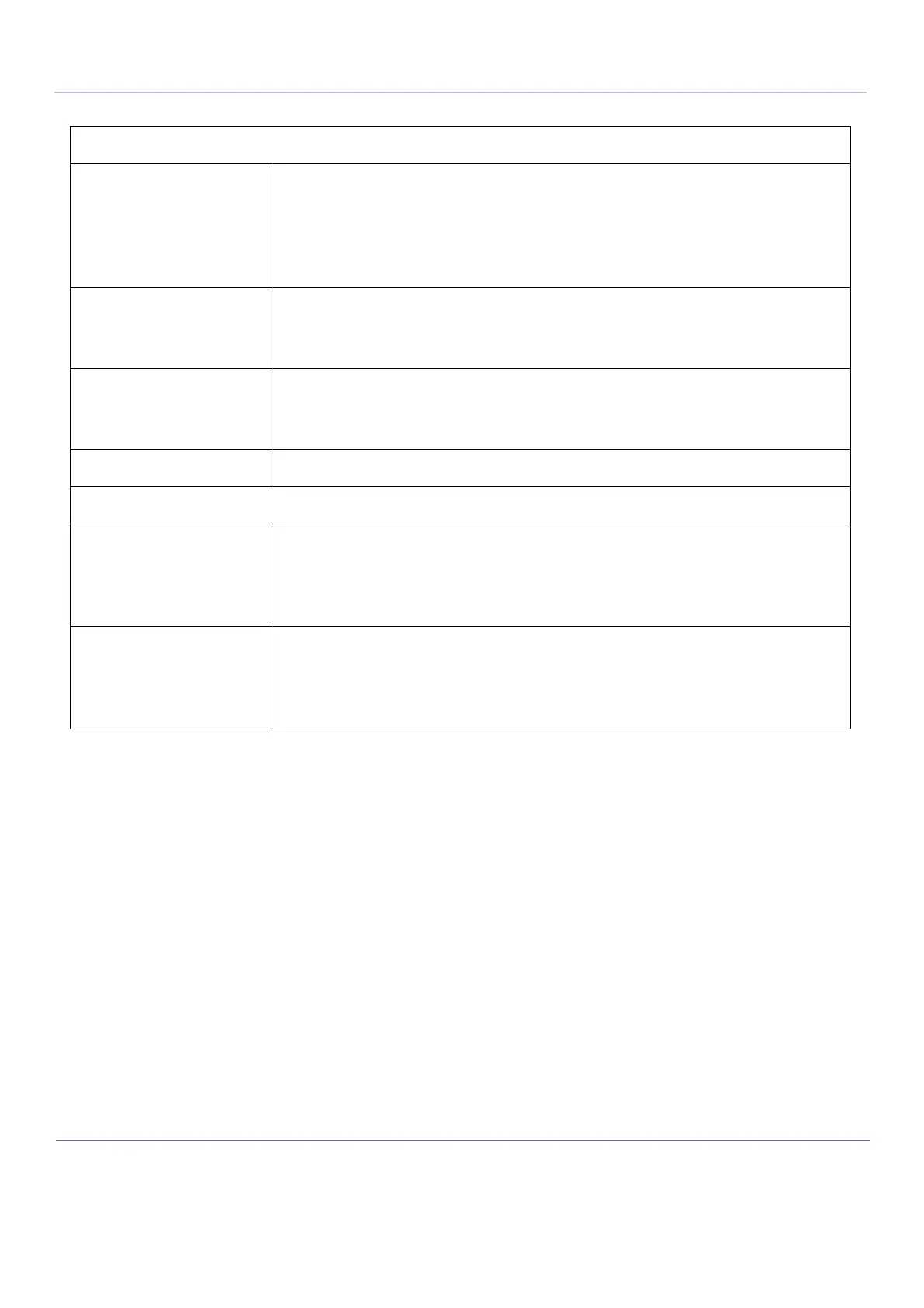DIRECTION 5854713-100, REVISION 2
VENUE FIT™ SERVICE MANUAL
7-20 Chapter 7 - Diagnostics/Troubleshooting
PRELIMINARY
To perform a network capture:
1.) From the Top Menu bar, tap Utilities >> Network Capture.
2.) From Network Capture, do the following:
• Under Maximum Size, select the allowed size of the generated log file.
• Under Devices, select the DICOM-configured device for which you want to capture
information. If no additional devices are configured, only All will be available.
3.) Select Start Network Capture to start the process. This causes the network capture to start,
enables the Stop button, and updates the Network Capture Status panel and changes the
Status to Running.
4.) Click the Stop button to end data collection. Stopping is a two-step process:
- Stops the data collection and immediately closes the XXX.etl file.
- Collects additional diagnostic data that may help diagnose network issues. When the file is
closed, you see “There is no trace session currently in progress”. When the remaining data is
collected and the XXX.cab file is closed, you are notified in the banner.
7-4-4-10 Options
Use Options to:
• View software options
Network Capture Parameters
Maximum Size Allowed size of the generated log file. Valid value
are:
• 256MB
• 512MB
• 1024MB
Devices DICOM-configured devices for which you want to
capture information. If no additional devices are
configured, only All will be available.
Start Network Capture Select to start the process. This causes the network capture to start, enables
the Stop button, and updates the Network Capture Status pane and chang-
es the Status to Running.
Stop Network Capture Select to stop the process.
Network Capture Status
Displays information about the status of the
network capture. The language setting for this
information is set in Windows and not through the
Service desktop or Vivid iq application software.
Displays the current status of the network capture.
Valid values are:
• Not Running
• Running
Table 7-33 Network Capture
