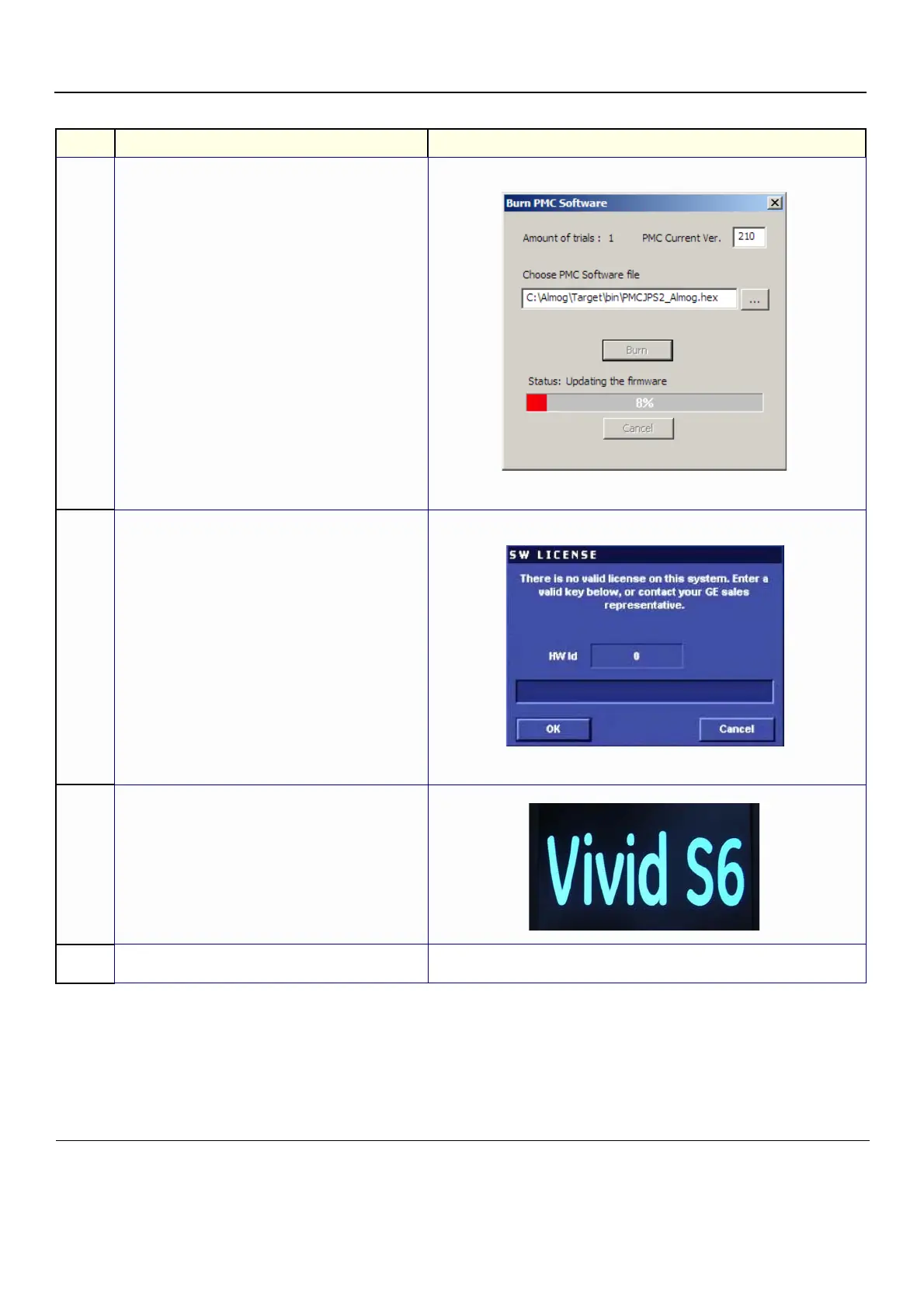GE
P
ART NUMBER FN091065, REVISION 2 VS5 N AND VS6 N SERVICE MANUAL
8-224 Section 8-8 - Software Loading
PRELIMINARY
15. Press any key to begin the PMC upgrade. The PMC upgrade commences and the following screen with current PMC
version and colored progress bar is displayed:
When done (after several minutes), the screen will turn blank and the fans will
continue running.
16. Power down the system by removing the AC adapter
from the rear of the system.
Wait 10 seconds, then re-connect the battery and the AC
adapter.
Boot-up the system by pressing the On/Off button.
If this is a new installation, the system will prompt for the software licence
Password, as shown below. Proceed to step 17.
If not a new installation, there is no prompt for the software licence Password and
the boot-up screen is displayed (see below). Proceed to step 18.
17. Type the password provided for the specific software and
approve by clicking OK.
The system will continue to boot-up into Normal Scanning mode:
18. From the System Configuration window, click the
Connectivity tab at the bottom of the window.
The Connectivity dialog box opens.
Table 8-3 Vivid™ S5 N and Vivid™ S6 N Software Re-Installation (cont’d)
Step Instruction Expected Result
