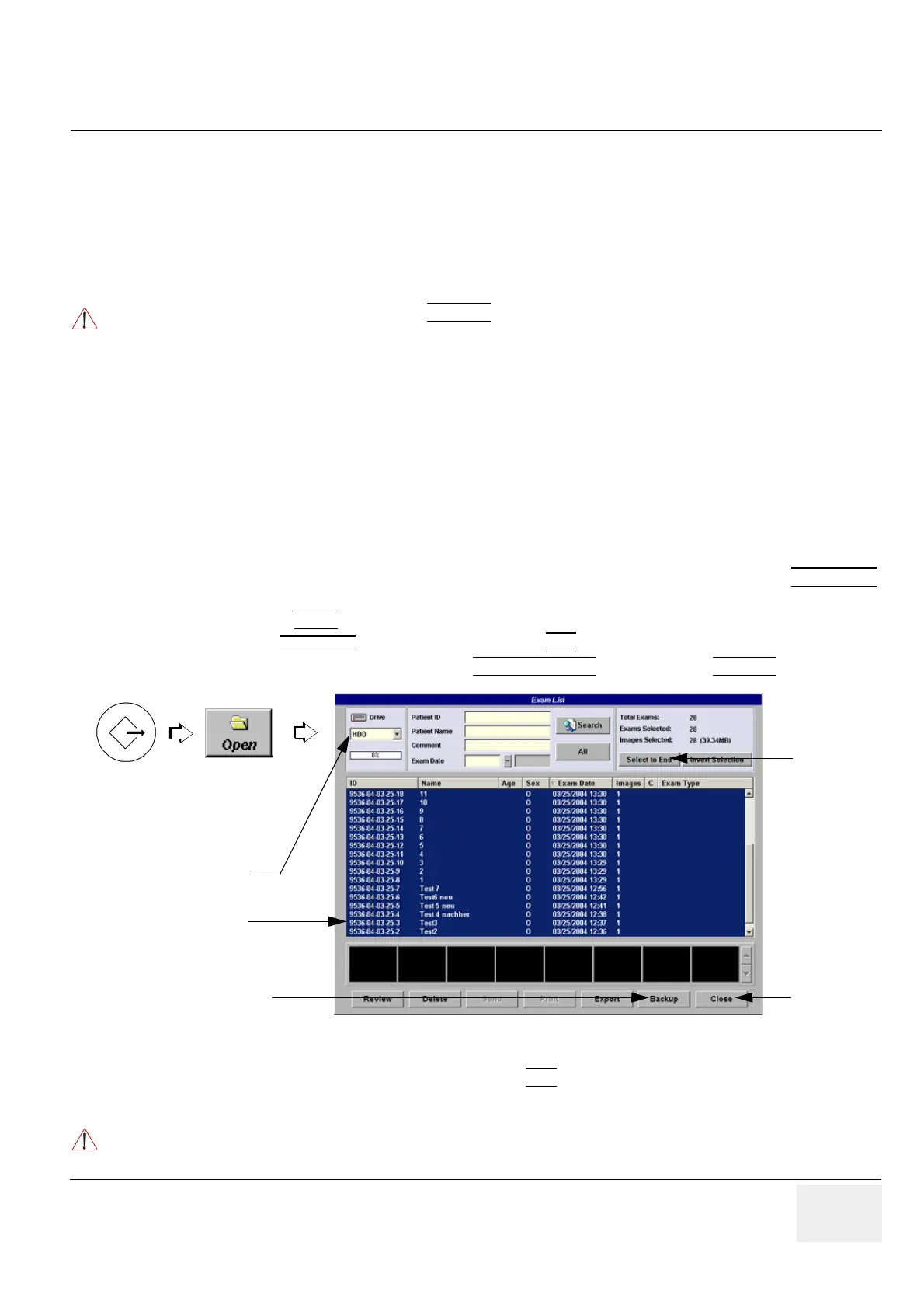GE HEALTHCARE - KRETZTECHNIK VOLUSON® 730EXPERT (BT03)
D
IRECTION 105899, REVISION 3 DRAFT (APRIL 29, 2008) SERVICE MANUAL
Chapter 8 - Replacement Procedures 8-17
8-9-2 Transfer of Patient Database and Images via Sonoview
8-9-2-1 Introduction
This section describes how to transfer the complete patient database and images from one system
(= “old” system) to another system (= “new” system) via “Network” drive in Sonoview.
Thus in addition, the patient database and images can be shared between different systems within the
same network.
8-9-2-2 Manpower
One Person, time depends on amount of stored images
8-9-2-3 Tools
• Mapped Network Drive Z: (see: Section 3-11-1 "Map Network Drive" on page 3-49)
8-9-2-4 Backup all Exams of the “old” system
1.) On the system (= “old” system) from which the data should be transferred, press the SONOVIEW
key on the Control panel.
2.) Click on the OPEN
icon on the upper left side of the screen and verify that “Drive HDD” is selected.
3.) Using the
TRACKBALL, and the right trackball key SET, select the first exam of the list.
4.) To select all available exams, click on SELECT TO END
and then on the BACKUP button.
5.) In the “Backup” window select the destination NET
.
6.) After finishing the backup, select whether the selected exam(s) is to be deleted or not.
NOTICE
!! NOTICE:• •
Both systems MUST be capable to BACKUP the Sonoview exams to the mapped network drive (Z:\).
This means that both systems have to be:
• a BT´04 or a BT´05/´08
• a BT´03, with at least Software Version 3.1.x installed and/or
• a BT´02, with at least Software Version 2.2.x installed
Figure 8-22 Step 1.) to 5.)
NOTICE
!! NOTICE:
If you select to delete the exams after finishing the backup, they will be absolutely deleted from the hard
disk of the ultrasound scanner Voluson® 730Expert!
Open
Backup
button
Select
to End
button
Sonoview
key
button
“Drive HDD”
all exams are selected
Close
button
