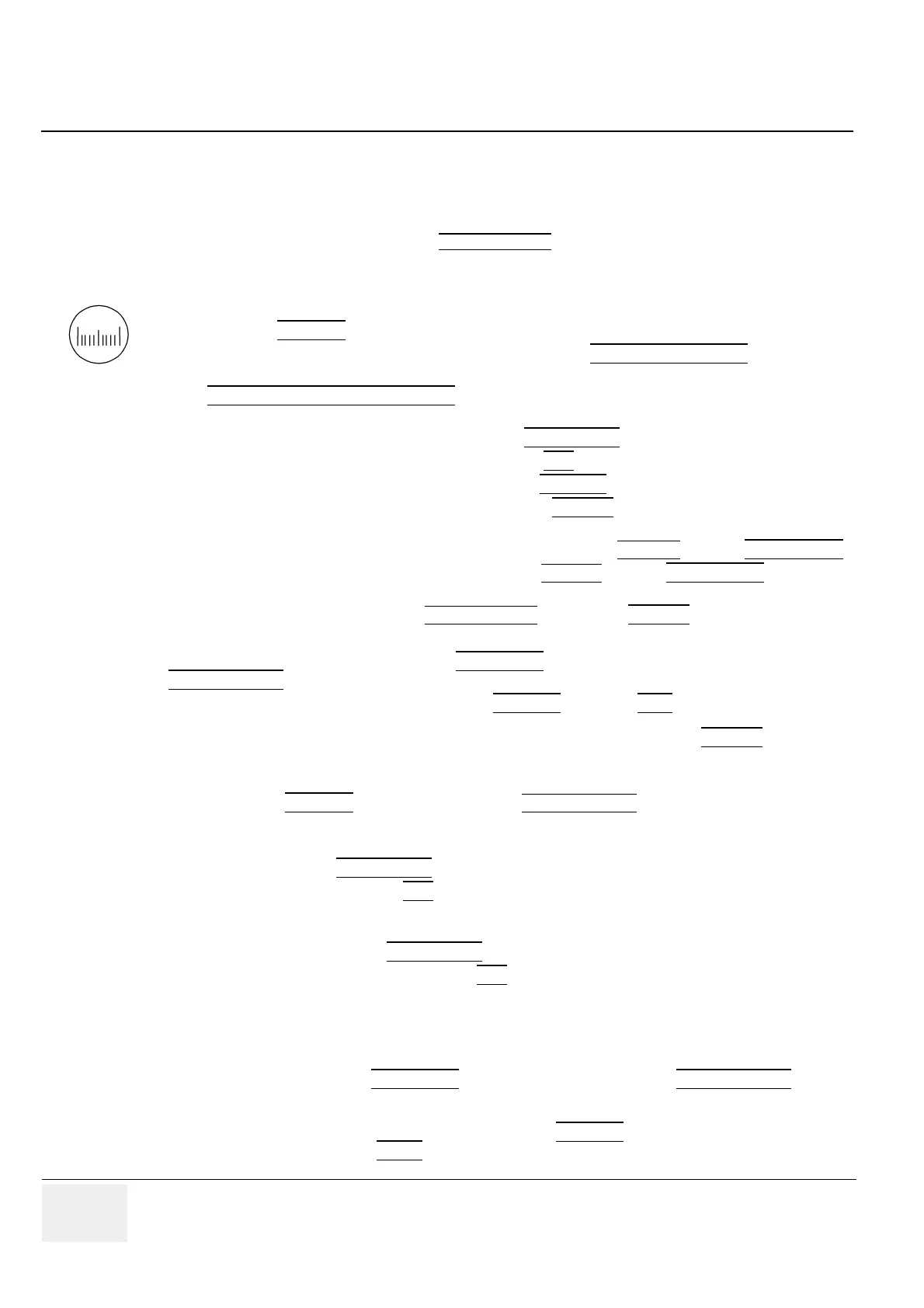GE MEDICAL SYSTEMS - KRETZTECHNIK RAFT VOLUSON® 730PRO / 730PROV (BT´04)
D
IRECTION KTI105947, REVISION 2 SERVICE MANUAL
4-22 Section 4-4 - Functional Checks
4-4-7 Generic Measurements
NOTE: Different menus are displayed depending on:
• the currently selected Application and Display Mode,
• the selected “Study”,
• and the settings in the Measure Setup -
MEASURE & CALC page.
For further details refer to the Voluson® 730Pro / 730ProV Basic User Manual, Chapter 13.
NOTE: The following instructions assume that you first scan the patient and then press FREEZE
.
4-4-7-1 Distance and Tissue Depth Measurements (2D and M Mode)
1.) Press the CALIPER
key and then select the GENERIC DIST. in the menu area.
2.) Select the appropriate item from the menu area. An active cursor appears.
3.) To position the active cursor at the start point (distance) or the most anterior point (tissue
depth), move the TRACKBALL
.
4.) To fix the start point, press SET
(the right or left trackball key).
The system fixes the first cursor and displays a second active caliper.
5.) To position the second active caliper at the end point (distance) or the most posterior point
(tissue depth), move the TRACKBALL
.
6.) To complete the measurement, press SET
.
The system displays the distance or tissue depth value in the measurement results window.
Before you complete a measurement:
To toggle between active calipers, or to re-adjust the traced line, press the upper trackball key.
To erase results, press the CLEAR ALL
key on the control panel or the DELETE MEAS. key on
the keyboard.
NOTE: To alternate the control from one cursor to the other, press CHANGE
(the upper trackball key).
To re-adjust a traced line, press UNDO
(the upper trackball key) repeatedly.
•
General remarks to perform Generic Measurements:
• By pressing the CALIPER
key on the control panel the Generic Measurement function is switched on.
• Selection of the desired measurement marks is done with the NAVIGATION WHEEL
or by pressing
the corresponding keyboard shortcuts.
• If the TRACKBALL MENU NAVIGATION
key is illuminated, the trackball is consequently assigned
to select the menu items in the menu area on the left side of the screen.
• Positioning of measurement marks is done with the TRACKBALL
.
• Entering and storage of measuring marks is done with SET
(right or left trackball key).
• To change measuring marks before completion press CHANGE
(upper trackball key).
• Depending on the setting in the Measure Setup, also the FREEZE
key can be used for confirming the
last measuring mark of the currently performed measurement.
• To cancel the measurement of the currently selected item, select CANCEL
or press BACKSPACE.
• To delete the results of the last measured item, select DELETE
or press BACKSPACE.
• To delete all measurement results of the selected “Study” from the monitor as well as from the
corresponding Worksheet, select the CLEAR GROUP
or press the DELETE key.
• All measurement results will be automatically included in the “Generic” patient worksheet.
• To erase measurement results, press the CLEAR ALL
key on the control panel or the
DELETE MEAS.
key on the keyboard.
• To exit from Generic measurements, press the CALIPER
key or the EXIT key on the control panel.
