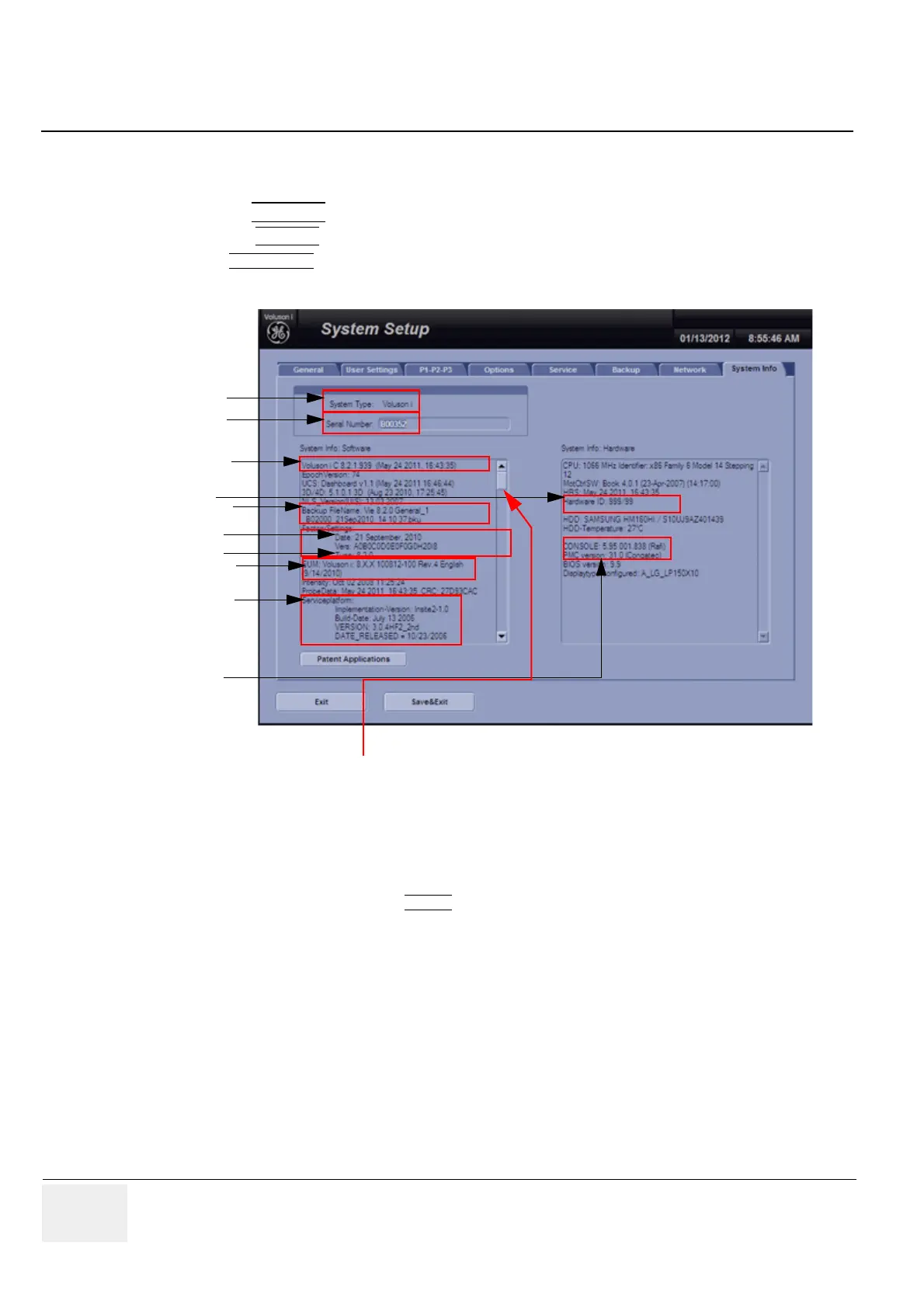GE VOLUSON
i / VOLUSON
e
D
IRECTION KTI106052, REVISION 10 SERVICE MANUAL
8-22 Section 8-5 - Software and Functional Checks after Installation/Upgrade Procedure
Section 8-5
Software and Functional Checks after Installation/Upgrade Procedure
1.) Press the UTILITIES key on the control panel once to display the Utilities menu.
2.) Select the SYSTEM
item from the Utilities menu - which is displayed on the left side of the screen.
3.) Select
SYSTEM INFO to see which Software/Hardware version is installed in the unit.
4.) Check the Application Software version.
5.) Check that the Tune version of the Application presets match the Application Software version.
6.) Verify the correct settings of the
OPTION page; see: Figure 8-2 on page 8-5.
If necessary, customize the settings according to the printout.
7.) Restart the system and perform basic functional checks to ensure system is functioning normally.
Figure 8-28 System Setup - System Info page
Application Software
Move the scroll bar downwards to review additional information about installed
software/hardware (e.g., Operating System - Service Pack)
Backup File Name
Date of Factory Settings
EUM Version
System Type
Serial Number
Serviceplatform
Hardware ID
PMC Version
Tune version
