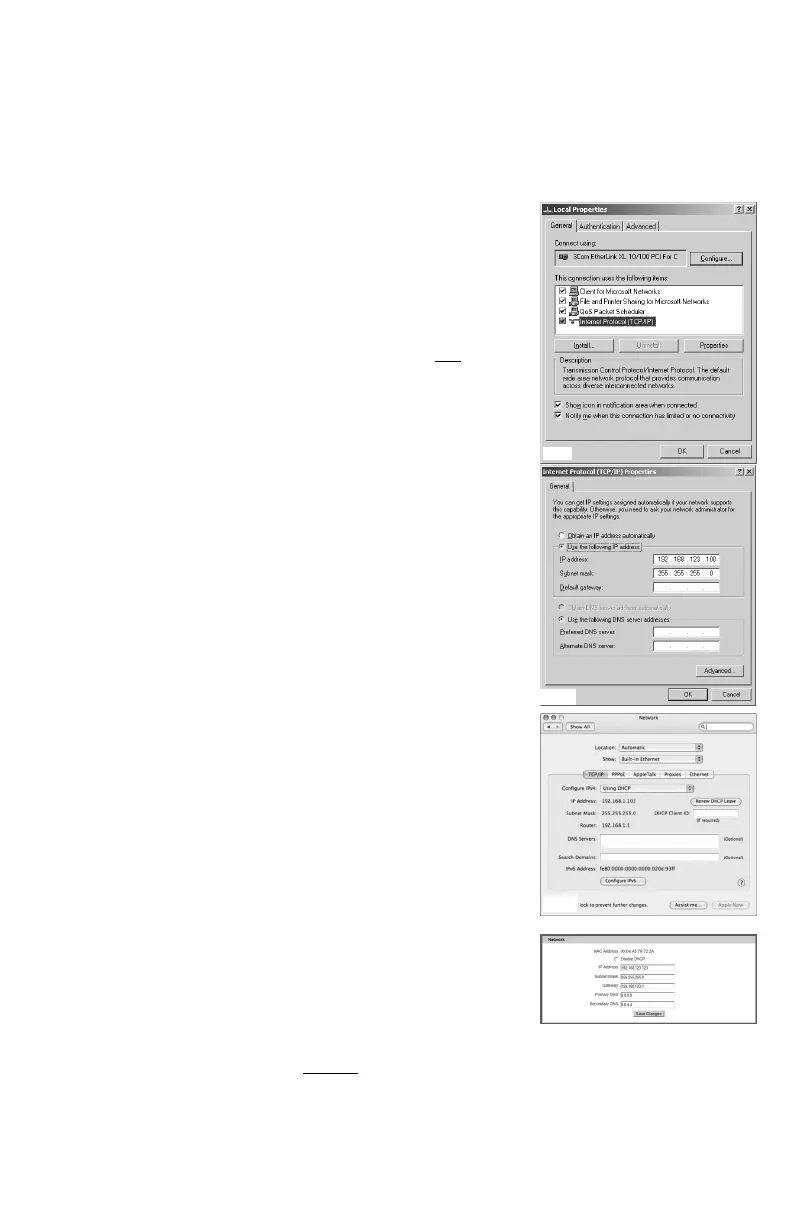2Watchdog 15/100 quick-setup pack-in sheet, rev150213A http://www.interworldna.com
“QUICK-START” NETWORK SETUP:
By default, the Watchdog unit’s IP address is set to 192.168.123.123 from the factory. To access the unit for
the first time, you will probably need to temporarily change your computer’s network settings to match the
192.168.123.xxx subnet.
To set up the Watchdog unit, connect it to your PC’s Ethernet port (note that some PC’s may require a special
“crossover” Ethernet cable to make this type of direct connection), connect the 6V power supply, then follow the
appropriate instructions for your PC’s operating system:
● FOR WINDOWS 2000 / XP / SERVER2003: Click the Start button,
choose Settings, then Network Connections.
● FOR WINDOWS 7 / SERVER2008: Click the Start button, then choose
Control Panel → Adjust Your Computer’s Settings → Network & Sharing
Center → Change Adapter Settings.
Locate the entry under LAN or High-Speed Internet which corresponds to the
network card (or “NIC”) which the Watchdog unit is connected to. (Most PCs
only have a single NIC installed, but a WiFi connection will also
show as a
NIC, so be sure to choose the correct entry.) Double-click on the network
adapter’s entry in the Network Connections list to open its status dialog box,
then click the Properties button to open the Local Properties window (fig.1).
Find the entry titled “Internet Protocol (TCP/IP)” in the list, then click the
Properties button to open the Internet Protocol Properties window (fig.2).
If you see more than one TCP/IP entry, the PC may be configured for IPv6
support as well as IPv4; make sure to select the entry for the IPv4 protocol.
Make sure you write down any settings shown here before changing them!
Choose the Use the following IP address option, then set IP address to
192.168.123.100 and Subnet Mask to 255.255.255.0. For this initial
setup, Default Gateway and the DNS Server entries can be left blank. Select
OK, then OK again to close both the Internet Protocol Properties and Local
Properties windows.
● FOR MAC OS X: Click the System Preferences icon on the Dock, and
choose Network. Select Built-in Ethernet from the Show drop-down list to
display the Mac’s Ethernet card (“NIC”) settings, then choose the TCP/IP
settings, as shown in (fig.3). Make sure you write down any settings shown
here before changing them!
Select Manually from the Configure IPv4 drop-down list, then set IP address
to 192.168.123.100 and Subnet Mask to 255.255.255.0. (The Router
and DNS Servers can be left blank for this initial setup.) Click Apply Now to
make the settings take effect.
Once the NIC settings are configured properly, you should be able to access
the Watchdog unit by typing http://192.168.123.123 into the address bar
of your web browser. The unit’s Overview page will come up by default; click
the Config button on the left-hand side of the web page to bring up the
configuration-settings page, then set the Network parameters (fig.4) as
needed. The unit’s IP Address, Subnet Mask, Gateway, and DNS settings
can either be assigned manually, or acquired via DHCP. (For more
information, refer to “Assigning an IP Address” in the User’s Manual for your
particular Watchdog model, available for download from our web site at
http://www.geistglobal.com/support)
Note that the new settings will take effect instantly
when Save Changes is clicked, so the browser will no longer
be able to reload the web page from the 192.168.123.123 address and will probably display a “page not found”
or “host unavailable” message. This behavior is normal. Once you have finished configuring the Watchdog
unit’s IP address, simply repeat the steps above, and change the PC’s NIC card settings back to the ones you wrote
down prior to changing them, to restore the PC’s normal network and internet settings.
(fig.1)
(fig.2)
(fig.4)
(fig.3)
