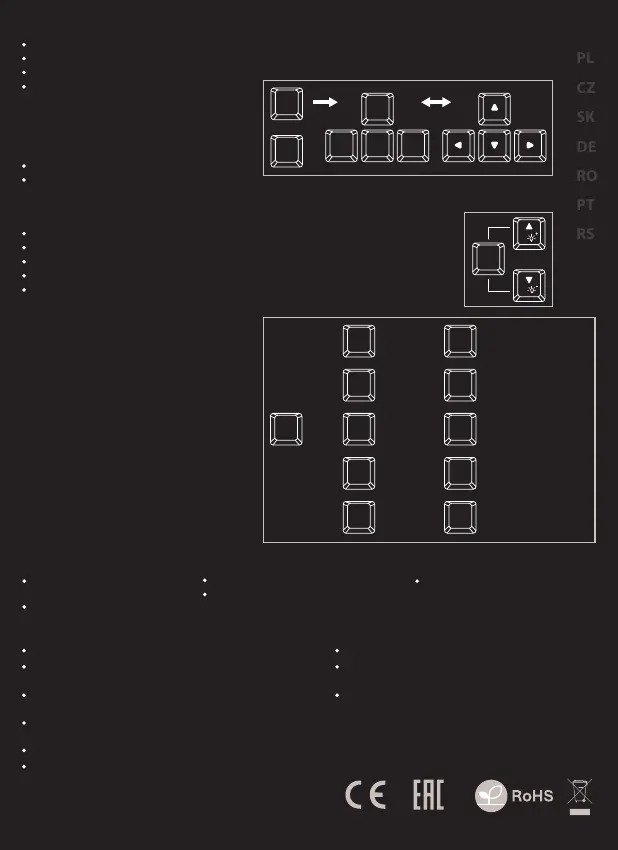EN
SAFeTY information general
Use as directed.
Non-authorized repairs or taking the device to pieces make the
warranty void and may cause the product damage.
Avoid to hit or friction with a hard object, otherwise it will lead to
grind surface or other hardware damage.
Do not use the product in low and high temperatures, in strong
magnetic elds and in the damp or dusty atmosphere.
Do not drop, knock, or shake the device. Rough handling can break it.
Slots and openings in the case are provided for ventilation and should
not be obscure. Blocking the vents can cause overheating of the
device.
The safe product, conforming to the EU requirements.
The product is made in accordance with RoHS European
standard.
The WEEE symbol (the crossed-out wheeled bin) using
indicates that this product in not home waste. You protect
the environment when you recycle hazardous waste
appropriately. In order to get detailed information about
recycling this product please contact your retailer or a
local authority.
SPECIFICATION
Keyboard size
Keyboard weight
Connector
Number of key
Number of Multimedia keys
335 x 134 x 38 mm
695g
USB 2.0
87
11
PACKAGE CONTENT
Thor 300 TKL backlit mechanical
keyboard
Quick installation guide
warranty
2 years limited manufacturer warranty
requirements
PC or PC compatible device with a USB port
Windows® XP/Vista/7/8/10
features
Top quality, durable key switches,
N-Key Rollover,
Backlight with ability to set 20 dierent modes,
„Double injection“ key caps guarantee lifetime
resistance against rubbing o letters
Instalation
Connect the device to the USB port in your computer
System will install driver automatically
Arrow function change
Press Fn + W keys to swap arrow
function with W, A, S, D keys function.
FN
W
SA D
W
+
GAME BACKLIGHT MODE
Press the keys Fn + 0-9 to change between
10 game backlight modes.
CUSTOM MODE
Custom mode allows you to set the individual
illumination of each key.
1. Press Fn + 9 or Fn + 0 to enter into "Custom Mode"
2. Press the [FN+HOME] button and then the keys you
want to illuminate
3. Then again press the [FN+END] button to save
settings
FN
FPS
1
CF
2
COD
3
RTS
4
LOL full
5
+
6
Car race
7
NBA
8
LOL simple
9
CUSTOM MODE 1
0
CUSTOM MODE 2
BASIC BACKLIGHT
MODE
Press the [FN+INS] key to change
between 10 backlight modes.
To change the backlight brightness
level press keys Fn + arrow up/down.
FN+
