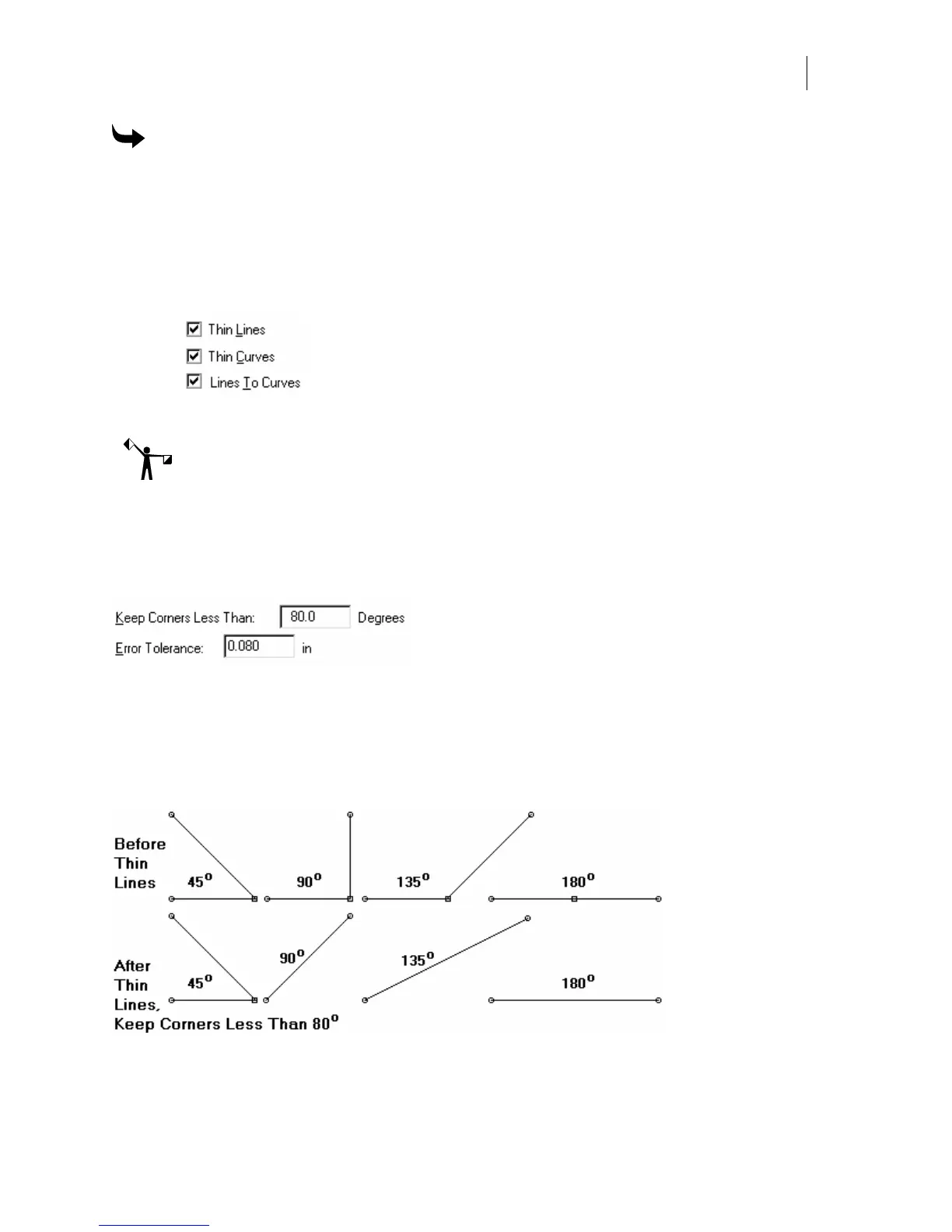433
To smooth jagged edges
1 Select the object with the Selection Pointer, then click the Detail Edit tool. All the
points in the object appear.
2 Click Tools > Thin or select specific segments then click Detail Edit > Thin to open the
Thin dialog box.
3 Turn on the Lines to Curves check box. Thin Lines and Thin Curves automatically turn
on.
4 Click OK.
Note: If you turn off either Thin Lines or Thin Curves, Lines to Curves automatically turns off
because it has no effect unless all three choices are on.
Controlling the number of points thinned
The number of points thinned from an object is controlled by the Keep Corners Less Than angle
and the Error Tolerance you are willing to accept.
Specifying the corners to keep
The Keep Corners Less Than text box controls the number of points that are thinned by
specifying the angles to keep. The example below shows four angles. With Keep Corners Less
Than 80 degrees specified, the corner point is removed from the 90°, 135°, and 180° corners. The
45° corner is not changed because the angle is less than 80°.