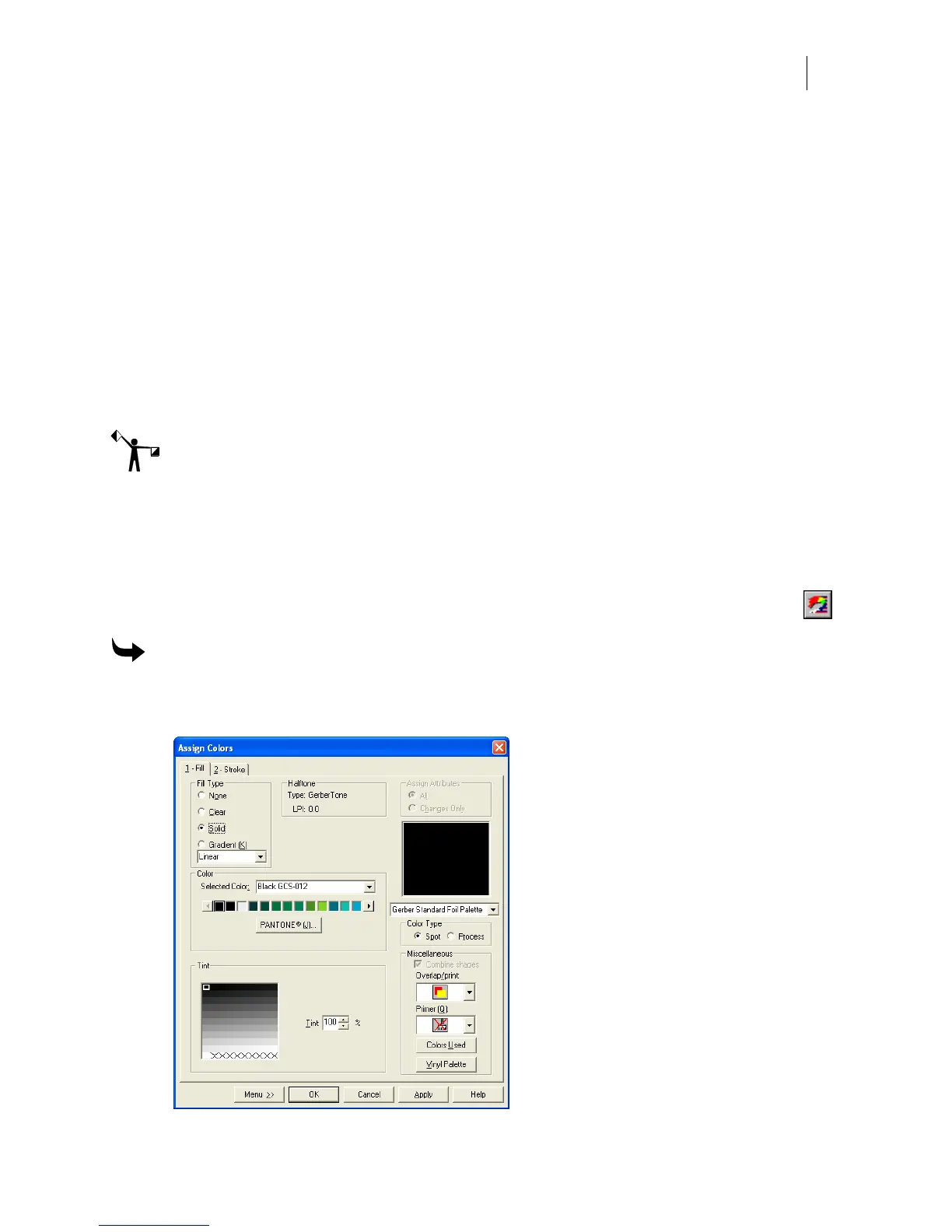757
Chapter 71:
Using the Matching Color in Composer
There are two ways to use the matching color in Composer:
♦ Opening the ColorID program from Composer and automatically assigning the
matching color to the job. This is the most common method.
♦ Choosing a matching color in the ColorID program and manually entering the color
name in Composer.
Note: The following paragraphs assume that you are familiar with the basic use of the Assign
Colors dialog box and the palettes. Specific features required to use ColorID with these dialog
boxes are described in this chapter. For additional information, including selecting and editing
colors, please refer to "Filling Objects with Colors for Printing."
Opening ColorID from Composer
You can open ColorID from the ColorID buttons on the three palettes or the Assign Colors
dialog box.
To open ColorID from Composer using the Assign Colors dialog box
1 Create an object or design in Composer, then select it with the Color Selection pointer.
2 Click Fill tool in the Toolbox toolbar to display the Assign Colors dialog box.