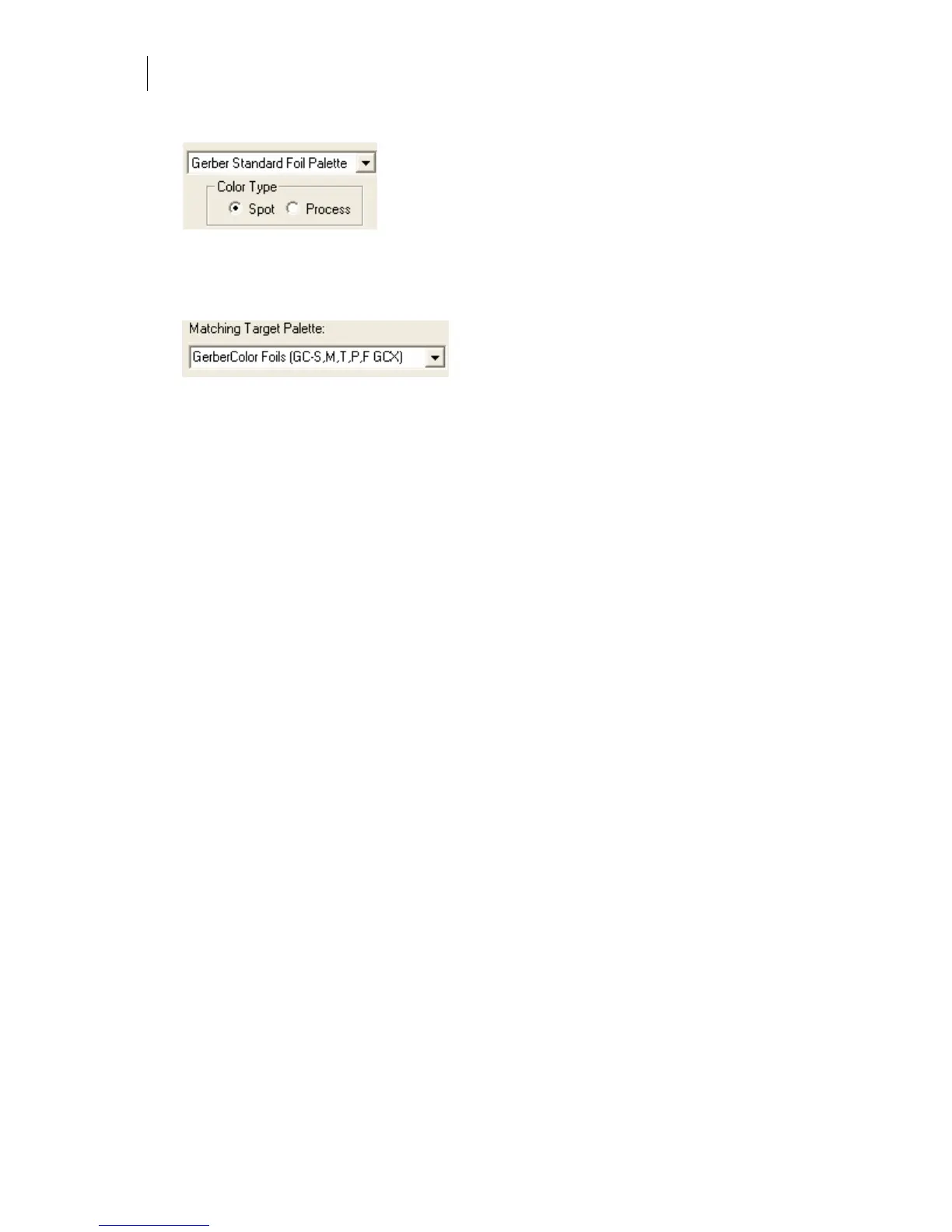758
Chapter 71:
Using the Matching Color in Composer
3 Choose the Color Type and the Fill Type. In this example, it is a spot, solid fill.
4 Choose Spot or Process in Color Type.
5 Choose a palette from the available list of palettes. The palette you select becomes the
Matching Target Palette when you open ColorID in the next step.
6 Click the Menu button and choose ColorID Match Color to open the ColorID program.
The Matching Target Palette displays only those palettes that correspond to the palette
you chose in step 5.
7 Use the colorimeter to take a measurement from a color source, download a
measurement from the CP320 colorimeter, or choose a Source Color from the Source
Palette/Device drop-down list.
8 Click OK in the ColorID program to return to the Composer Assign Colors dialog box.
The matching color from the ColorID program displays in the Assign Colors sample
fill box.
9 Click OK in the Assign Colors dialog box to assign the color to the selected objects.
Notes on using ColorID from Composer
Now that you understand the basics of opening and using ColorID from Composer, here is
some information to refine and clarify the procedure:
♦ Matching vinyl colors in Composer is the same procedure.
♦ When you assign a vinyl matching color from ColorID, that material and color
becomes the current vinyl color in Composer and all new shapes use that vinyl. You
must assign the color immediately to an object or the object will not be filled with the
matching color.
♦ If your original Select Palette choice in the Assign Colors dialog box was Spectratone
and you choose a GerberColor series foil for the match, the Assign Colors dialog box
automatically displays the spot fill palette selections.
♦ When using process fills, EDGE Match choices are from the EDGE Match charts.
♦ If you have linear or radial fills, when you Click ColorID in the Assign Colors dialog
box, you have the choice of matching color A or color B.