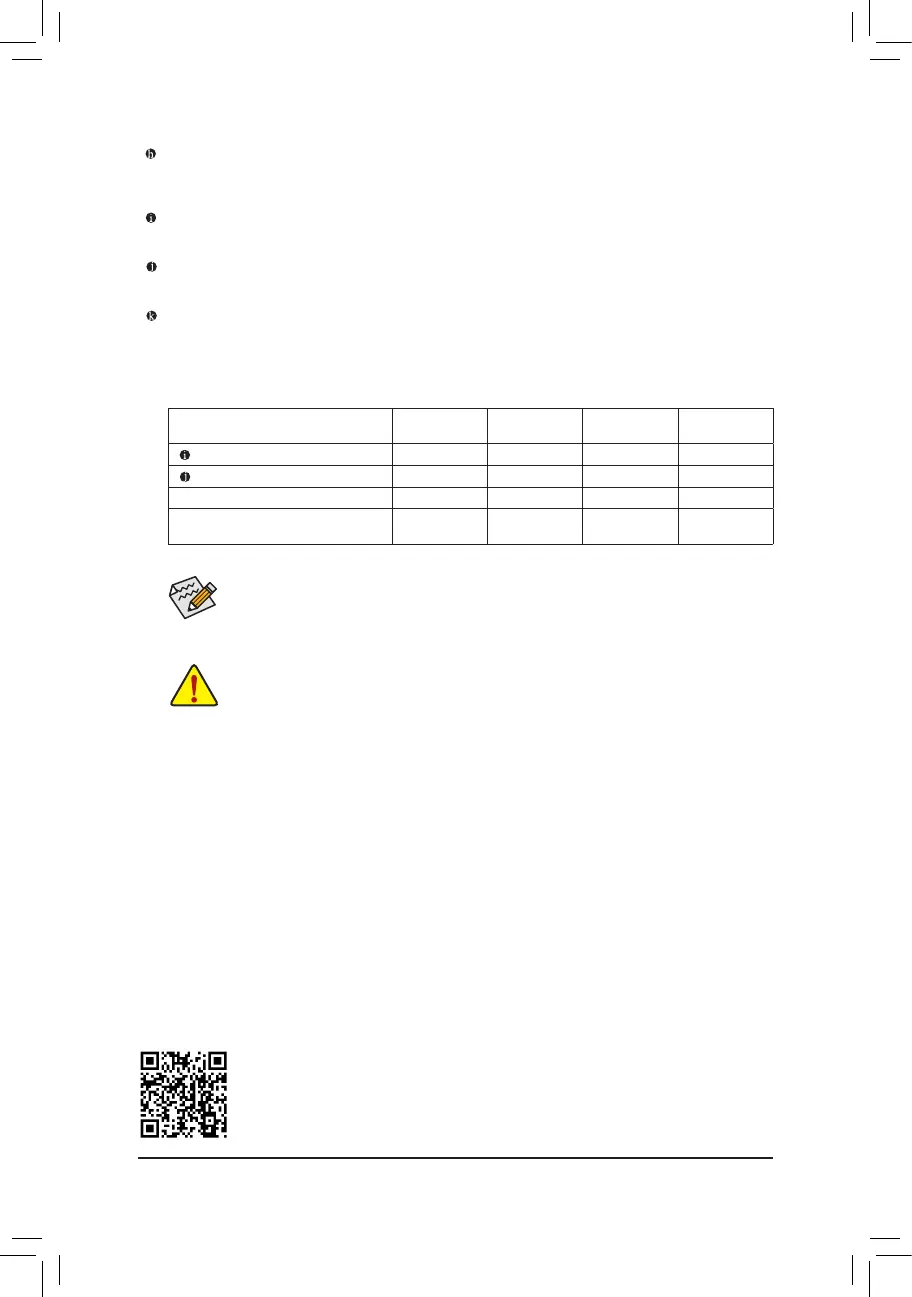- 17 -
Please visit GIGABYTE's website for details on conguring the audio software.
• You can change the functionality of an audio jack using the audio software.
• To congure 7.1-channel audio, you need to open the audio software and select Device
advanced settings > Playback Device to change the default setting rst.
USB 3.2 Gen 1 Port
The USB 3.2 Gen 1 port supports the USB 3.2 Gen 1 specication and is compatible to the USB 2.0
specication. Use this port for USB devices.
Line Out/Front Speaker Out
The line out jack.
Mic In/Rear Speaker Out
The Mic in jack.
Optical S/PDIF Out Connector
This connector provides digital audio out to an external audio system that supports digital optical audio.
Before using this feature, ensure that your audio system provides an optical digital audio in connector.
• When removing the cable connected to a back panel connector, rst remove the cable from
your device and then remove it from the motherboard.
• When removing the cable, pull it straight out from the connector. Do not rock it side to side to
prevent an electrical short inside the cable connector.
Audio Jack Congurations:
Jack
Headphone/
2-channel
4-channel 5.1-channel 7.1-channel
Line Out/Front Speaker Out
a a a a
Mic In/Rear Speaker Out
a a a
Front Panel Line Out/Side Speaker Out
a
Front Panel Mic In/Center/Subwoofer
Speaker Out
a a
