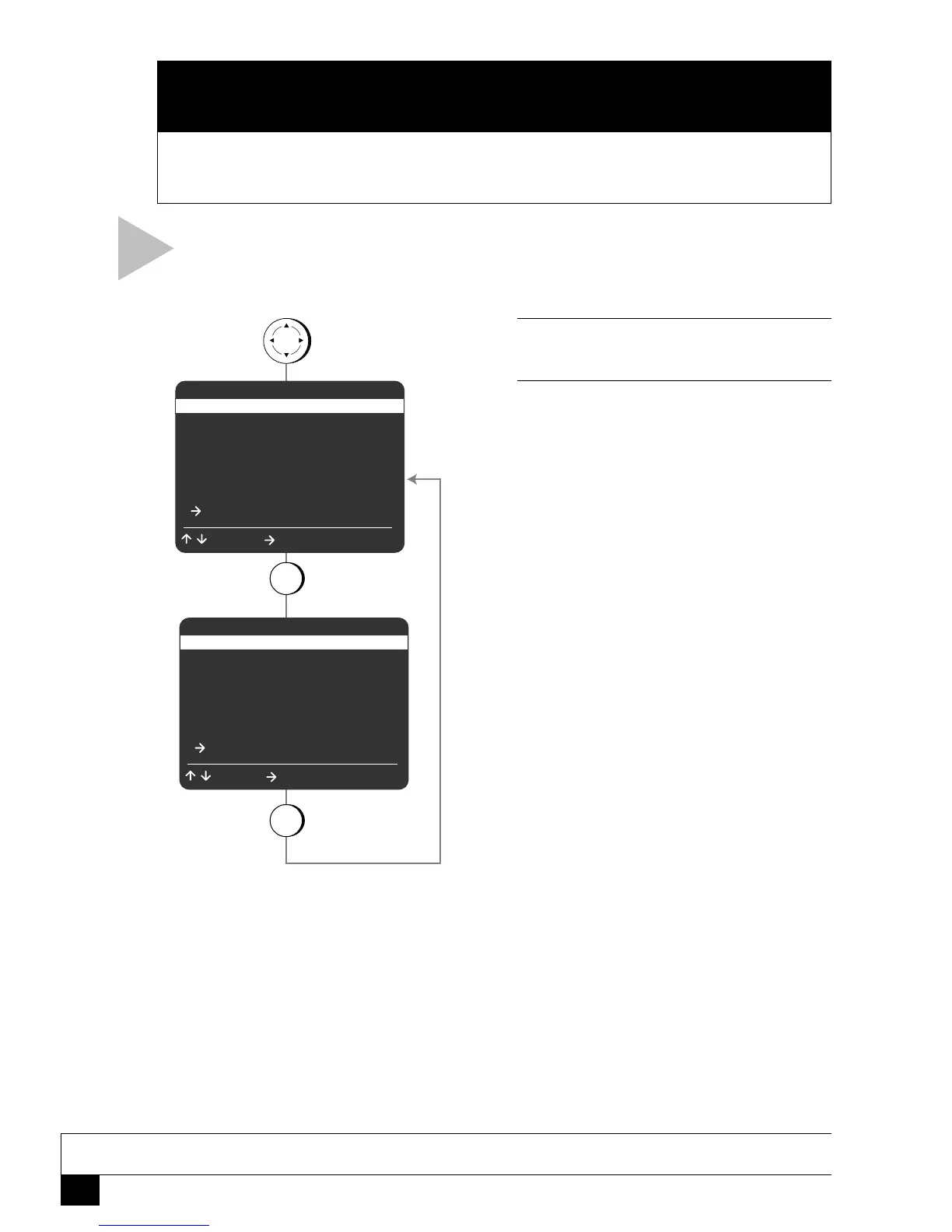36
Dual-Deck VCR User’s Guide
CUSTOM SETTINGS
This Chapter will show you how to customize your Dual-Deck VCR experience, with
settings that affect language, clock, channels, displays and more.
LANGUAGE SETTINGS
NOTE
• Each time you press 7, the entire Main Menu will be translated into English or French.
Follow these steps to set the on-screen
menu language to English or French.
1 OPEN “MAIN MENU”
Press MENU.
2 SELECT LANGUAGE
Press 7 repeatedly to set the on-screen
menu language to English or French.
MENU PRINCIPAL
1 Config. de copier
2 Config. de lecture
3 Config. d’enreg./ dit.
4 Config. des canaux
5 Config. du magn toscope
6 Enreg. programmable
7 Language/Langue
/ = Chois. = Chang. MENU = Fin
MAIN MENU
1 Copy Settings
2 Playback Settings
3 Record/Edit Settings
4 Channel Settings
5 VCR Settings
6 Timer Recording
7 Language/Langue
/ = Move = Sel MENU = Quit
MENU
press
press
7
press
7
B
APPENDIX
