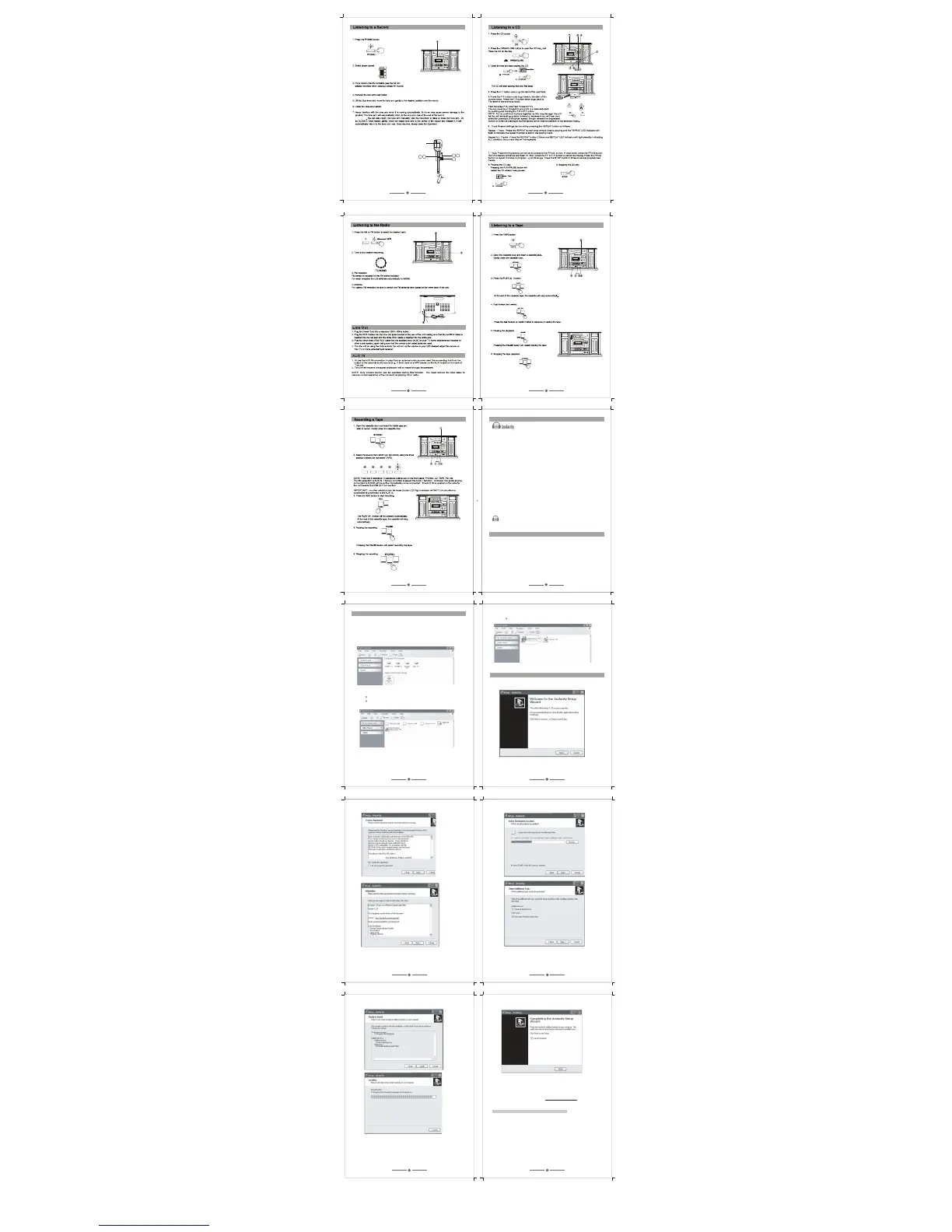7
8
4 7
Ind ica to r lig h t
2
5 6
9
10
11
12
13
14
15
16
17 18
Audacity Software
Audacity is the recording and editing software program included with your TW3USB player. You must
install Audacity (or an alternative recording software) on your computer to record audio from your
TW3USB to your computer. The Audacity disc includes software for use with PC (Audacity Version
1.2.6) and Mac (Audacity Version 1.3.7) computers.
IF you click on the disc and select open you will find the disc contains 5 software files:
1. Audacity_for_MAC
2 Audacity_for_WIN
3. audacity-src-1.2.6
4. AUTORUN.INF
5. The GNU General Public License.html
IF you use a PC you require Audacity_for_WIN and if you use a Mac you require Audacity_for_Mac
The software is compatible with Window 98, 2000, ME, XP,VISTA, 7 and Macintosh.
NOTE: The othe
r 3 files (audacity-src-1.2.6; AUTORUN.INF; The GNU General Public
License.html) are reference files only and should be ignored.
Once you have completed installing the Audacity Set Up Wizard to your MAC or PC, Audacity software
will allow you to create, record and edit files made from the audio recorded from your TW3USB
Once installed, the Audacity program should open automatically. The Audacity icon should be
saved to your computer’s Desktop as ashortcut. Use the iconshortcut as a convenient method to open the
Audacity program.
Audacity Software & USB Connection
Your PC andAudacity must recognize your USB connection to your TW3USB player. Therefore,
always turn on your computer and connect the USB cable to the player’s and the computer’s USB port.
Then, with the AC power cord connected to your TW3USB player, rotate the VOLUME knob to power
on the player.
IMPORTANT: to help ensure Audacity and you computer recognize the USB connection, always
connect your player USB port to your PC USB port before you open the Audacity program.
Audacity for PC
Set Up Wizard: How to Set Up with PC
Toopen the Set Up Wizard and installAudacity to your com
and indicator light
will light up
NOTE: when playing a 78 rpm record, it will take a longer time (approximately 20 seconds) for the tone arm
return to the tone arm rest.
Random - Press this button for third time to random playing all tracks on the current disc, and the RAN. indicator will
light up.
To cancel the repeat, press REPEAT button again.
puter follow these steps:
1. Insert the Audacity software disk that comes with your unit.
Go to My Computer and double click the CD ROM Drive.
NOTE: The CD may automatically launch the Set Up Wizard. IF this is the case, refer to page 14.
2. Five folders should appear from the Audacity disk.
Audacity_for_WIN is for Windows systems
Audacity_for_MAC is for Macintosh systems
3. Double click the Audacity_for_WIN and audacity-win-1.2.6 will appear.
double click the audacity-win-1.2.6 to open the Audacity software for PC installation.
Installing Audacity Software on your PC
1. The Audacity Setup Wizard will appear,
Click on Next > to begin the software install process.
2. Click on “I accept the agreement” and click on Next.
3. Continue to click on the Next> buttons.
4. Click on the Install button to start installation.
5. Click on Finish to complete installation.
6. Youcan now open the Audacity software and start recording your files using Audacity:
NOTE: Once installed, you should NOT have to re-install
the Audacity software again.
For additional information regarding Audacity features & applications,
please visit the Audacity website at: http://audacity.sourceforge.net
Audacity Control Panel & Configuring Audacity Settings
Audacity Control Panel Buttons & Settings
The Audacity control panel is the interface to apply recording settings & operate recording controls.
Use the File and Edit to save, export and modify setting Preferences
(View, Project, Generate, Effect andAnalyze menu s are advanced features to edit audio recordings).
NOTE: be sure the box beside the Create a desktop icon is selected so that a shortcut
to the Audacity program is saved on your Desktop.
