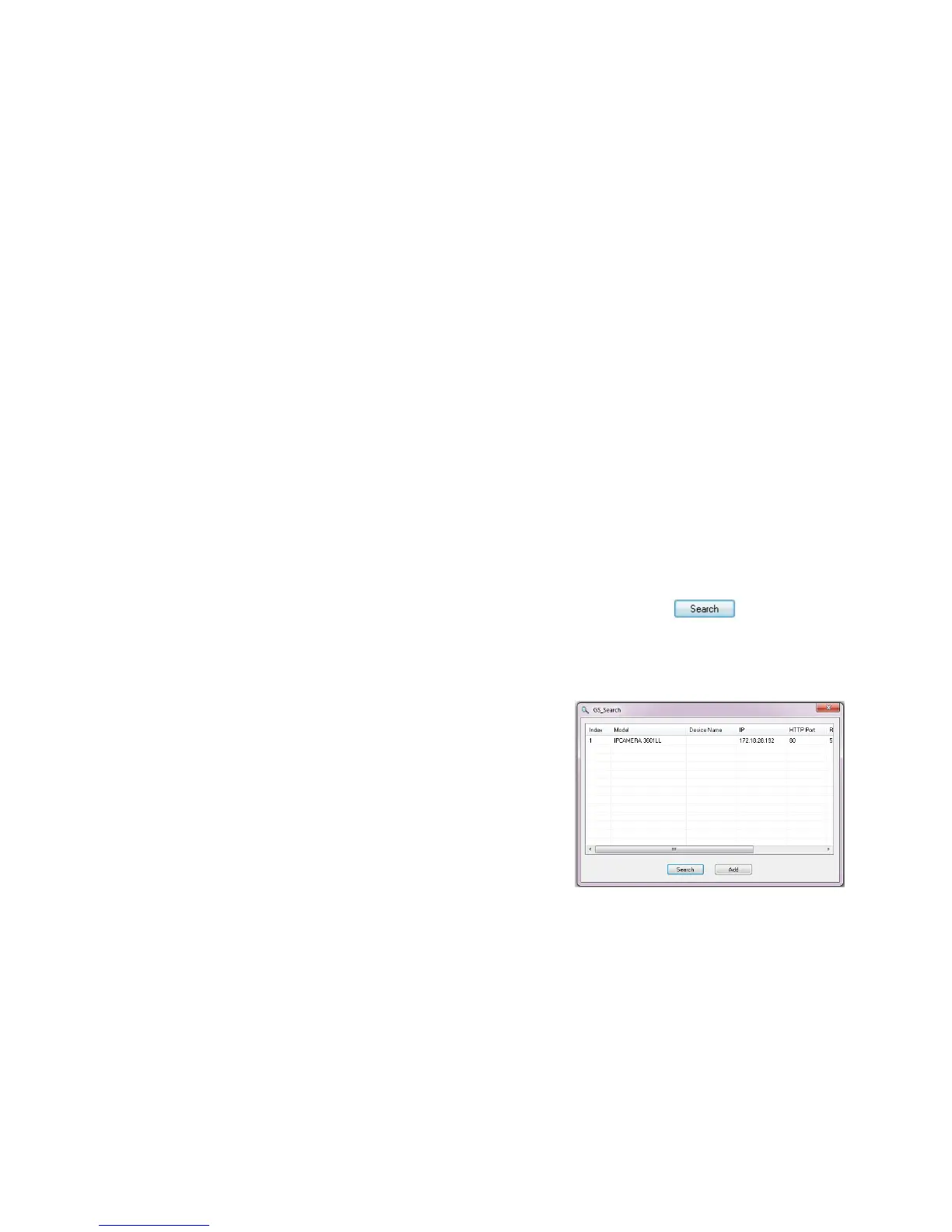~3~ ~4~
Option A
Step 1: Insert the power adapter into the 12V DC
port on the GXV3615 series. Plug the other
end of the adapter into an AC power outlet.
Step 2: Plug an RJ45 Ethernet cable into the network
port. Plug the other into a hub, switch or
router.
Option B (Not appliable on GXV3615W)
Step 1: Plug an RJ45 Ethernet cable into the network
port. Plug the other end into a Power over
Ethernet (PoE) switch.
Note:
In order to set up the Wi-Fi settings, rst connect to the
camera through the Ethernet port and congure the
WIFI properties using Internet browser.
GXV3615 SERIES CONFIGURATION
Conguring the GXV3615 Series using Mi-
crosoft Internet Explorer
Connect the GXV3615 Series to a DHCP
server
S
tep 1: Navigate your browser to:
http://www.grandstream.com/products
/tools/surveillance/gsurf_pro.zip
Step 2: Run Gsurf_Pro->Manage Tool->Search
Tool.
Step 3: Click on the button in order to
begin device detection
Step 4: The detected devices will appear in the
Output eld
