DSP SERIES
GZDSP 4-8XII
GUI software manual and
firmware update instruction
PC software installation
The PC software is compatible* to Windows™ XP (SP3) operating systems (or later). One USB port and 25 MB free memory
space is required for the installation. The files are located on the included CD-ROM. If there is no CD drive available, the
software can be downloaded from the Ground Zero web page:
www.ground-zero-audio.com
* compatible operating systems: Microsoft Windows
®
XP SP3 / Vista / 7 / 8 / 8.1 / 10
PC requirements: min. 1.5 GHz processor with 1 GB main memory (RAM) and graphic cards
with a resolution of 1024x600 pixels or more
Run the
setup.exe
file. The installation wizard will guide through the installation process.
Note:
We strictly recommend using the latest DSP software available from the web page.
USB connection
USB connection:
We don´t recommend using any passive extension cable together with the included USB wire, as the proper
function can´t be ensured.
DSP setting:
The unit must be connected to a PC with the DSP software installed using the included USB wire. To adjust any
setting the unit must be in operation mode. Click the program icon on the desktop or select the program from the software
list to start. The starting window appears.
Windows
®
user account control (UAC):
In case the PC operating system is set to restricted security clearance regarding
software with unknown source or without digital signature a window will appear each time at the program is starting. Please
confirm with >Yes< (language depends on your local setting) to run the program
USB port
In order to use the software, a communication to the PC must be established. Therefore, an unused USB port is required. During
the connection of the USB cable the system will assign automatically a USB port.
GROUND ZERO GZDSP 4-8XII GUI Software
DSP SERIES
Graphical user interface (GUI)
GROUND ZERO GZDSP 4-8XII GUI Software
DSP SERIES
Graphical user interface (GUI)
1
Main level
adjustment
Setting the main level (input sensitivity) in between the range of -60 up to +6 dB
(the adjustment is equal to the remote control setting between 0 and 66)
The MUTE button deactivates the output
2
Memory / Options
dropdown menu
Tap the button to open the dropdown menu.
Further information about the dropdown menu is to be found at the section below
3 Expert mode
Switch to the channel matrix.
Further information about the dropdown menu is to be found at section 10
4
Channel
settings
Channel
: Select the required channel tapping the according button
Level:
Use the up/down buttons to adjust the output level of the channel
Mute:
Tap the button to deactivate the selected channel
Input:
The button is indicating the selected input channel. Tap repeatedly to select a channel
Delay:
The button indicates the selected unit of the time delay. Tap repeatedly to select a
unit.
Use the up/down buttons to adjust the time delay. The value can be entered to the display
field directly, as well.
Phase:
Each tap inverts the phase (0°/180°)
Link:
Tap the button to link each pair of channels (e.g. 1 with 2, 3 with 4, etc.) to adjust both
channels simultaneously
5
High pass filter
settings
Type:
Select the filter characteristic from the dropdown menu
Freq:
The required value can be entered to the display directly or selected using the scroll
wheel of the PC mouse. The frequency chart shows the adjustments graphically (H=high
pass)
Slope:
Select the crossover slope from the dropdown menu or deactivate the filter
Note:
The filter can be adjusted using the PC mouse at the frequency chart directly
6
Low pass filter
settings
Type:
Select the filter characteristic from the dropdown menu
Freq:
The required value can be entered to the display directly or selected using the scroll
wheel of the PC mouse. The frequency chart shows the adjustments graphically (L=low pass)
Slope:
Select the crossover slope from the dropdown menu or deactivate the filter
Note:
The filter can be adjusted using the PC mouse at the frequency chart directly
7
Equalizer
settings
As soon as the equalizer setting is changed from default, the following button appears
Bypass EQ:
Resets the adjustments temporarily to default setting. At bypass position:
Restore EQ:
Restores the previous setting of the equalizer
Reset EQ:
Resets the equalizer setting to default
Freq / Q / dB:
Enter the required value to the display field directly or select the value using
the scroll wheel of the PC mouse. The frequency chart shows the adjustments graphically
Note:
Many settings can be changed at the frequency chart directly using the PC mouse
8
PEQ or LS/HS
selection
Selecting one of the available modes for the first (1) and last (10) band, the default setting
(
PEQ
) can be set to a variable shelf filter (
LS
/
HS
) instead with a slope of 6 or 12 dB/octave
9
Connect / Disconnect
button
Tap the button to establish or separate the connection between the DSP unit and the PC via
USB cable. The connection status is displayed at the top of the window
10 Input signal
Using the matrix, one or more input channels can be assigned for each output channel. If
more than one channel is selected, the MIX-icon will be visible at the button
Memory dropdown menu
Load DSP unit Preset
Loading a setup from the DSP memory
Save as DSP unit Preset
Saving a setup to the DSP memory
Preset can be named individually
Deleting a preset from the DSP memory
Load PC preset file
Loading a preset from the PC memory
Save as PC preset file
Saving a setup to the PC memory
Load all presets
Loading all presets (from the PC to the DSP)
Save all presets
Saving all presets (from the DSP to the PC)
Factory Reset
Caution:
The unit will run through a number of routines. Some windows will
appear and disappear. The process will last for about 15 seconds.
GROUND ZERO GZDSP 4-8XII GUI Software
DSP SERIES
Options dropdown menu
Language
Select the Chinese or English version of the software
Update
Opens a window to select the update file
Help
Opens the GROUND ZERO web page within the browser
About
Displays the software version
Firmware update
1. Please download the latest version of the GUI software from the GROUND ZERO web page and install the
Software on your compatible Windows PC
2. Connect the GZDSP 4-8XII to your PC using the USB wire from the package
3. Power on the GZDSP 4-8XII (The connection will be established automatically)
4. Select “Firmware Update” from the
Options
drop down menu
5. Enter the path to the “.bin” update file (available as download from the GROUND ZERO web page)
6. Start the update procedure by “Update” (update procedure will take about 20 seconds)
7. Close the update window by “Quit”
8. You´re done.
Ground Zero GmbH
Erlenweg 25, 85658 Egmating - Germany
Tel. +49 (0)8095/873 830 Fax -8310
www.ground-zero-audio.com
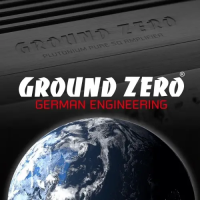
