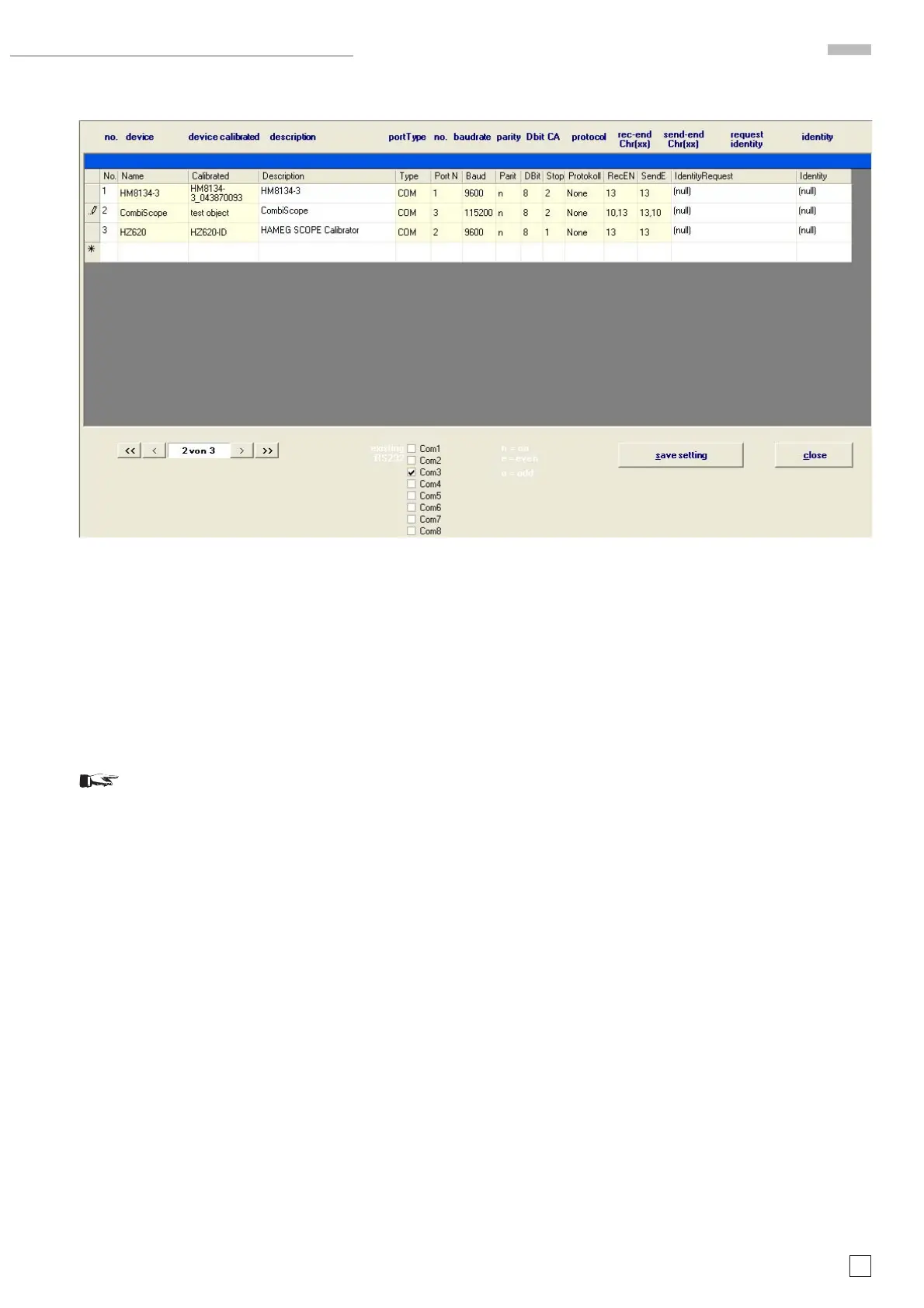45
Subject to change without notice
5.7 Device attributes
The following description refers to the table delivery status.
5.7.1 Column 1:
An arrow pointing to the right can be set to mark the com-
plete line (e.g. to delete).
5.7.2 Column 2 (“No.”):
Displays the automatically generated line number.
Note: Please do not change the actual allocation
between line number and instrument as the program
structure is fi xed. No. 1 must be HM813x, No. 2 is for
the device under test (Combiscope e.g. HM1508-2) and
No. 3 must be HZ620.
5.7.3 Column 3 (“Name”):
5.7.3.1 Standard condition: Already existing device.
Select a device from the “device” list.
5.7.3.2 Special case: New device.
If a new device is to be tested/adjusted, input the device
name (type). Thereafter the calibration data of this device
must be input in its allocated calibration database (edit >
calibrated value > device defi nition) respectively must be
loaded into a calibration value database via “device
defi nition”.
5.7.4 Column 4 (“Calibrated”):
Can be used to input additional information such as calib-
ration data or instrument number etc.
5.7.4.1 Edit device attributes (available in the database)
For maximum performance the generators calibration data
must be used during the adjustment/check procedures.
This means that if e.g. a generator is replaced by another
one, the calibration data of the replacement must be taken
into account by the programm.
Therefore click “edit” > “device attributes” and the ins-
trument regarding information in column 4 (Calibrated) of
e.g. HM8134-3_043870093. This opens a window in which
all instruments, for which calibration data are available,
are listed with their serial number or other identifi cation
attributes. Click the instrument to be used now.
5.7.4.2 Special case: Add attributes of new devices to the
database. To add a new device to the database click “edit” >
“calibrated values” > “device defi nition” to open the window
“defi ne calibrated devices”. Now the tables “device name”
and “device selection” are shown together with the “import
preview”, “end preview” and “import data” buttons.
If a new calibration of a generator has been made, it is
necessary to input the new calibration data into the data-
base.
If the calibration has been made in the HAMEG calibration
lab, a text fi le with the calibration data will be delivered
by HAMEG. These data can automatically be input in the
database as described under item 5.7.4.3 and 5.7.4.4
If only a calibration protocol is available, the calibration data
must be input manually as described under item 5.7.4.5 ff
5.7.4.3 “import preview”, “end preview”
“import preview” opens an operating system window where
a txt fi le can be determined and opened. It shows in all
columns what could be input. To reset the columns click
“end preview”.
5.7.4.4 “import data”
Click “import data” to import the data automatically.
This window opens a table after “edit” > “device attributes” has been clicked. It enables the input of communications settings and additional
information.
HM1X0X Oscilloscopes Test and Adjustment
