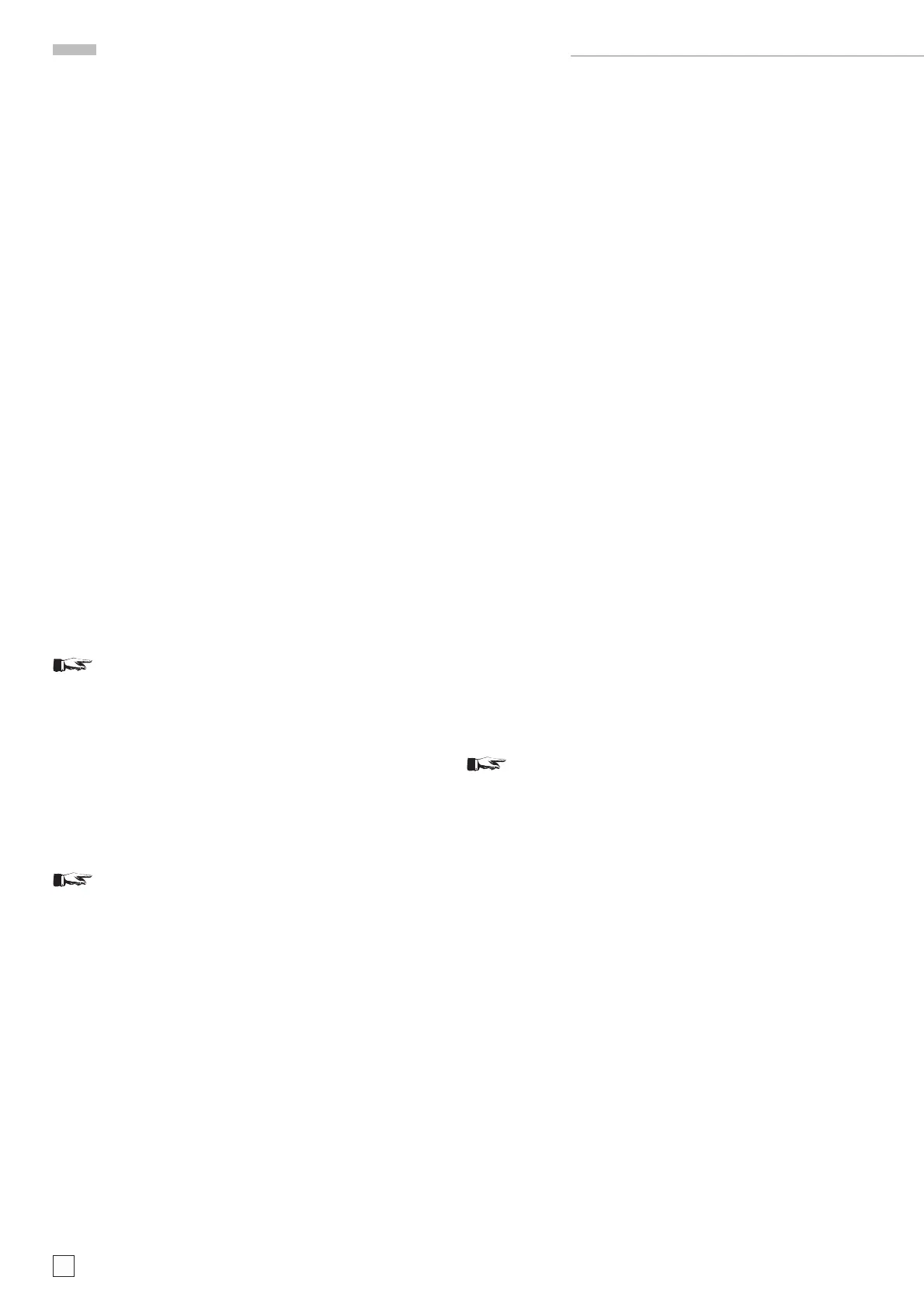46
Subject to change without notice
5.7.4.5 “device name”
Click the “1. select-input” button located below “device
name”. This activates the “Name” table, so that an already
existing instrument name can be called and additionally
adds a new line where the name of a new instrument can
be input.
If an already existing name has been clicked, a third table with
two columns opens (“nominal value” and “actual value”).
5.7.4.6 “device selection”
The information in this table depends on the instrument
name selected under item 5.7.4.5 “device name”. It shows
the instrument name and attribute(s).
Click the “2. select-input” button located under “device
selection”. This opens a new line in the table and enables
to click at one instrument with its attribute (e.g. serial
number).
The latter causes the display of the instrument specifi c
calibration data in the “actual value” column of table 3.
5.7.4.7 “nominal value” and “actual value”
The nominal value column shows all instrument settings
(frequency, level etc.) that must be present at the device
under test input for adjustment/check.
The actual value column shows calibration data of the se-
lected instrument (frequency, level etc.) of those settings
used for adjustment/check. If the actual value deviates from
the nominal value, the program takes it into account.
Click the “3. select-input” button in this sector to activate
both columns and to introduce a new line where new
settings can be input. It is also possible to edit in both
columns.
“Save data” and “close” returns to the PSH desktop.
Note: The instrument number (SNR) is the reference
for the instrument check (
> 5.7.15 Column 15 “Identity
Request”).
5.7.5 Column 5 (“Description”):
Here further information can be input.
5.7.6 Column 6 (“Type”):
Here you can select between COM and USB Port.
Select COM for each instrument, as this is the standard which is
in all instruments.
Note: The current PSH software version only supports
COM Ports.
5.7.7 Column 7 (“Port N):
Here the port numbers can be set.
5.7.7.1 Connections via PC COM Ports.
Check COM Port number and the instrument name that is
connected and to input it.
5.7.7.2 PC USB via Hub and USB/RS-232 Converter.
Input the port number as identifi ed under item
“3.4 USB Serial Port Identifi cation”. If this information
is lost, proceed as described under the following item
(5.7.7.2.2).
5.7.7.3 Identify and input the port number.
Disconnect all USB/RS-232 Conver ters from the hub, close
the window “Device attributes” and open the window “Device
attributes” again. Now you can see the COM settings state
without USB/RS-232 Converters. It is shown below the table
(Com1 …. Com8). Keep this information in mind.
Close the window “Device attributes” and connect the
USB/RS-232 Converter connected with the test object
(Combiscope). Open the window “Device attributes” again
If e.g. Com3 now has a tick, input “3” in line 2 column 7.
Close the window “Device attributes” and connect the (se-
cond) USB/RS-232 Converter connected with the HZ620
(Test Generator). Open the window “Device attributes”
again. If e.g. Com4 now has a tick, input “4” in line 3 column
7.
Close the window “Device attributes” and connect the (third)
USB/RS-232 Converter connected with the HM8134-3
(Programmable Synthesizer). Open the window “Device
attributes”heise.de/newsticker/ again. If e.g. Com5 now
has a tick, input “5” in line 3 column 7.
5.7.8 Column 8 (“Baud”),
5.7.9 Column 9 (“Parity”) and
5.7.10 Column 10 (“DBit”):
In these columns, RS-232 related settings for each device can be
made. Please use the default settings:
HM8134-3 = 9600 baud, no parity, 8 data bit
Combiscope = 115200 baud, no parity, 8 data bit
HZ620 = 9600 baud, no parity, 8 data bit
Further information regarding the instruments COM Port settings
can be found in the instrument manuals.
To select RS-232 default settings on the Combiscope press the
“SETTINGS” pushbutton > Interface > RS232 > Parameter >
Defaults.
5.7.11 Column 11 (“Stop”):
Note: The Combiscope must be set to RS232 (press
“SETTINGS” pushbutton
> Interface > RS232 > Para-
meter
> Defaults).
The default setting of HM8134-3/HM8135 and HZ620 is 1 stop bit
which must be input. Select “2” stop bits for the Combiscope as
this is the default setting.
Further information regarding the instruments COM Port settings
can be found in the instrument manual.
5.7.12 Column 12 (“Protocol”):
As the default setting for all three instruments is “None”,
please select the protocol setting “None”.
Further information regarding the instruments COM Port settings
can be found in the instrument manual.
5.7.13 RecEN
The current settings in this column must always be pre-
sent.
5.7.14 SendEnd
The current settings in this column must always be pre-
sent.
5.7.15 IdentityRequest (e.g. SNR? = Serial Number Request)
In PSH operation a query is started after clicking the
“RUN JOB” or the “sequence” button. This query checks
HM1X0X Oscilloscopes Test and Adjustment
