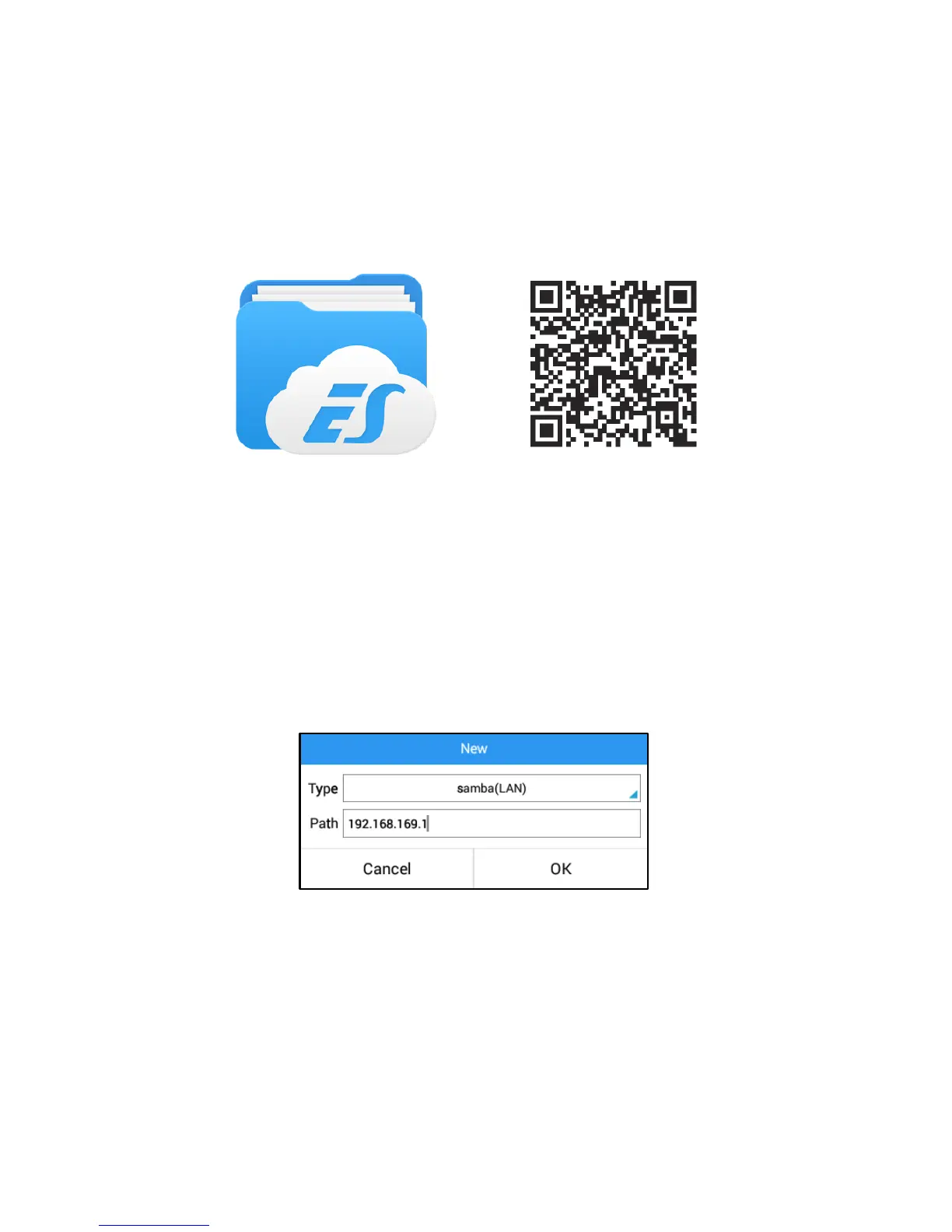5.2 Data access using Android App
The “ES File Explorer” app gives you access to the docking station as a
wireless network drive from Android devices.
To download the app, access to Google Play Store from your Android device
and search for "ES File Explorer".
Alternatively, you can scan the QR code shown below to go directly to the
download page.
After installing the app, follow the steps below to access the disk installed on
the docking station.
1. Open the app “ES File Explorer”.
2. In the application menu, press the New (+) button to add a new resource.
3. Tap the field next to the item “Type” to see the pull-down menu and
select the option “Samba (LAN)”.
4. Enter the IP address of the docking station (the default address is
192.168.169.1) in the “Path” field and press OK to confirm.
5. Then enter user name (admin) and password (admin) and press OK to
complete the configuration.
6. Tap on the “WiFiDisk” folder to acces the hard disk content.
The hard disk installed in the docking station is now accessible as a network
drive via wireless App.