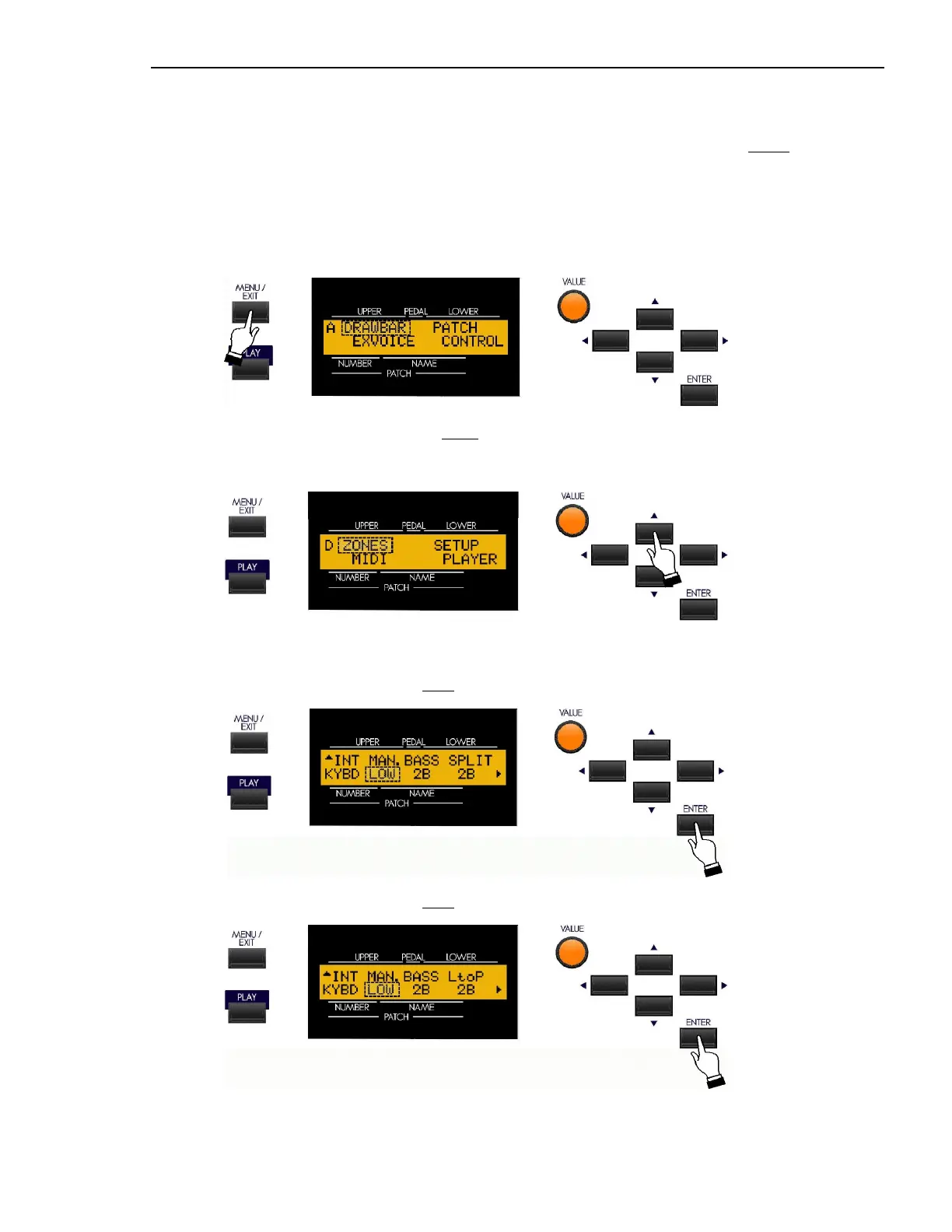MIDI
20
Ë ZONES Edit Menu
As explained on page 4, the Internal and External Channels of the instrument are referred to as Zones. The features
available for the Zones are found in the ZONE Edit Menu. This is explained starting below.
TRY THIS:
1. From either of the PLAY Screens, touch the MENU/EXIT Touch Button to see the first screen of the MENU
Mode. You will see “A" displayed in the extreme upper left corner of the Information Center Display.
2. Touch the PAGE UP Touch Button three times. You will see “D" displayed in the extreme upper left
corner of the Information Center Display. The word “ZONES” in the upper left corner of the Information
Center Display will be blinking.
Sk1, Sk1-73, Sk1-88:
3. Touch the ENTER Touch Button once. The Information Center Display should now look like this:
Sk2:
3. Touch the ENTER Touch Button once. The Information Center Display should now look like this:
You are now in the ZONES Edit Menu. You may now use the PAGE NAVIGATION Touch Buttons in
conjunction with the VALUE Rotary Control to make changes to the Internal and External Keyboard Zones of your
Sk-series instrument. These changes are explained starting on the next page.
