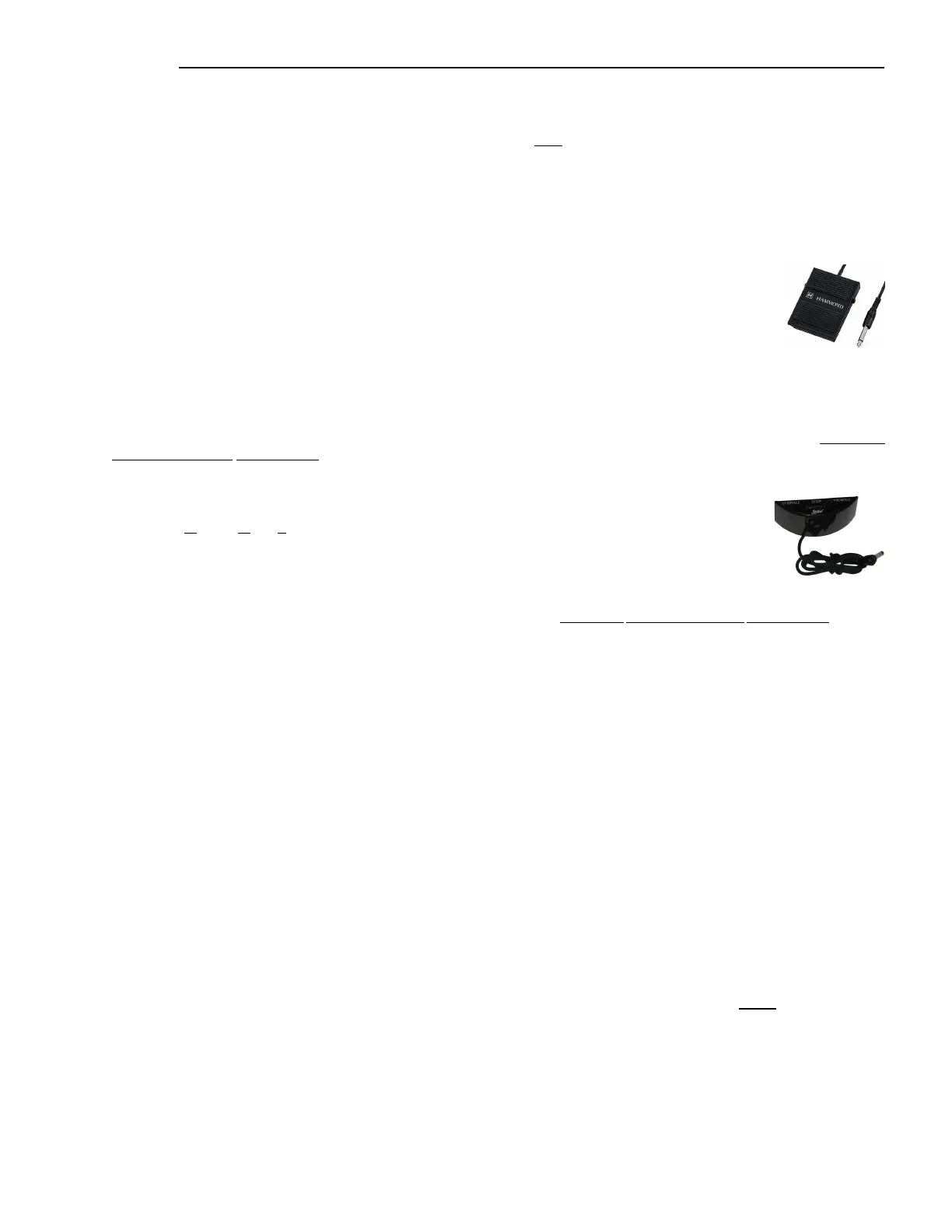Introduction
2
NOTE: The 8-pin Leslie DIN socket on your Sk-series keyboard allows you to plug directly into any Leslie speaker
having an 8-pin DIN interface. Current models include the 2101 and 3300. However, when plugging the Sk-series
keyboard into a single-channel Leslie cabinet such as a 3300, only the Drawbars will sound through the Leslie.
NOTE: To connect the Sk-series keyboard to a Leslie Speaker having a different pin configuration such as an older
6-pin 122 or 147, a 9-pin cabinet such as the 900 series, 760 or 770 cabinets, or a Leslie cabinet having an 11-pin
socket such as a 122XB, or the 11-pin socket of a model 3300, etc., you will need an adapter kit and/or Connector
Cable. Contact your Hammond Dealer for more information regarding which adapter kit and/or cable you may need.
Connecting a Foot Switch
You can connect an optional foot switch such as the Hammond model FS-9H foot switch to your Sk-
series keyboard. Connect the foot switch plug to the jack marked "FOOT SW" on the back of the Sk-
series keyboard.
NOTE: In order to insure proper operation of the Foot Switch, be sure to connect it when the power
to the Sk-series keyboard is “OFF.”
NOTE: The FOOT SW jack on your Sk-series instrument is “TRS-compatible,” meaning that by using a Stereo input
plug more than one Foot Switch can be used. For a complete explanation of this, consult the SPECIAL
PERFORMANCE FEATURES section.
Connecting the CU-1 Leslie Speed Switch
The CU-1 (Control Unit - 1) switch, available as an optional accessory, allows you to control the speeds
either of a connected Leslie Speaker or of the internal digital Leslie. Connect the 1/4" plug to the jack
marked "FOOT SW" on the back of the Sk-series keyboard.
NOTE: In order to insure proper operation of the CU-1, the FOOT SW parameter in the CONTROL Edit Menu must
be set to “CU-1.” For more information, please consult page 4 of the SPECIAL PERFORMANCE FEATURES section.
Connecting a Damper Pedal
To connect a Damper (piano sustain) Pedal, connect the plug from the pedal into the jack marked "DAMPER" on the back
of the Sk-series keyboard.
Connecting an EXP-50 Expression Pedal
If you wish to use a Hammond EXP-50 S Expression Pedal, connect the plug from the EXP-50 into the EXP.PEDAL jack.
Connecting a MIDI Pedalboard
If you wish to use a Hammond MIDI Pedalboard, use a MIDI cable to connect the MIDI OUT port from the Pedalboard
to the MIDI IN port of the Sk-series instrument.
NOTE: If you are using an XPK-100 Pedalboard, the MIDI Channel should be set to “3.” Also for best results, the
Control Channel should be set to “16.” Please consult your XPK-100 Quick Features Guide for further instructions.
Other MIDI Connections
Your Sk-series keyboard can interface with a great number of MIDI-compatible devices. See the MIDI section for more
information about MIDI connections and your Hammond Sk-series keyboard.
Connecting a Set of Headphones
A stereo headphone jack is provided on the Accessory Panel next to the LINE OUT jacks so that you may play or practice
in privacy. Connect the plug from a set of stereo Headphones into the Headphone jack.
NOTE: Be sure that your headphone set has either a ¼” plug or an adapter for a ¼” plug.
