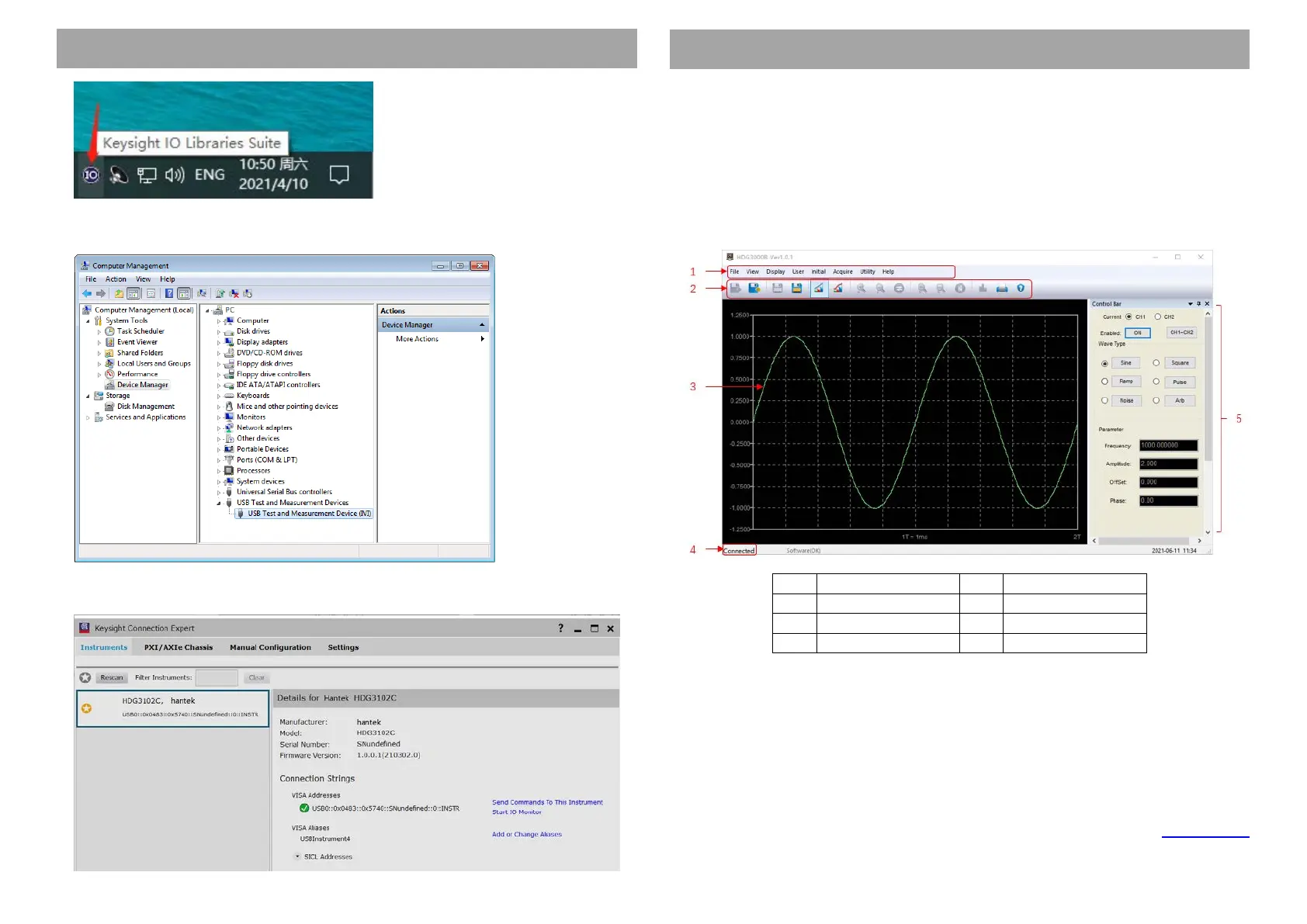1. Power on. Connect HDG to PC via USB cable. The driver will install automatically. After
installing successfully, users can see the driver information in Device Manager:
2. Click Keysight IO Libraries Suite icon in the bottom right corner and select "Connection
Expert". Now users can see the device information.
3. If installing unsuccessfully, right click to update the driver manually, and choice the
correct route: C:\Program Files\IVI Foundation\VISA\IVI USB Staging\b841aa80\Windows
4. Double click “HDG-xxxx” shortcut on desktop to open the software of HDG device. The
device is connected with PC successfully. You can see “Connected” tip in status column.
User Interface of PC
Doubleclick the software icon on the desktop after you finished the software setting and
equipment connecting. Then a user interface will be showed as follows:
Obtain Device Information
Press [Utility] >System Info to get the device information, including model, serial number,
and software version.
www.hantek.com
3
