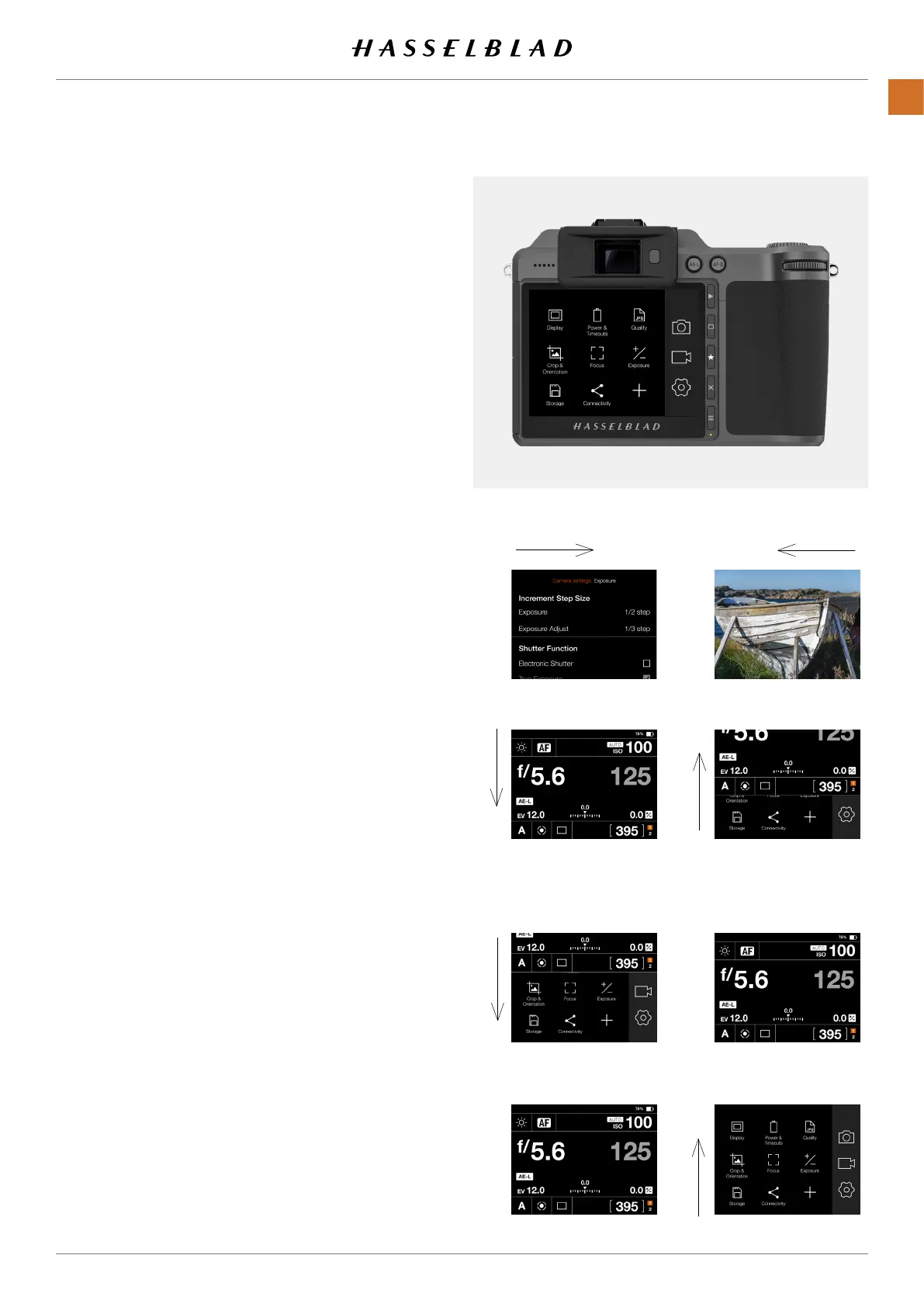4.7 TOUCH DISPLAY NAVIGATION
The Touch Display on the X1D II Camera is similar to a Phone
or Tablet with touch sensitivity. The following gestures can be
used to navigate and control the camera:
Action Function
Swipe Right Move back / Move image right.
Swipe Left Move image left. Only in Browse
mode.
Swipe Down Display Control Screen.
Swipe Up Hide Control Screen.
Tap/ Press Select action / button / setting.
Double Tap Zoom in to 100%. Double Tap again
to Zoom out to full View.
Function Action
Select Tap / Press with one nger.
Display Control Screen Swipe down from the top of the
screen.
Hide Control Screen Swipe up.
Move back Swipe right.
Zoom in Spread (move two ngers apart).
Zoom out Pinch (move two ngers together).
Display Control Screen
1 Swipe down from top of the rear display or press the Menu
Button to show the Control Screen.
2 The Control Screen displays the Camera Settings.
3 Most settings can be changed by tapping the value or
setting within the Control Screen Interface.
4 Swipe Up or press the Menu Button to hide the Control
Screen and display the Main Menu.
Note!
The Control Screen is interactive and you can change most
settings. Settings that can be changed, depends on the active
Shooting Mode. See more on page 50.
Swipe Right
Swipe Down
1 Swipe Down 2
3 Adjust settings 4 Swipe up
Main Menu
Main Menu
Control Screen
Control Screen
Swipe Left
Swipe Up
X1D II 50C USER GUIDE www.hasselblad.com
45
FUNCTIONS
Contents
