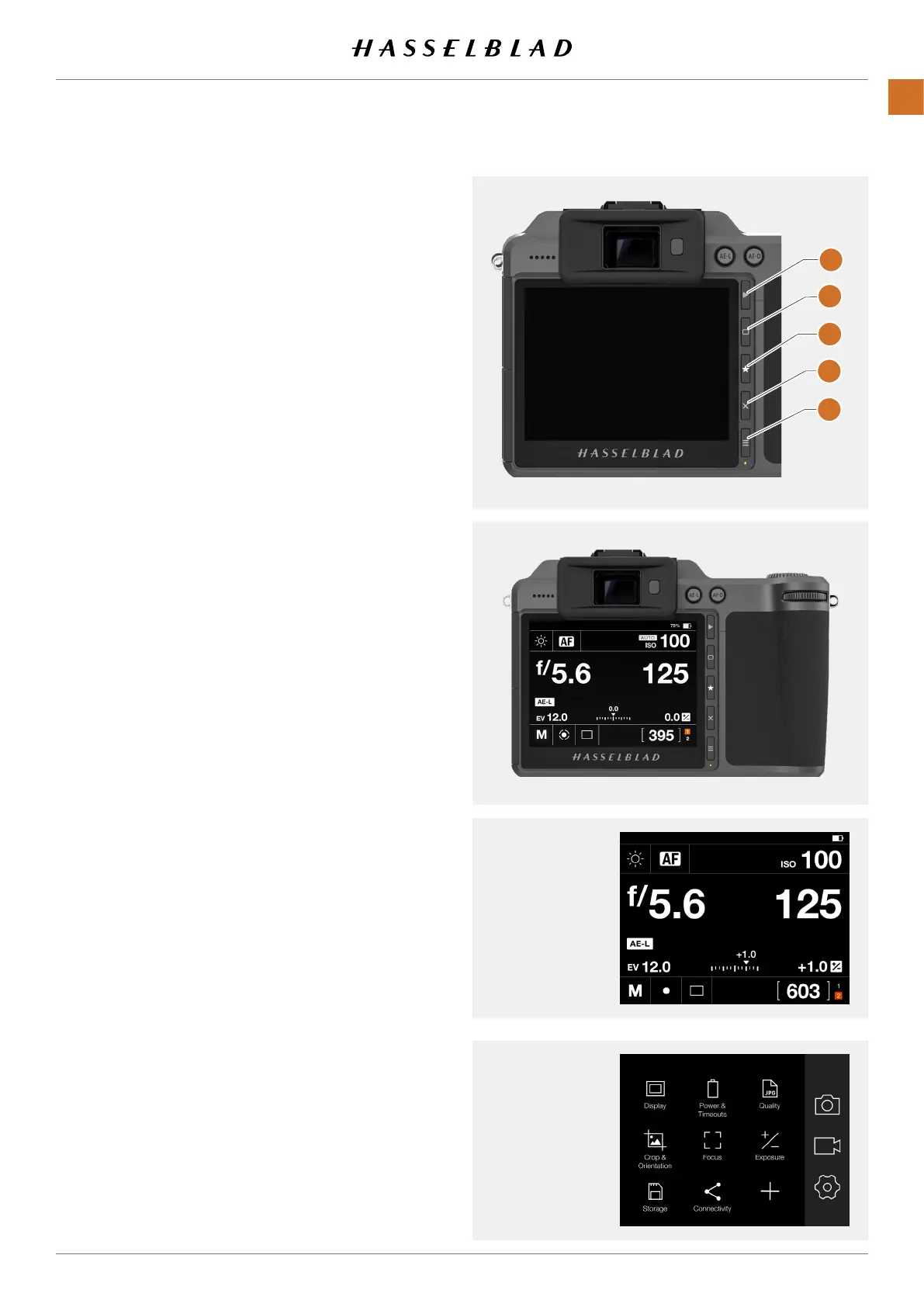4.8 NAVIGATING THE MENUS
DESCRIPTION OF THE TOUCH DISPLAY MENU
ITEMS
The X1D II Display Screen is Touch Sensitive. You can tap with
one nger to select and swipe in different directions to move
up, down, forward and backward through the user interface.
Button Screen function
1 Browse Button Go to image browse
2 Rectangle Button Up
3 Star Button Select
4 Cross Button Down
5 Menu Button Back to Main Menu
1
Browse Button
Activates the display and shows the last image. The user
can review images, browse and zoom. Preview images and
zoom in to view close-ups of previews for focus checking.
Zoom out to view several at once and nally to view and
select folders and media.
2
Rectangle Button
Function depends on screen information. The button
changes the overlay in Live View and Browse Mode. The
button moves the selector up when scrolling in menus.
When the Control Screen is active, the button selects
parameter that can be changed with the Scroll Wheels.
3
Star Button
The Star Button will zoom out to 9-view in Browse Mode.
In Live View the Star Button will zoom in to 50 or 100%
dpending on setting. See page page 101.
4
Cross Button
Function depends on screen information. The button
acts as Delete Image button in Browse Mode. The button
moves the selector down in menus. In Control Screen it
selects parameter that can be changed with the Scroll
Wheels.
5
Menu Button
This button opens the Main Menu. If the Main Menu is
already active, the Control Screen is shown.
Using the buttons on the control panel and the scroll wheels
on the grip, you can navigate through the various levels in the
menu. The following pages show an overview of the available
setting options.
Control Screen
Main Menu
1
2
3
4
5
X1D II 50C USER GUIDE www.hasselblad.com
46
FUNCTIONS
Contents
