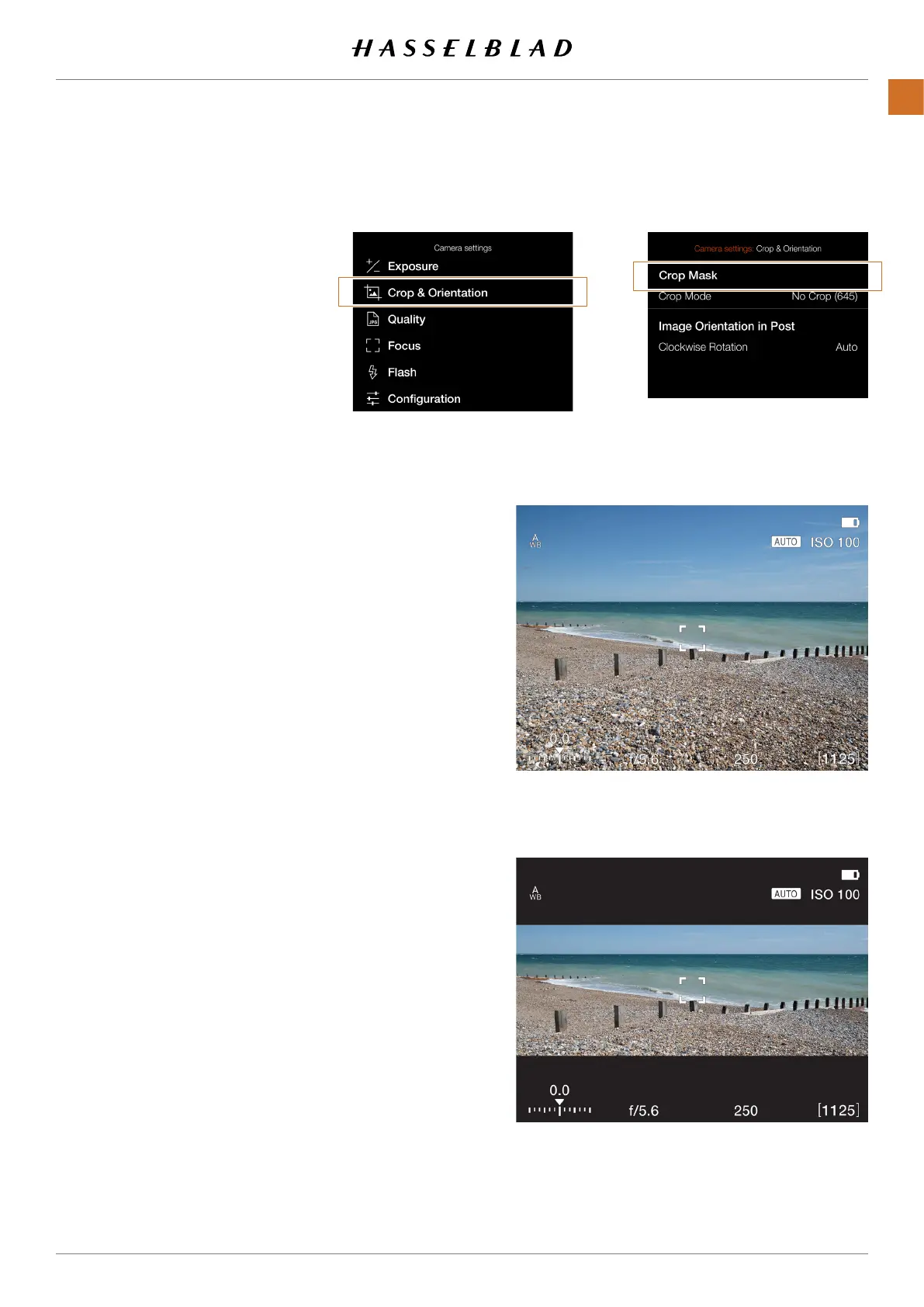X1D II 50C USER GUIDE www.hasselblad.com
96
SETTINGS
Contents
CROP & ORIENTATION
MAIN MENU > CAMERA SETTINGS >
CROP & ORIENTATION
1 Press the Camera icon on the Touch
Display.
2 The Camera Settings Menu
appears.
3 Press the Crop & Orientation Menu.
Swipe right or press the Menu / EXIT
button to get back to the Main Menu.
Crop Mask
Adds a crop mask to Live View
and the RAW le. When imported
to Phocus, the crop mask can be
modied or removed.
Crop Mode Settings:
No Crop (645)
1:1 (6x6)
7:6 (6x7)
5:4 (4x5)
11:8,5 (Letter)
297:210 (A4)
3:2 (6x9)
3:2 Crop (24x36). See Notes below.
16:9 (Screen)
2:1 (6x12)
65:24 (XPan)
Notes:
● JPG les are not cropped.
● Crop Modes are disabled in USB
tethered mode.
● Crop Modes are not supported in Phocus Mobile.
● A good method is to program a button to "Crop Mode
Next" or "Crop Mode Previous". This allows quick selection
of crop format. A long press on this button will return to
"No Crop". See page 112.
● If a button is programmed to "Crop Mode Next" or "Crop
Mode Previous", 3:2 Crop (24x36) is only available when
using electronic shutter and other lenses than XCD or HC/
HCD. Useful when using 3rd party lenses designed for
24x36 mm format.
Continued on the next page.
Camera Settings Menu Crop & Orientation Menu
Live View with
No Crop
Live View with
65x24 (XPan)
