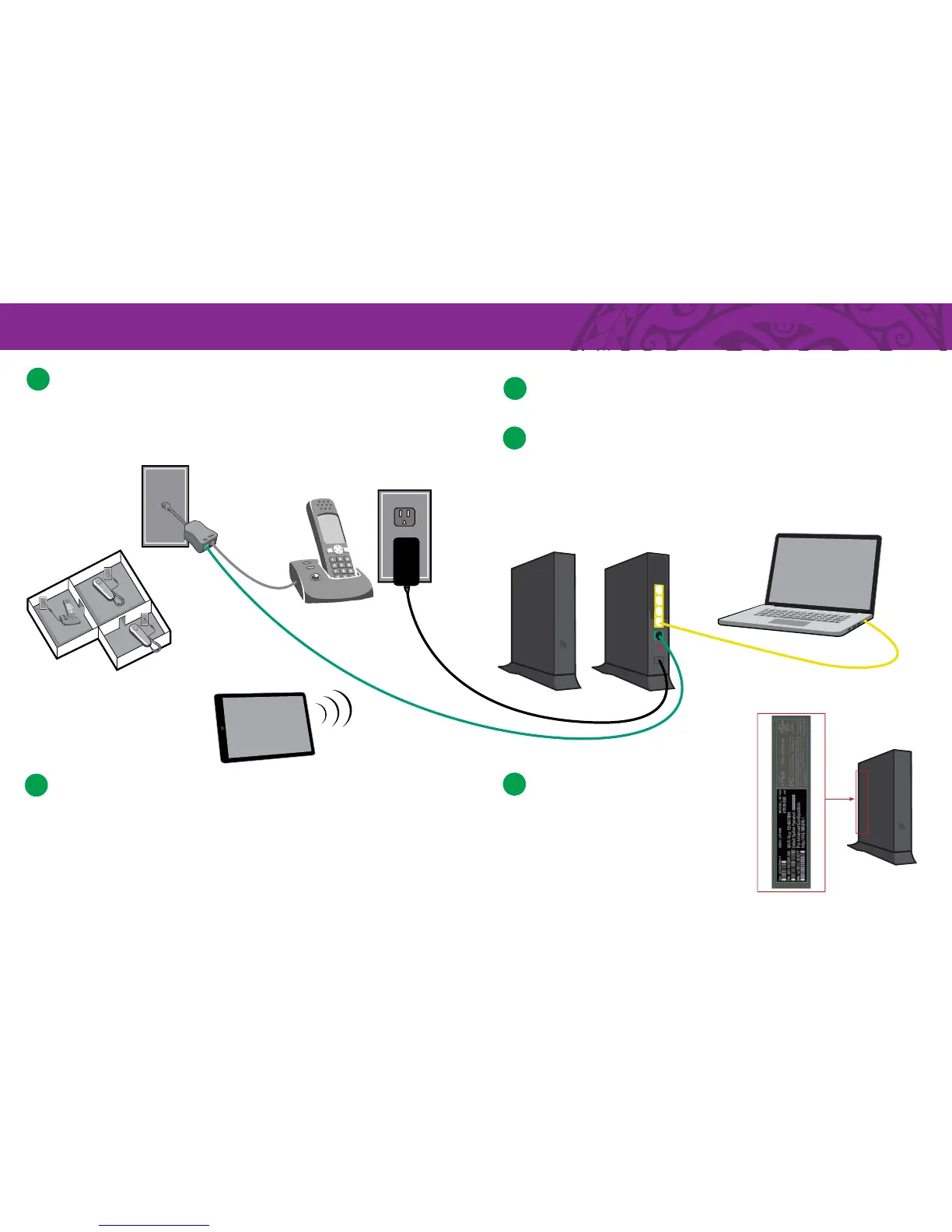POWER
ETHERNET 1
ETHERNET 2
ETHERNET 3
ETHERNET 4
WIRELESS
BROADBAND
SERVICE
411N
Splitter and Filters
Plug the green Data Cable directly into a live phone jack. If you also want to connect a telephone to the
same phone jack, fi rst plug in the combo Splitter/Filter then plug the Data Cable into the jack labeled DSL.
To prevent static, install a Phone / Fax fi lter on all corded and cordless phones, fax machines and devices
in your home that share the same phone line. If you need more fi lters, call 643-6111.
1
2
3
4
Connect Wireless Gateway
Connect the other end of the green Data Cable to the Wireless Gateway. Connect
the AC Power Adapter to the Wireless Gateway and plug it into a power outlet.
Connect Computer
Connect your computer to the Wireless Gateway with the yellow Ethernet Cable.
You can directly connect up to 4 computers or printers to the Wireless Gateway.
For information on how to set-up and use a wireless connection, refer to Step 5.
Test Your Connection and Register
After you’ve completed Steps 1-3, wait two minutes then check the lights on the front of the
Wireless Gateway. The Power and Broadband lights should be steady green. The Service
light may be blinking or steady green. If the lights on your Wireless Gateway aren’t lighting
up correctly, call 643-6111 for assistance.
Go to hawaiiantel.com/internetsupport to test your connection and register for your free email account.
Installation Diagram
Phone Jack
AC Power Adapter
Yellow
Ethernet Cable
Laptop
Wireless Device
Green
Data Cable
Wireless Gateway
Back
Front
Combo Splitter / Filter
This confi guration applies to both Windows and MAC users.
POWER
ETHERNET 1
ETHERNET 2
ETHERNET 3
ETHERNET 4
WIRELESS
BROADBAND
SERVICE
411N
5
Set-up Your Wireless Network
Go to hawaiiantel.com/internetsupport for instructions
on how to connect a wireless device (smartphone, tablet,
laptop, etc.) to your network.
For your protection, the Wireless Gateway is programmed
with default security settings. The default Network Name
(SSID) and WPA2 WiFi security code (WiFi Key) are on the
side of your Wireless Gateway. See Figure 1.
To personalize the security settings, refer to Step 6 on the
opposite side of this guide.
Figure 1
Wall
