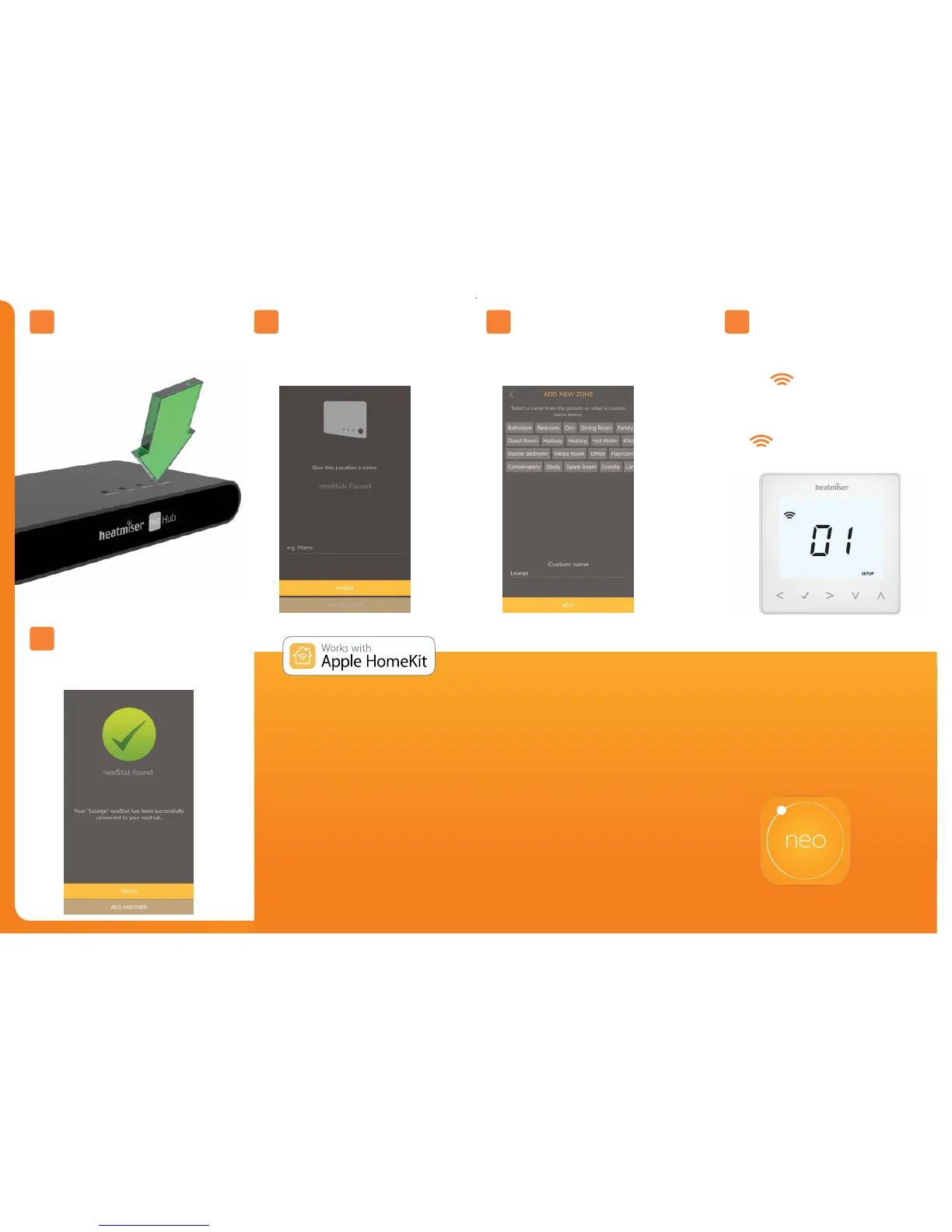Press the connect button on the neoHub to
add the Location to your Account.
When successfully connected, add a title
for the new location (e.g. Home).
The next step is to join neoStats to the
neoHub. Select ADD NEOSTAT in the App.
1 Use the < / > keys to select SETUP
and press the ✓ key twice.
2 The
symbol appears flashing
on the display
3 When the neoStat successfully
connects to the neoHub the
symbol will then be
permanently displayed
Select from a preset title or enter
your own custom title for the
neoStat, then press NEXT
Connect To neoHub
Add Another/Finish
Name Your neoHub Add Zone Pairing mode active
4
8
5 6 7
When complete, press ADD ANOTHER for any
additional zones on the network or press FINISH
to complete setup.
1. Pair your Heatmiser neoHub to HomeKit
with the neoApp
From the settings screen, select HomeKit & Siri.
If no HomeKit homes have been created Select
CREATE A NEW HOME
Enter a title for your home.
Tap on the right arrow to enter the home.
Select ADD NEW ACCESSORY
The app will now scan for compatible
HomeKit devices.
Click on Heatmiser neoHub, scan the HomeKit
setup code on the reverse of your neoHub with
the camera on your iOS device.
Your neoHub is now successfully paired to
HomeKit!
2. Assign your devices to rooms.
The next steps in the app are to sort all
attached devices paired to the neoHub into
your HomeKit rooms.
At the same time, you can edit the service
names of the attached devices.
Rename the service as you would like to refer
to it via Siri voice control, and assign it to the
relevant room.
Repeat this process for all of your devices.
Once you have done this select FINISH SETUP
3. Create automations, share control
and configure other HomeKit enabled
devices.
Learn how to set HomeKit automations,
use Siri voice control, add users and
configure other Apple devices with the
iOS10 Home app - visit:
www.apple.com/uk/ios/home
See neo.heatmiser.com for more details.
