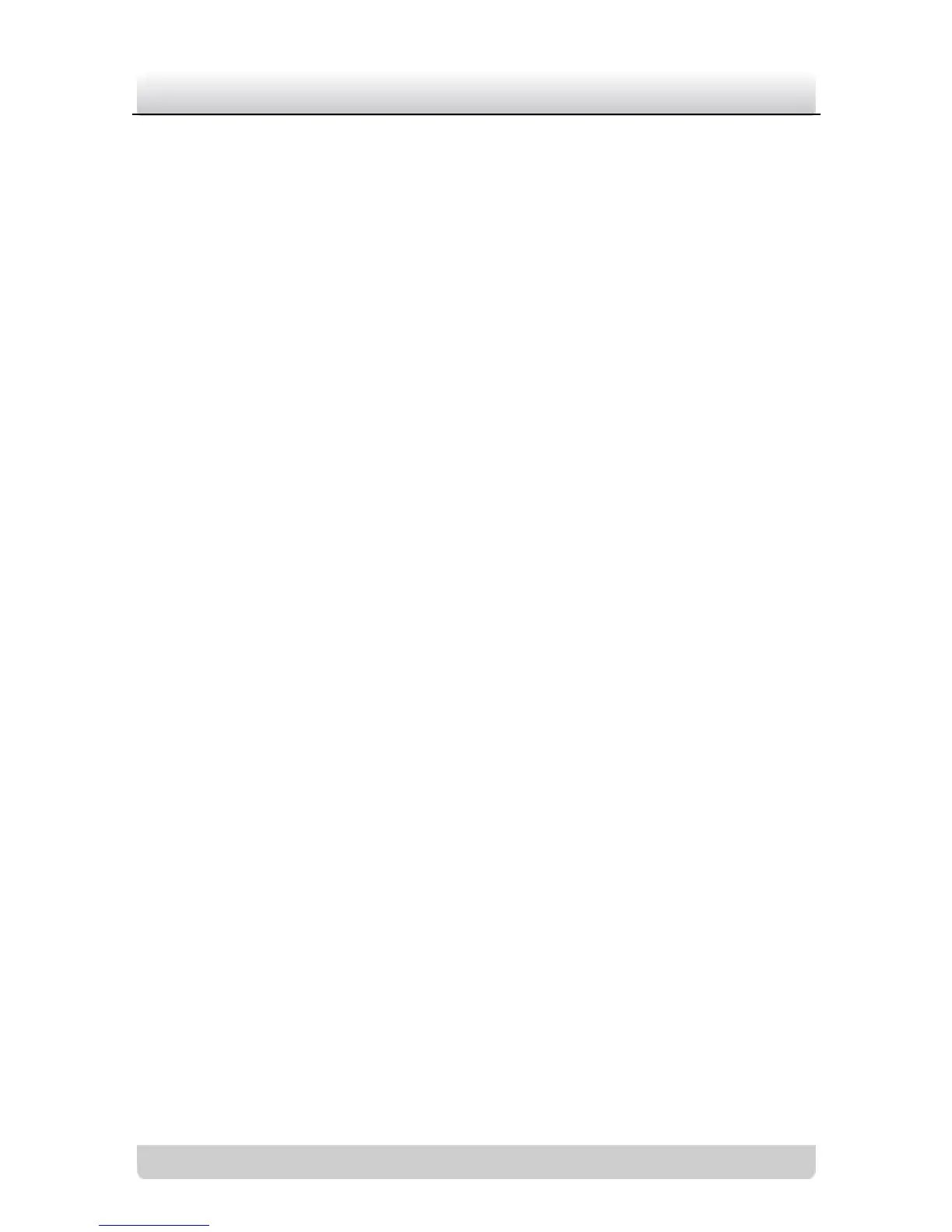MASK (Privacy Mask)
Steps:
1. Move the cursor to MASK, press the left/right buttons to select
ON… .
2. Press the menu button to enter the submenu.
3. Move the cursor to MASK NO. to choose a mask number.
There are up to 8 privacy masks you can configure.
4. Move the cursor to ON/OFF and select ON to enable the
privacy mask function.
5. Move the cursor to MASK SET.
1). Press the menu button to select LOC.
2). Press the up/down/left/right buttons to set the position of
the privacy mask on the screen.
3). Press the menu button to select SIZE.
4). Press the up/down/left/right buttons to set the size of the
privacy mask.
5). Press the menu button to select OK to finish setting the
position and size of the privacy mask.
6. Move the cursor to COLOR, press the left/right buttons to
select the color you want. There are 14 colors available.
7. If you want mosaic privacy masks, move the cursor to
MOSAIC and enable this function.
8. Move the cursor to RET, press the menu button to return to the
previous menu.
