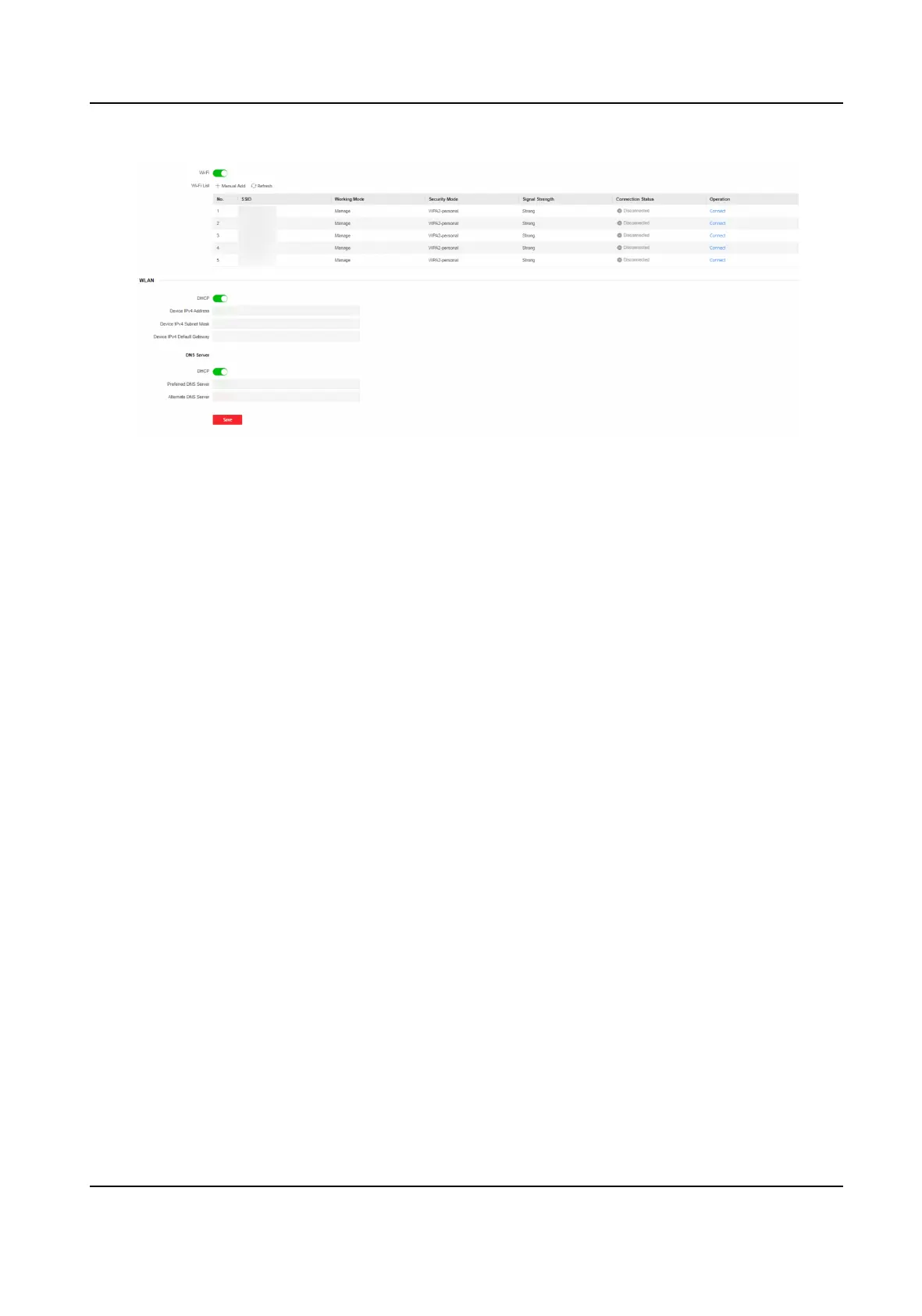Figure 10-5 Wi-Fi Sengs Page
2.
Check Wi-Fi.
3.
Select a Wi-Fi
-
Click Connect of a Wi-Fi in the list and enter the Wi-Fi password.
-
Click Manual Add and enter a Wi-Fi's SSID, working mode, security mode, and password. Click
OK.
4.
Set the WLAN parameters.
1) Set the IP address, subnet mask, and default gateway. Or enable DHCP and the system will
allocate the IP address, subnet mask, and default gateway
automacally.
5.
Set the DNS server. Set the preferred DNS server and alternate DNS server. Or enable DHCP and
the system will allocate the preferred DNS server and alternate DNS server automacally.
6.
Click Save.
Set Device Hotspot
Set the device hotspot, and mobile phone can connect to the device to enter the mobile browser.
Steps
1.
Click Conguraon → Network → Network Sengs → Device Hotspot .
2.
You can enable device hotspot, and click Save.
Set Port Parameters
Set the HTTP, HTTPS, HTTP Listening, RTSP and Server port parameters.
Click
Conguraon → Network → Network Service → HTTP(S) .
HTTP
DS-K1T321 Series Face Recognion Terminal User Manual
88
