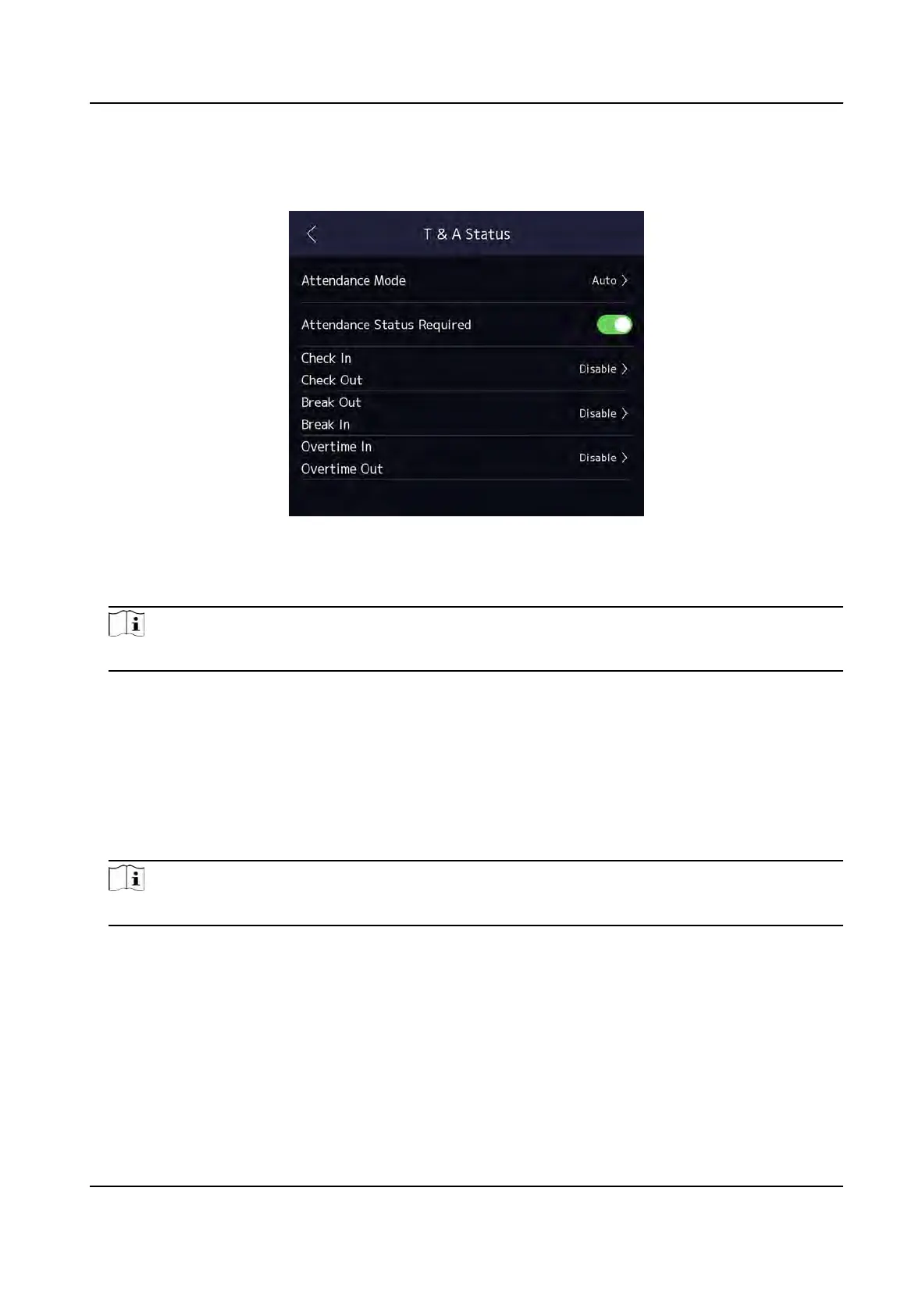Steps
1. Tap T&A Status to enter the T&A Status page.
2. Set the Aendance Mode as Auto.
Figure 7-16 Auto Aendance Mode
3. Enable the Aendance Status funcon.
4. Enable a gr
oup of aendance status.
Note
The
Aendance Property will not be changed.
5. Oponal: Select an s
tatus and change its name if required.
The name will be displayed on the T & A Status page and the authencaon result page.
6. Set the status' schedule.
1) Tap Aendance Schedule.
2)
Select Monday, Tuesday, Wednesday, Thursday, Friday, Saturday, or Sunday.
3) Set the selected aendance status's start me of the day.
4) Tap Conrm.
5) Repeat step 1 to 4 according to your actual needs.
Note
The
aendance status will be valid within the congured schedule.
Result
When y
ou authencate on the inial page, the authencaon will be marked as the congured
aendance status according to the congured schedule.
Example
If set the Break Out as Monday 11:00, and Break In as Monday 12:00, the valid user's
authencaon from Monday 11:00 to 12:00 will be marked as break.
DS-K1T981 Series Access Control Terminal User Manual
65
