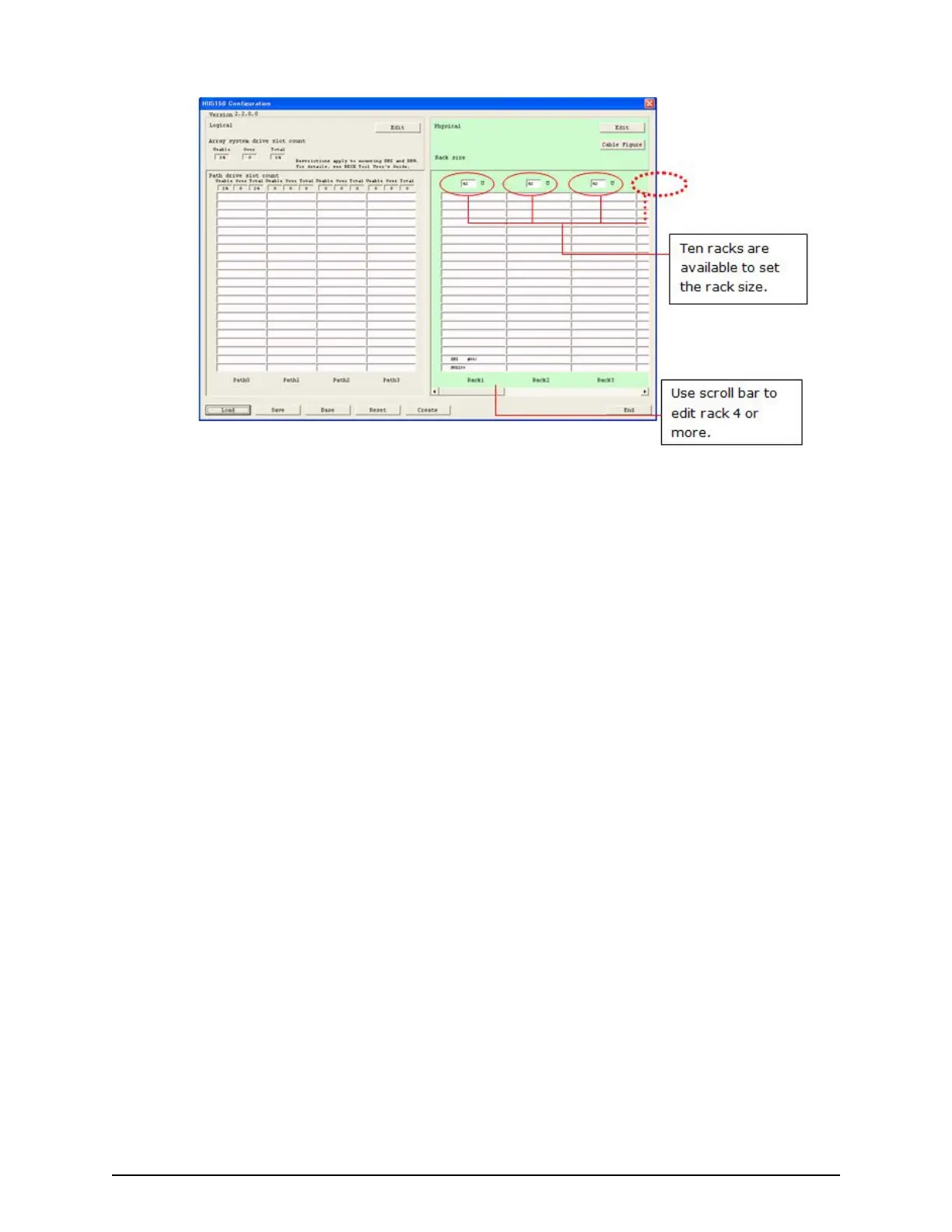Setting units to a rack or an empty rack box
Setting units to a rack or an empty rack box in Physical, you can:
■
Set drive tray in an empty rack.
■
Change or delete a drive tray.
Setting a drive tray in an empty rack box
Procedure
1. Right-click an empty box for racks when the physical conguration gure can be
edited.
The selected box is highlighted in orange and the Select Box dialog box opens.
2. In the Select Box dialog box, click the desired drive tray.
■ You can optionally enter a box code for the selected drive tray in the Enter box
code (optional) eld.
3. Click OK.
The selected drive tray appears in the box.
Changing or deleting a drive tray
Procedure
1. Right-click a drive tray in the rack.
2. The selected drive tray is highlighted in orange and the Select Box dialog box
opens. The button of the drive tray corresponds to the drive box type you selected.
■ If you registered the drive tray, a box code is also displayed.
■ If you change the drive tray type, the drive tray is changed or deleted. You can
also edit the box code.
Setting units to a rack or an empty rack box
Chapter 1: Installation site considerations
Site Preparation Guide for VSP G/F350, G/F370, G/F700, G/F900 26
