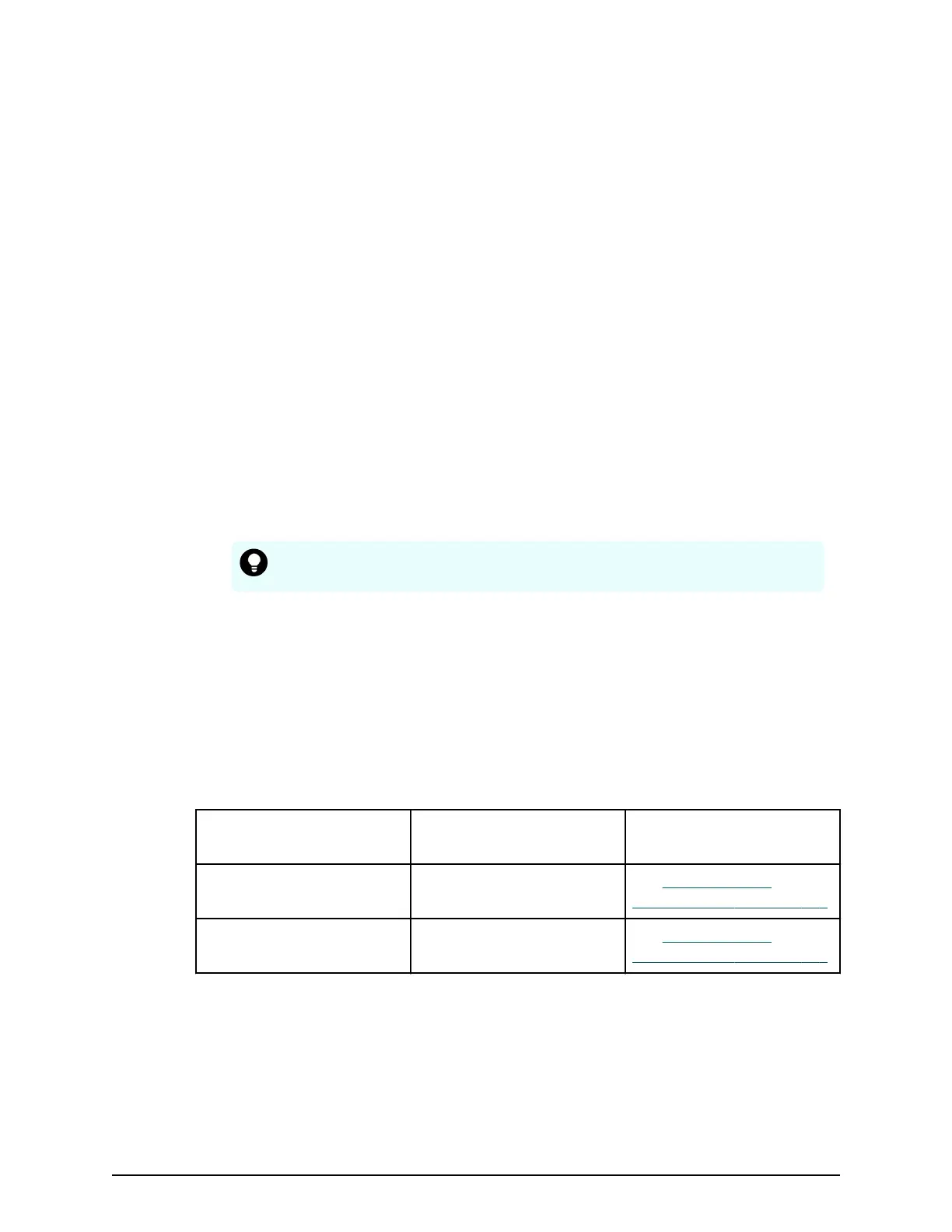Setting a controller or editing its box code
Pr
ocedure
1. Right-click a controller in Rack1 or right-click an empty box in the rack area if no
controller is displayed.
2. The box is highlighted in orange and the Select Box dialog box opens, with the
controller and its box code is displayed.
■ If you registered the controller, a box code is displayed and can be edited.
■ If the conguration screen does not display a controller , click OK to add a
controller to the conguration screen.
Controller can be added only in Rack 1.
3. From this screen, you can:
■ Set a drive tray in an empty rack box.
■ Change or delete a drive tray.
■ Set a controller or edit its box code.
If you click Cable Figure after creating conguration gures, the cable gure is
displayed. You cannot add a drive tray below the controller.
Tip: Cable Figure
also lets you display the cable gure without rst
creating conguration gures.
Configuration with DKB Option OFF/ON
If you select VSP G900 or VSP F900 as a controller box, the DKB Option OFF and DKB
Option ON buttons appear in Physical in the Conguration screen.
If DKB Option OFF is selected, you can create a conguration with an array whose
number of DKBs are 4 DKBs/system. Alternatively, you can select DKB Option ON to
create a conguration with an array whose number of back end modules are 8 per
system.
Button Congurable path Maximum number of
Drive Box connections
DKB Option OFF (default) From Path 0 to Path 4 See
BECK drive box
specications (on page 15) .
DKB Option ON From Path 0 to Path 7 See BECK drive box
specications (on page 15) .
Setting a controller or editing its box code
Chapter 1: Installation site considerations
Site Preparation Guide for VSP G/F350, G/F370, G/F700, G/F900 27
