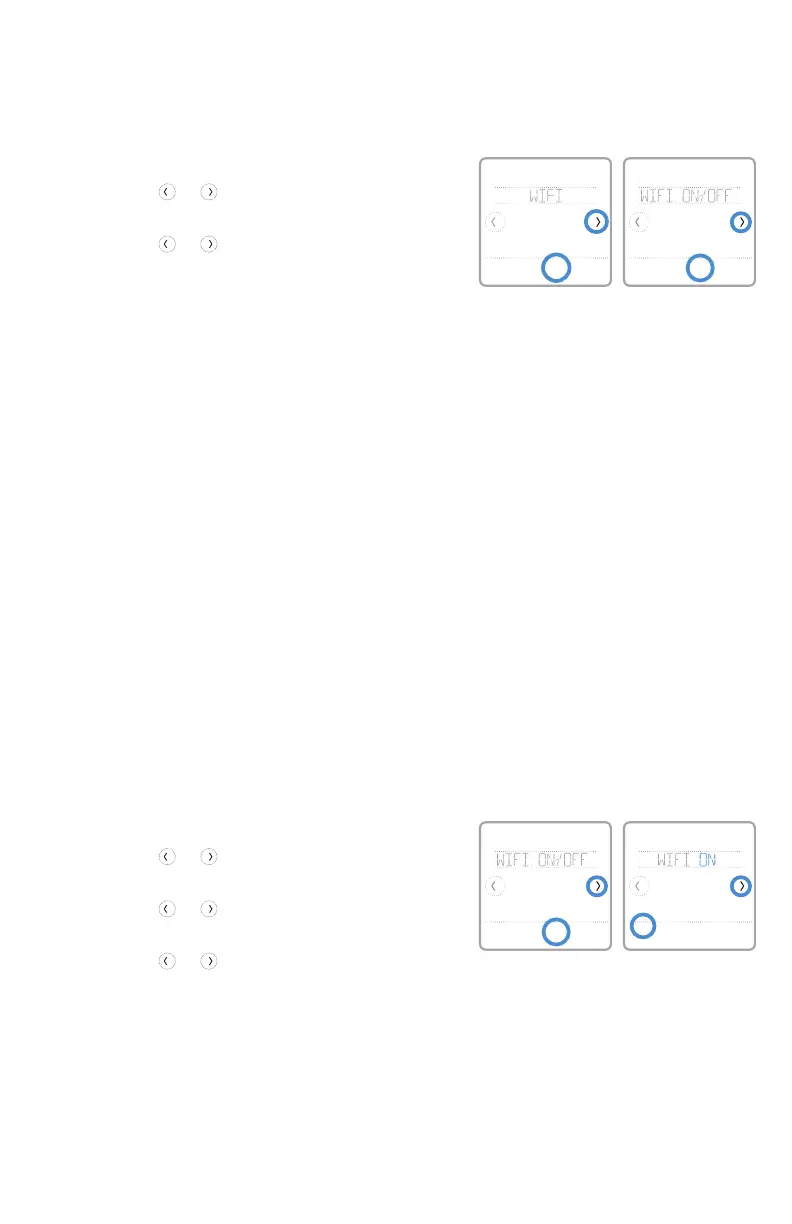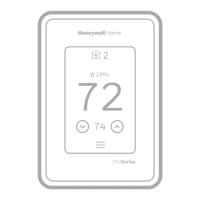21
To access the WiFi settings option, follow the
steps below.
1 Touch Menu on the thermostat home screen.
2 Touch the
or arrows until you see WIFI,
then touch Select.
3 Touch the or arrows to cycle through
the following options SETUP WIFI, WAC
SETTING and WIFI ON/OFF, and touch Select
on the option you want to edit.
Choose the SETUP WIFI option to get your
thermostat connected to your home’s WiFi
network (see instructions on page 10 for
more). For WAC SETTING and WIFI ON/OFF
information, see below.
WiFi settings
The Wireless Accessory Configuration (WAC) setting is an iOS-specific setting
that enables WiFi credentials to be securely transferred from an iOS device to the
thermostat. The WAC setting is enabled by default to simplify the WiFi connection
process. If you choose to disable it (not recommended), you’ll have to use a different
process to get your thermostat connected to WiFi.
WAC setting
If you want to disconnect your thermostat from
WiFi, follow the steps below.
1 Touch Menu on the thermostat home screen.
2 Touch the or arrows until you see WIFI,
then touch Select.
3 Touch the or arrows until you see WIFI
ON/OFF, then touch Select.
4 Touch the or arrows to choose WIFI ON
or WIFI OFF. Then touch Done to confirm.
Turning thermostat WiFi on and off
Back Select
Done Cancel
Back Select
Back Select
