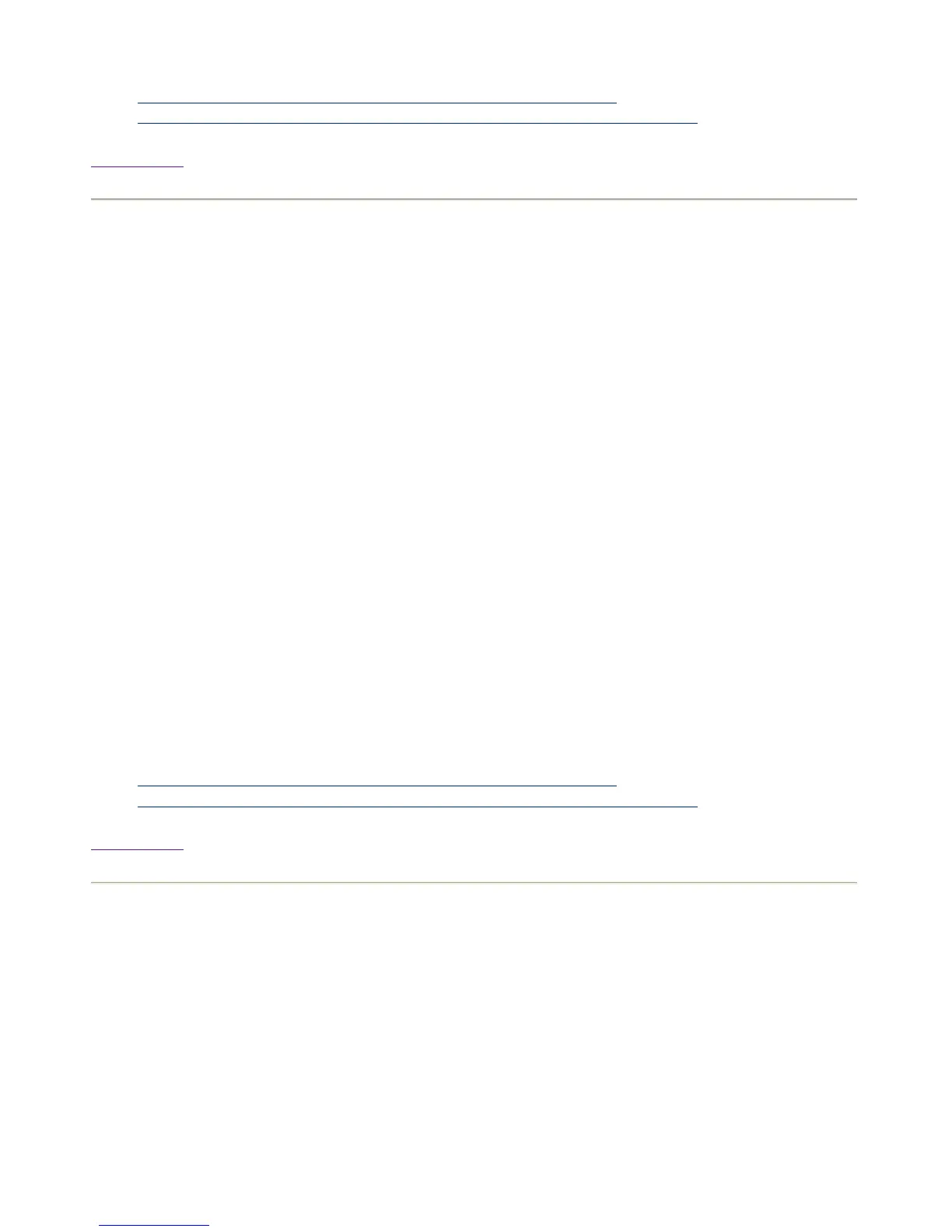z
3.7.8 How do I access the Clusterware Pro V5.1 Web Interface?
z
3.7.9 How do I access the Clusterware Pro V5.1 Command Line Interface?
Back to Top
2.1.16 Suspend all jobs submitted by the user in a queue
Using the Clusterware Pro V5.1 Web Interface:
From the Jobs tab:
z
Select Tools->Find.
z
Select the Advanced tab.
z
Select User from the Field list in the Define Criteria section.
z
Type the user name in the Value field.
z
Click <<
z
Select Queue from the Field list.
z
Select the queue from the Queue list.
z
Click <<
z
Click Find.
z
Click Select All.
z
Click Suspend.
Using the Clusterware Pro V5.1 CLI:
% bstop -u <username> -q <queuename> 0
References:
z
3.7.8 How do I access the Clusterware Pro V5.1 Web Interface?
z
3.7.9 How do I access the Clusterware Pro V5.1 Command Line Interface?
Back to Top
2.1.17 Resume a suspended job in a queue
Using the Clusterware Pro V5.1 Web Interface:
From the Jobs tab:
z
Select the suspended job from the Jobs table.
z
Select Job->Resume.
