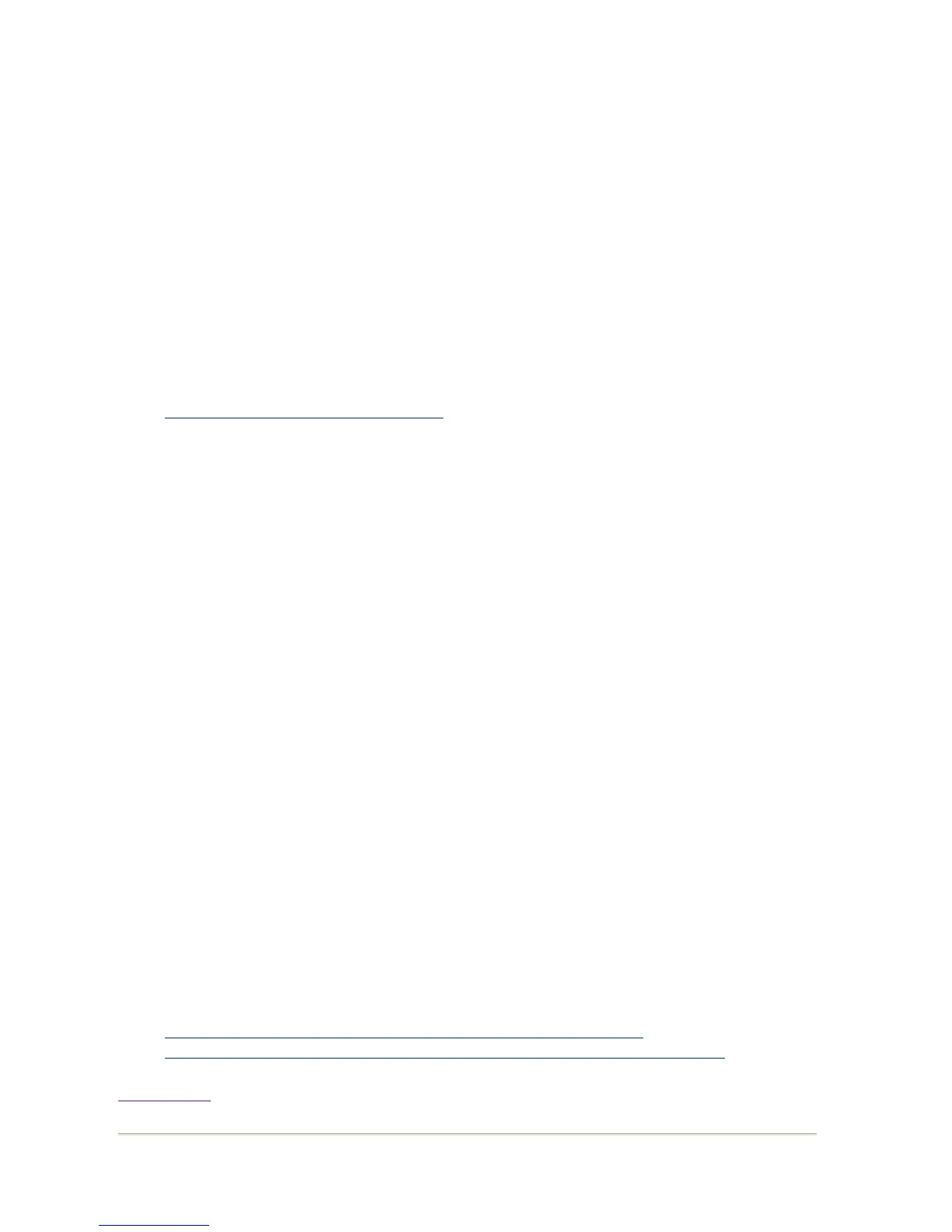#APPRS TARGETUTIL 1.0
#APPRS TARGETTIME 10
#APPRS REDUNDANCY 4
# Your job goes here:
if [ "$APPRS_RESTART" = "Y" ]; then
# job as it is run under restart conditions
else
# job as it is run under normal conditions
fi
The names of all files that need to be present for the application to run from a restart should
be listed with the HIGHLYAVAILABLE tag:
#APPRS HIGHLYAVAILABLE <list of files>
Other AppRS options can be set in the job submission script. For full details, refer to the
HP Application ReStart User's Guide
Alternatively, the toolset can be used to trigger checkpointing by your application.
Using the Clusterware Pro V5.1 Web Interface:
From the Jobs tab:
z
Select Jobs->Submit.
z
Enter job information.
z
Click Advanced.
z
On the Advanced dialog:
{
Select Checkpoint.
{
Specify an checkpoint period in the every [ ] minutes
field.
{
Specify a checkpoint directory in the directory field.
z
On the Advanced dialog, enter script details in the Pre-execution
command field.
z
Click OK.
z
Click Submit.
Using the Clusterware Pro V5.1 CLI:
%
bsub -k "chkpnt_dir [period][method=name]" command
References:
z
3.7.8 How do I access the Clusterware Pro V5.1 Web Interface?
z
3.7.9 How do I access the Clusterware Pro V5.1 Command Line Interface?
Back to Top
