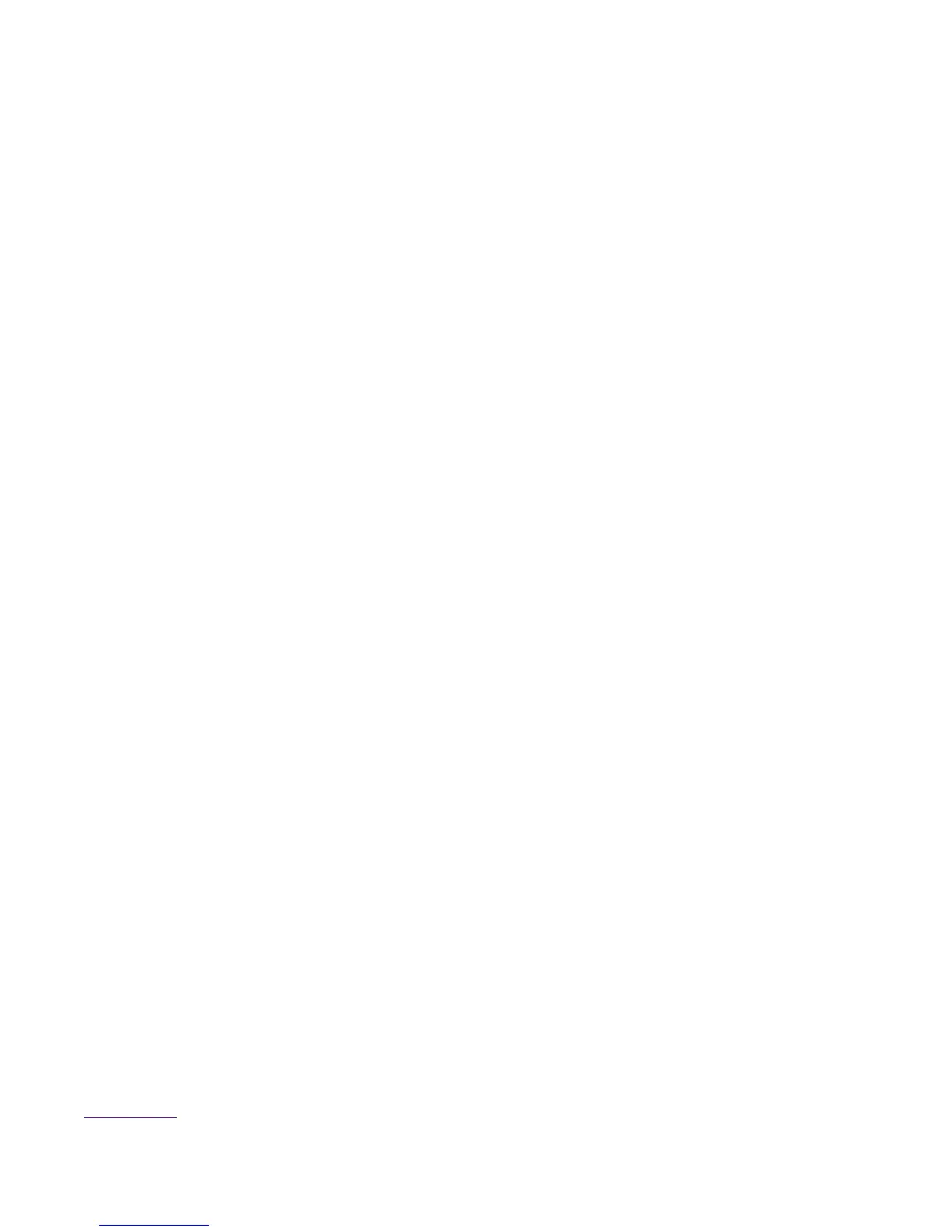z
/var - 4GB
z
/share - 500MB (Clusterware edition only)
Details
Allocate space for these file systems when you do a fresh install of HP-UX on the Management Server.
To resize /opt
1. Go to single user mode.
%
# /usr/sbin/shutdown -r now
2. Interrupt auto boot.
3. Select the EFI shell.
4. Select the appropriate file system. (Should be fs0: but may be fs1:)
% Shell> fs0:
5. Boot HP-UX.
%
fs0:\>hpux
6. Interrupt auto boot.
7. Boot to single user mode.
%
HPUX> boot vmunix -is
8. Determine the lvol of /opt.
% cat /etc/fstab
9. Look for the lvol that corresponds to /opt.
10. Extend the file system. (Use lvol from Step 2.)
% # lvextend -L 4096 /dev/vg00/lvol4
(May not be lvol4.)
%
# umount /dev/vg00/lvol4
(This should fail.)
% # extendfs /dev/vg00/lvol4
% # mount /dev/vg00/lvol4
11. Repeat 8 through 10 for /var.
Back to Top
