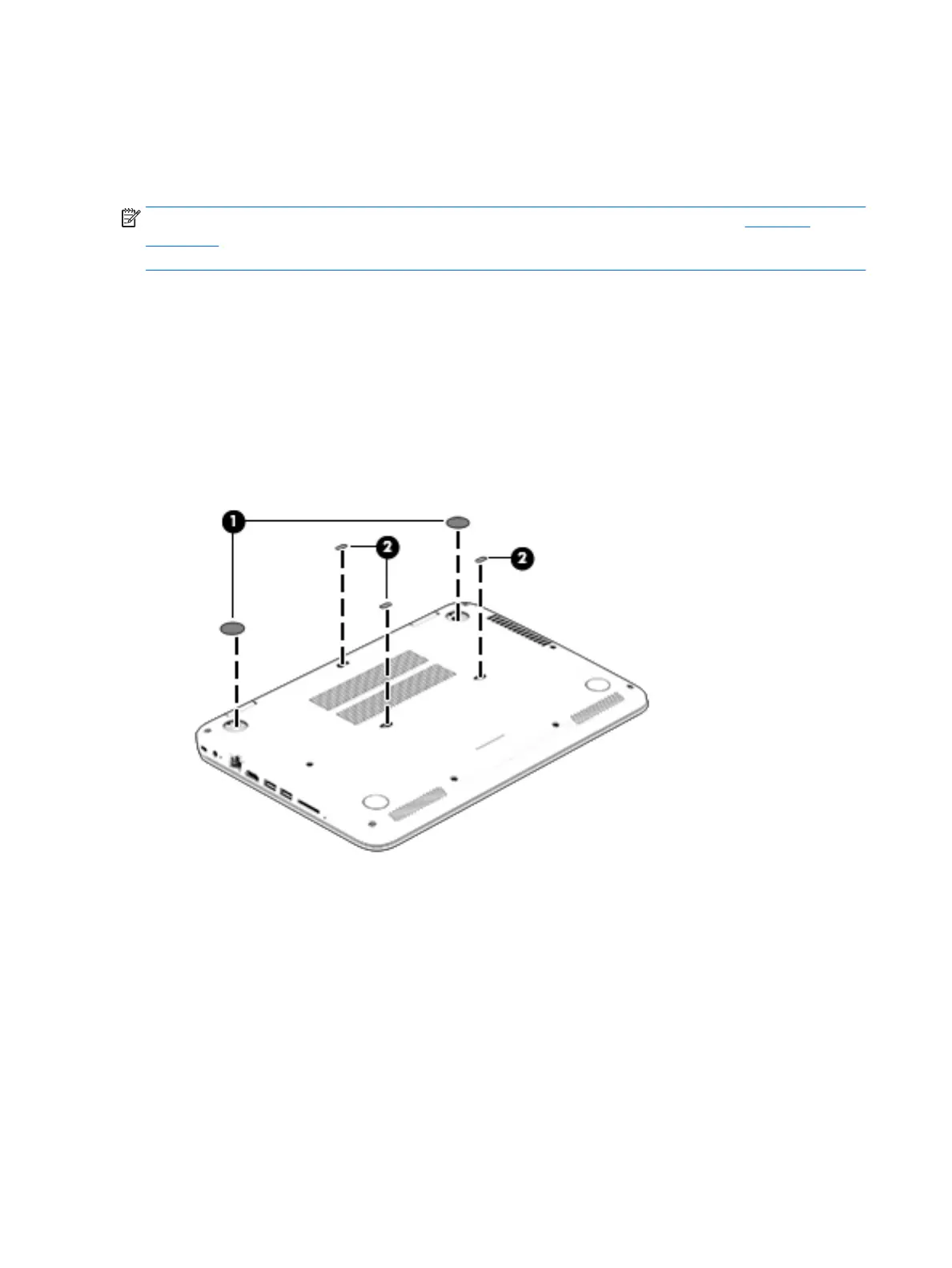1. Turn off the computer. If you are unsure whether the computer is off or in Hibernation, turn
the computer on, and then shut it down through the operating system.
2. Disconnect the power from the computer by unplugging the power cord from the computer.
3. Disconnect all external devices from the computer.
NOTE: When replacing the keyboard/top cover, be sure that the TouchPad assembly (see TouchPad
on page 30) is removed from the defective keyboard/top cover and installed on the replacement
keyboard/top cover.
Remove the keyboard/top cover:
1. Close the computer.
2. Turn the computer upside down with the front toward you.
3. Remove the two computer rear feet (1).
4. Remove the three screw covers (2).
The computer rear feet and the screw covers are included in the Rubber Kits, spare part numbers
768019-001 (for use on computers in natural silver finish) and 768018-001 (for use on computers in
vibrant red finish).
28 Chapter 5 Removal and replacement procedures
