
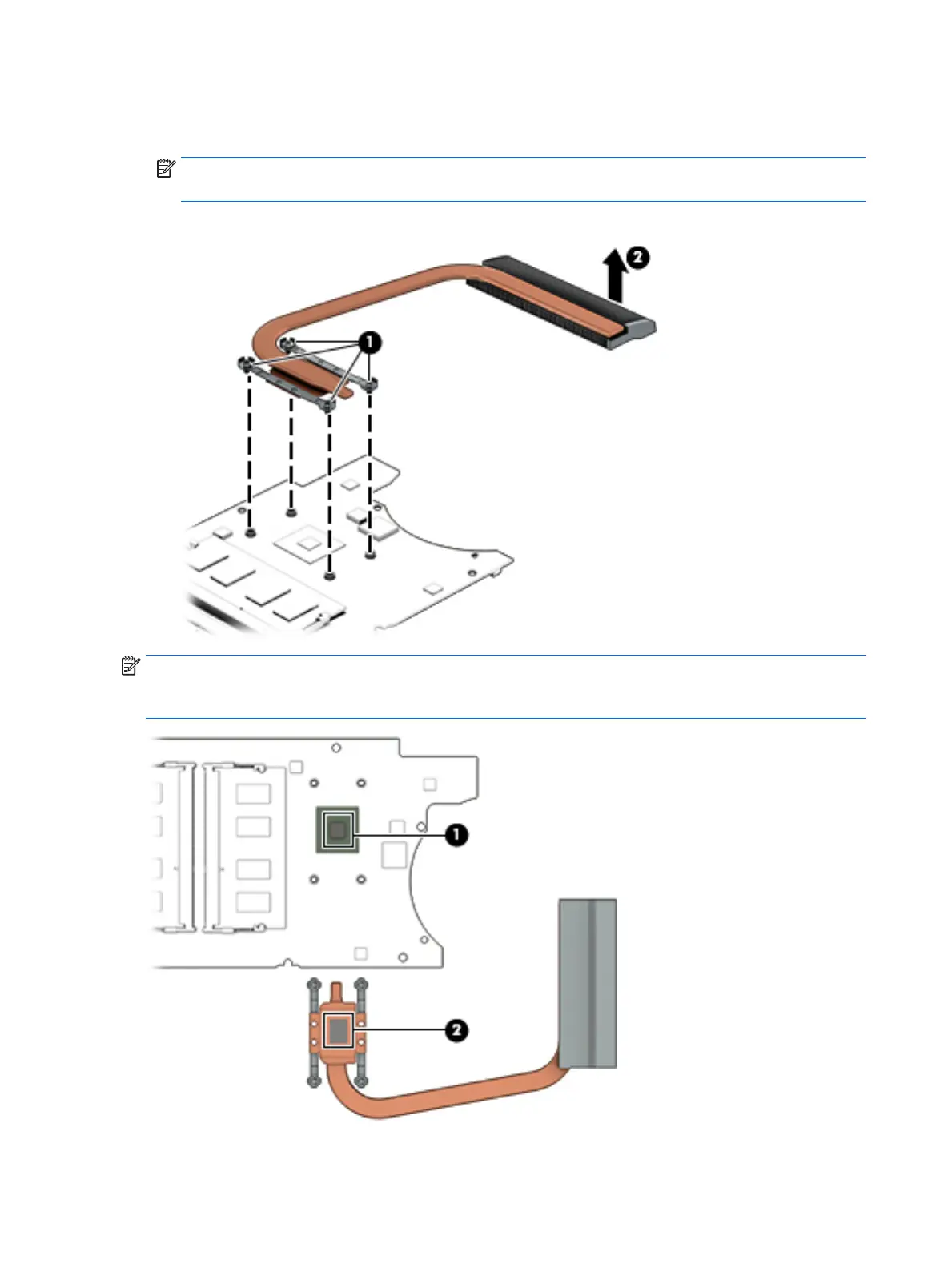 Loading...
Loading...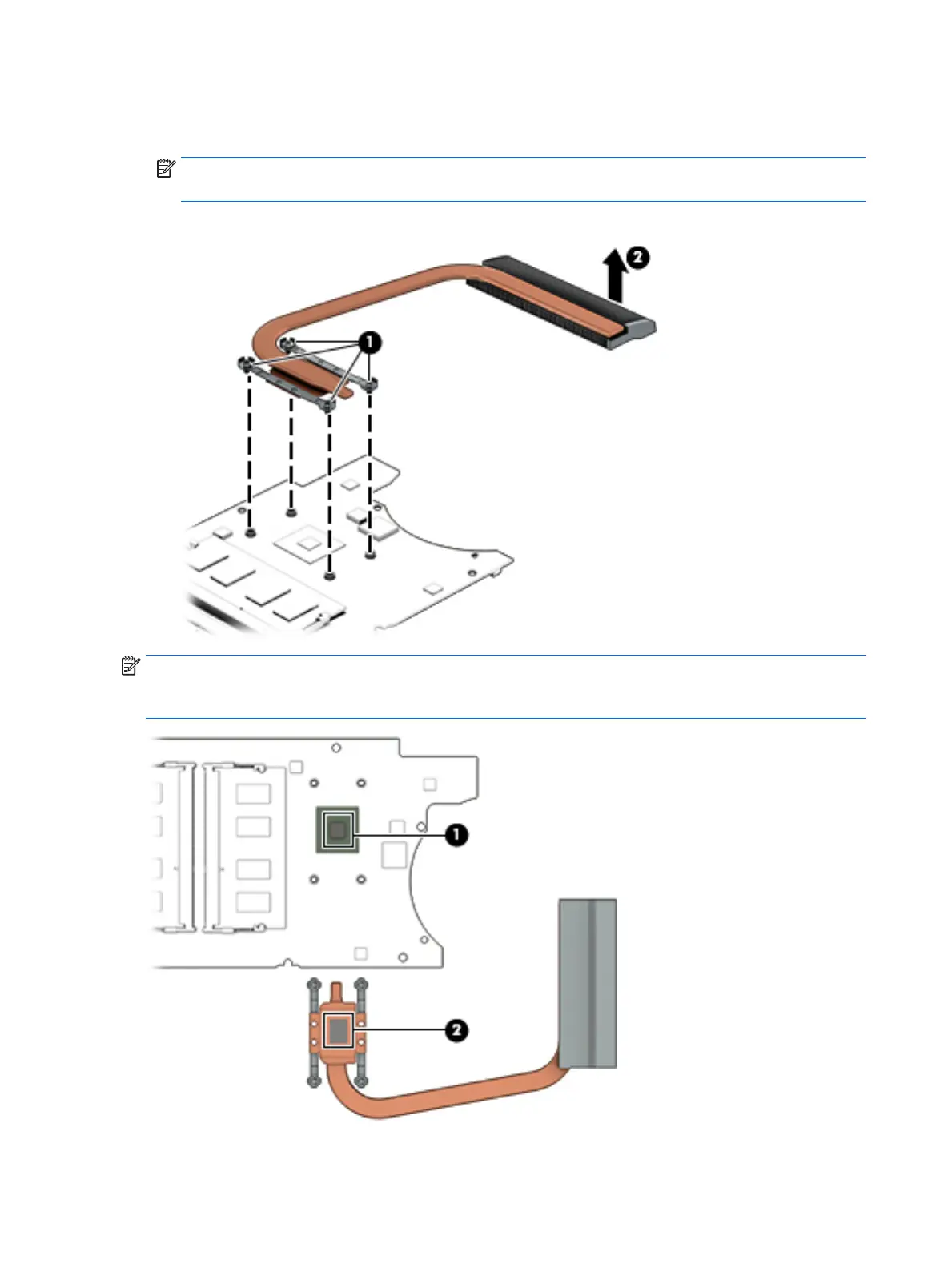
Do you have a question about the HP 15-cr0000 and is the answer not in the manual?
| Processor | Intel Core i3/i5/i7 or AMD Ryzen 3/5/7 (varies by model) |
|---|---|
| RAM | Up to 16 GB DDR4 |
| Storage | Up to 1 TB HDD; Up to 512 GB SSD |
| Display | 15.6" diagonal FHD IPS |
| Graphics | Intel UHD Graphics or AMD Radeon Vega Graphics (varies by model) |
| Operating System | Windows 10 Home |
| Battery | 3-cell, 41 Wh Li-ion |
| Ports | 1x USB 3.1 Type-C, 2x USB 3.1, 1x HDMI, 1x headphone/microphone combo |
| Wireless | Wi-Fi 5 (802.11ac), Bluetooth |
| Battery Life | Up to 7 hours |