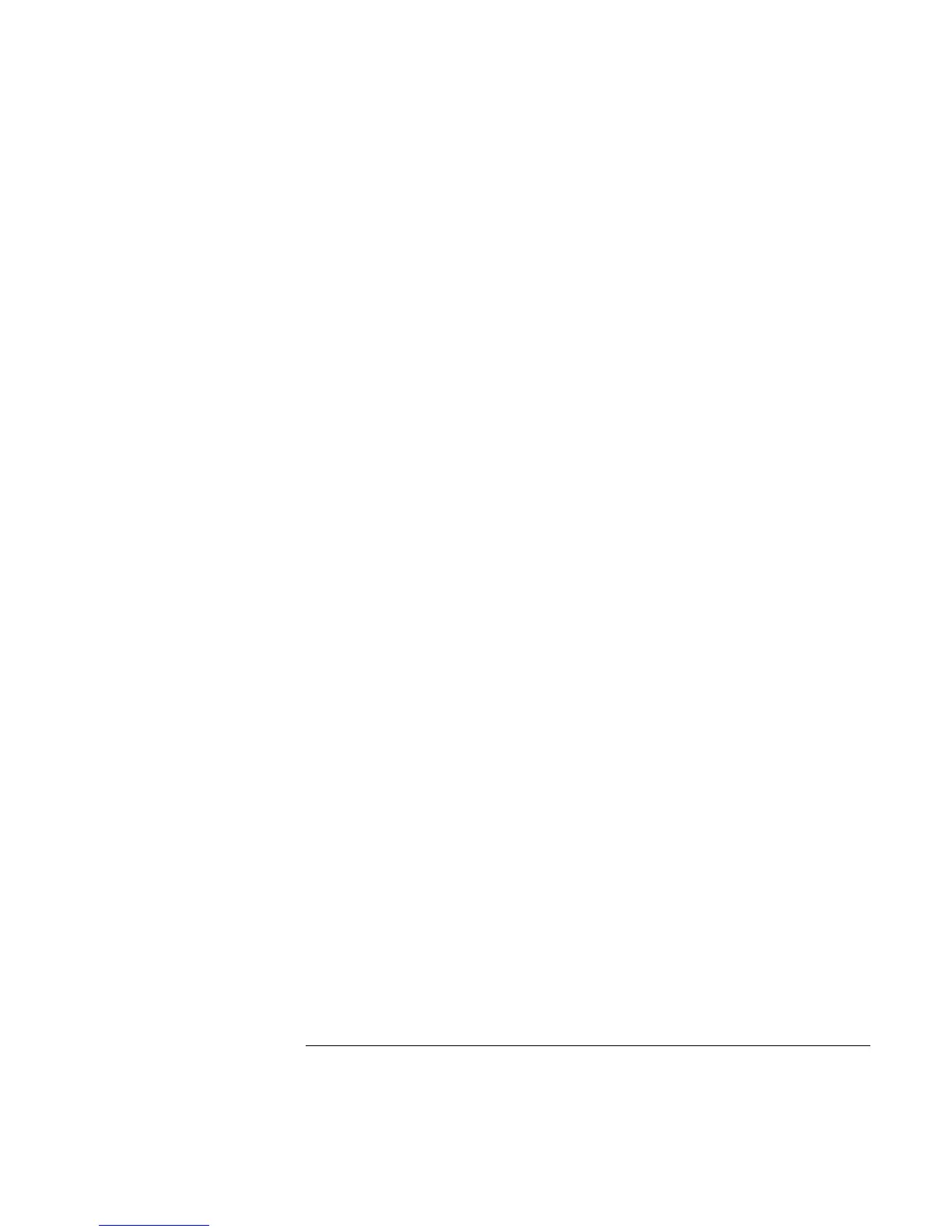Solving Problems with Your Computer
Troubleshooting Techniques
108 User's Guide
•
Check the port connection to see if it’s loose.
•
Check settings in BIOS Setup.
1.
From the Start menu, shut down, then restart the computer.
2.
When you see the HP logo, press F2 to enter the BIOS Setup utility.
3.
From the Components menu, check that Serial Port is enabled.
•
If you suspend and resume, reboot the computer to reenable the mouse.
If a serial modem doesn’t work properly
•
In Windows Help use the Modem Troubleshooter.
•
Check the port connection (it may be loose).
•
Check settings in BIOS Setup.
1.
From the Start menu, shut down, then restart the computer.
2.
When you see the HP logo, press F2 to enter the BIOS Setup utility.
3.
From the Advanced menu, check that Serial Port is enabled.
•
Disable the internal modem.
1.
Click Start, Settings, Control Panel.
2.
Double-click System.
3.
Click the Device Manager tab.
4.
Double-click Modem to list the current modem devices.
5.
Double-click the internal modem.
6.
Select the checkbox “Disable in this hardware profile.”
If the serial or parallel port is not working
•
Check the port connection (it may be loose).
•
Check settings in BIOS Setup.