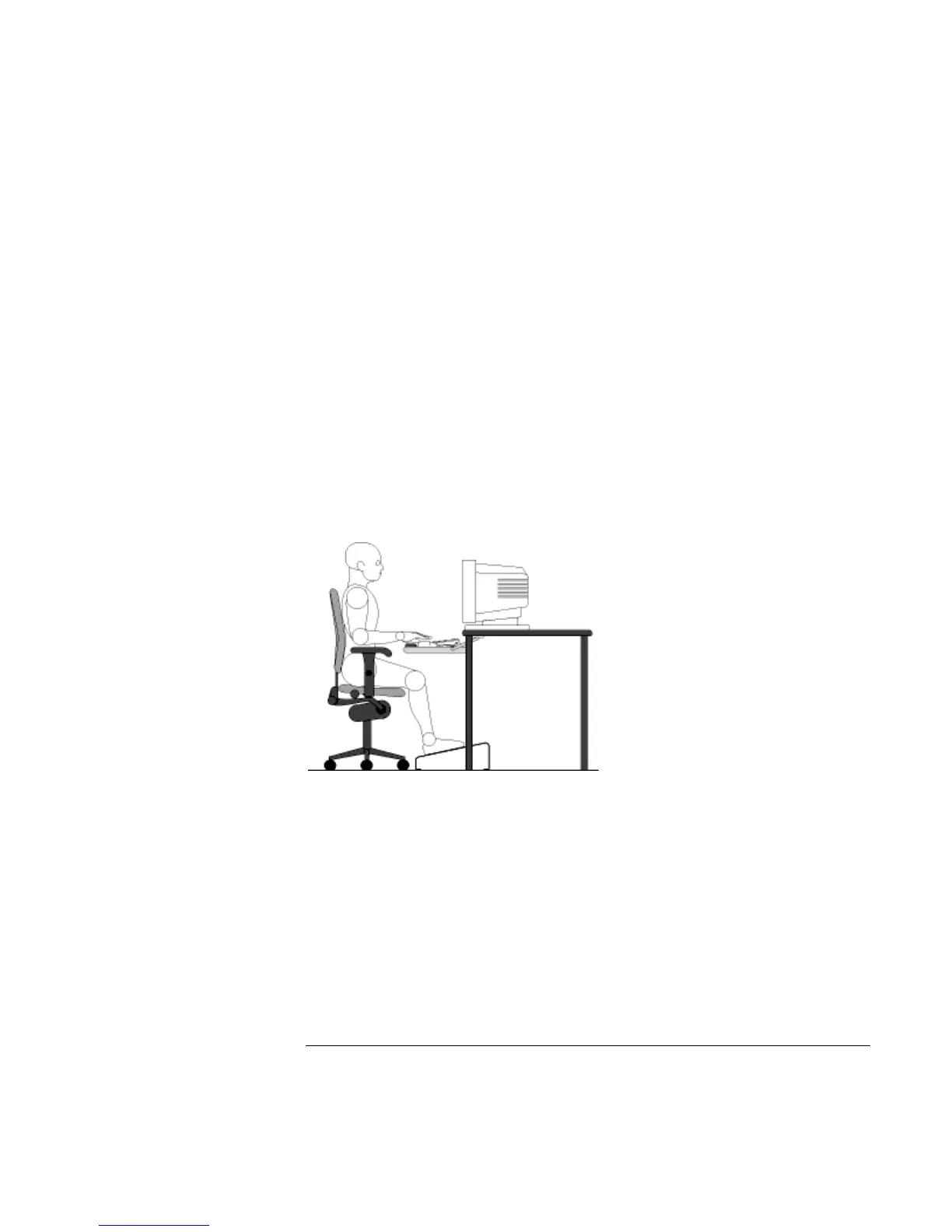Using the Pavilion Notebook PC
Working in Comfort
36 User's Guide
• A freely rotating swivel
so you can move easily from side-to-side.
• Fully adjustable and padded armrests.
The chair arms should not
interfere with adjusting the chair or moving it close to your work surface.
Your Work Surface
Ideally, you should be able to adjust the height of your work surface.
A simple way to ensure your work surface is at the correct height is to first adjust the
height of the seat-pan of your chair. With your chair properly adjusted and your feet
firmly on the floor, adjust the work surface height until your forearms are parallel to the
floor when you have your fingers on the keyboard or other input device.
Your Work Posture
Sitting in one position for long periods can be uncomfortable. To minimize the potential
for physical discomfort or injury, it's important that you maintain proper posture.
• Back:
While sitting at your work surface, make sure your back is supported by the
chair's backrest in an erect position or angled slightly backwards.
• Arms:
Your arms should be relaxed and loose, elbows close to your sides, with
forearms and hands approximately parallel to the floor.
• Wrists:
Your wrists should be as straight as possible while using the keyboard,
mouse or trackball. They should not be bent sideways, or more than 10 degrees up or
down.