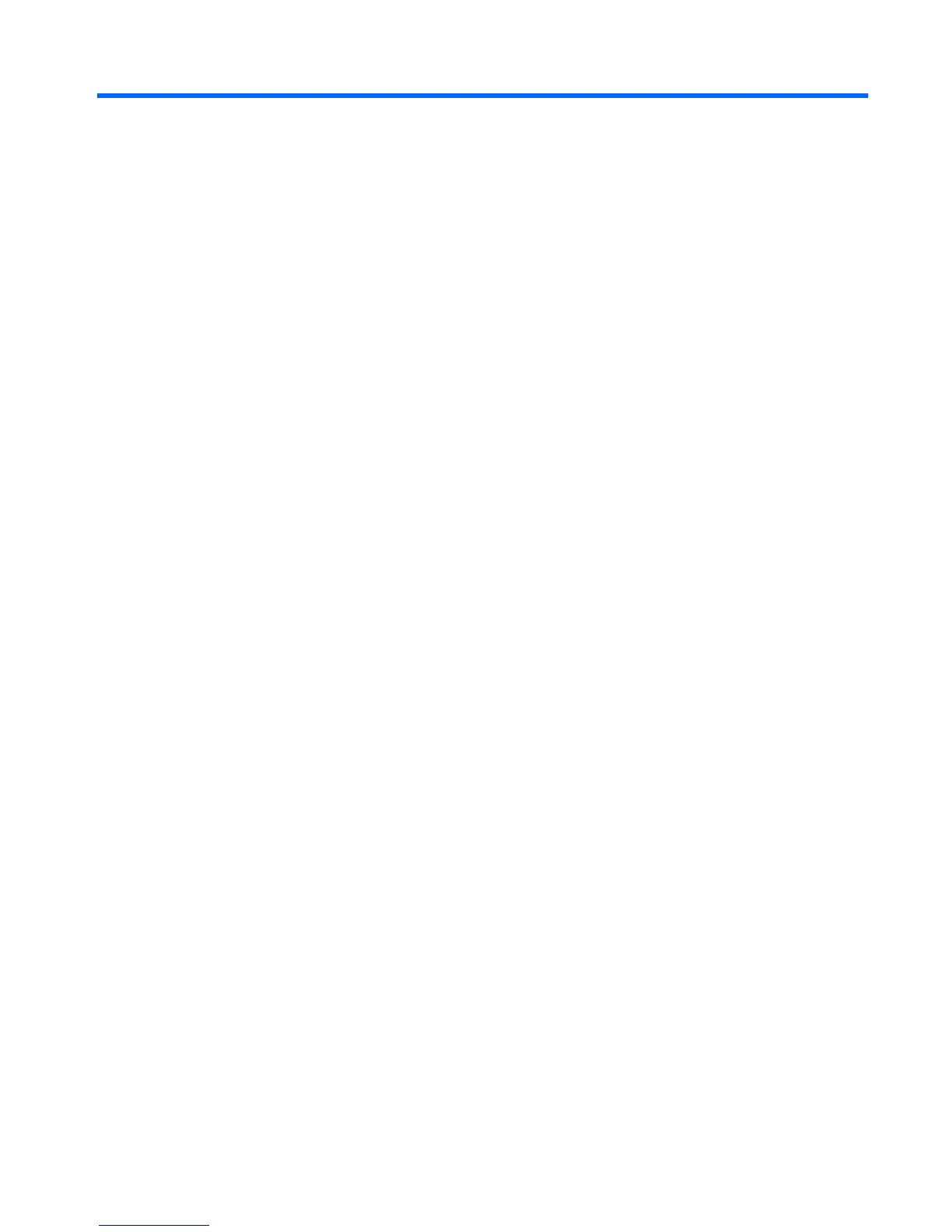Table of contents
1 Protecting the computer
2 Using passwords
Setting passwords in Windows ............................................................................................................. 3
Setting passwords in Computer Setup ................................................................................................. 4
BIOS administrator password ............................................................................................................... 5
Managing a BIOS administrator password .......................................................................... 6
Entering a BIOS administrator password ............................................................................. 7
Using Computer Setup DriveLock ........................................................................................................ 8
Setting a DriveLock password ............................................................................................. 9
Entering a DriveLock password ......................................................................................... 10
Changing a DriveLock password ....................................................................................... 11
Removing DriveLock protection ......................................................................................... 12
Using Computer Setup Auto DriveLock .............................................................................................. 13
Entering an Automatic DriveLock password ...................................................................... 13
Removing Automatic DriveLock protection ........................................................................ 13
3 Using Computer Setup security features
Securing system devices .................................................................................................................... 14
Viewing Computer Setup System Information .................................................................................... 15
Using Computer Setup System IDs .................................................................................................... 16
4 Using antivirus software
5 Using firewall software
6 Installing critical security updates
7 Using HP ProtectTools Security Manager (select models only)
8 Installing a security cable
Index ................................................................................................................................................................... 22
iii
