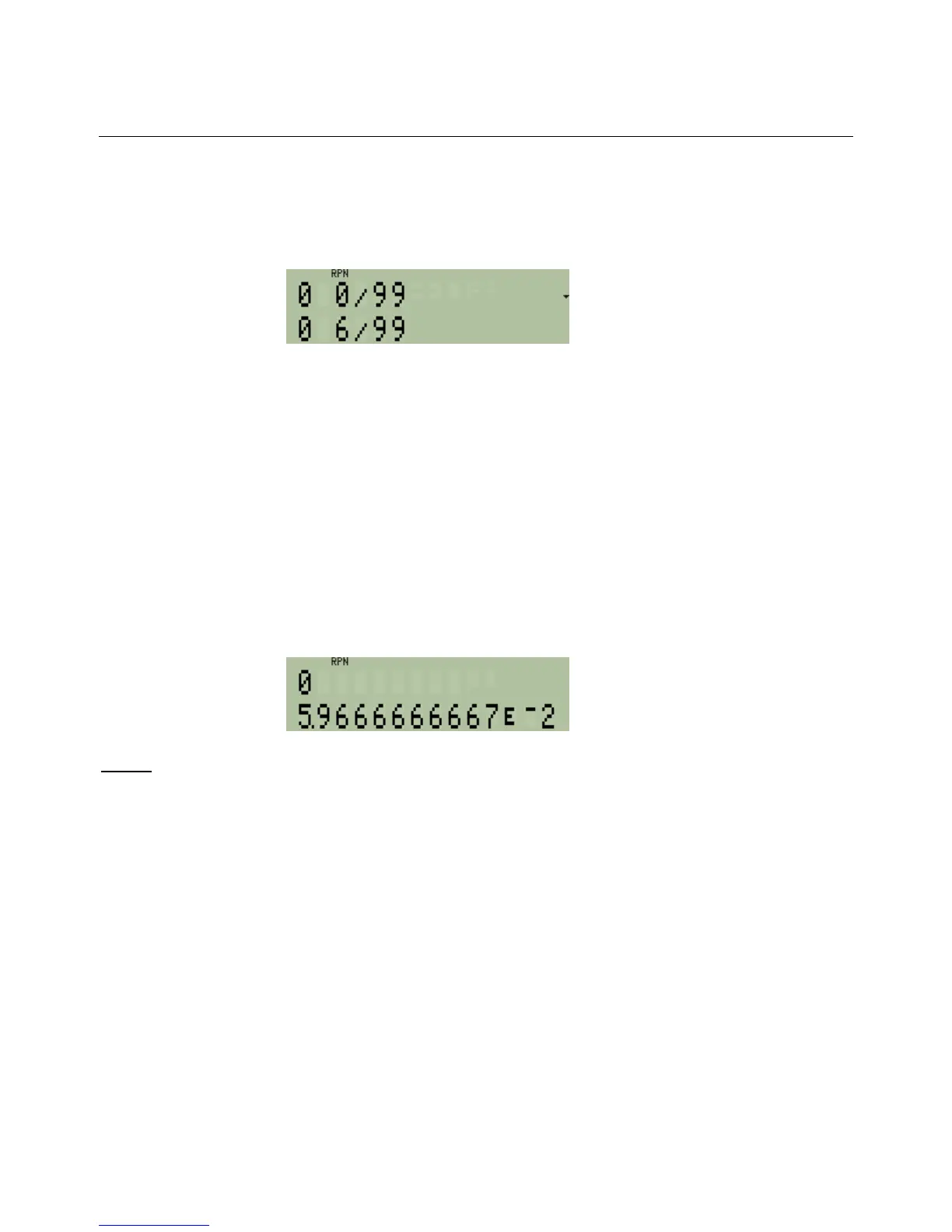hp calculators
HP 33S Working with Fractions
The result is now shown as 6/99 but this has been simplified to 2/33.
To display the fraction with the denominator exactly equal to 99, and no simplification, set flag 9 as well.
º·19
Figure 14
The result is now shown as 6/99 with no simplification.
Note: with flags 8 and 9 set to force all numbers to be displayed as multiples of 1/c, even zero is now
displayed that way, so in Figure 14 the number 0 is shown as the fraction 0 0/99.
With flags 8 and 9 set, fractions will always be displayed as multiples of the denominator in Ê. This can
be very useful in some cases. For example, if a design is being drawn with a ruler marked in 1/16 of an
inch, it is helpful to put 16 in Ê, then set flags 8 and 9, and see the results of all calculations as multiples
of one-sixteenth.
Finally, to return to the normal display, store 0 in Ê, and clear flags 8 and 9. Clear flag 7 as well, to see
that clearing flag 7 does the same as pressing É to cancel fraction display mode.
0ºÊº·27º·28º·29
Figure 15
Answer:
When all the fraction settings are reset to normal, and flag 7 is cleared to cancel fraction display, the
fraction 179/3000 is displayed as the decimal number 5.9666666667E-2.
Note: for more information about flags, see the training aid on flags.
hp calculators - 7 - HP 33S Working with Fractions - Version 1.0