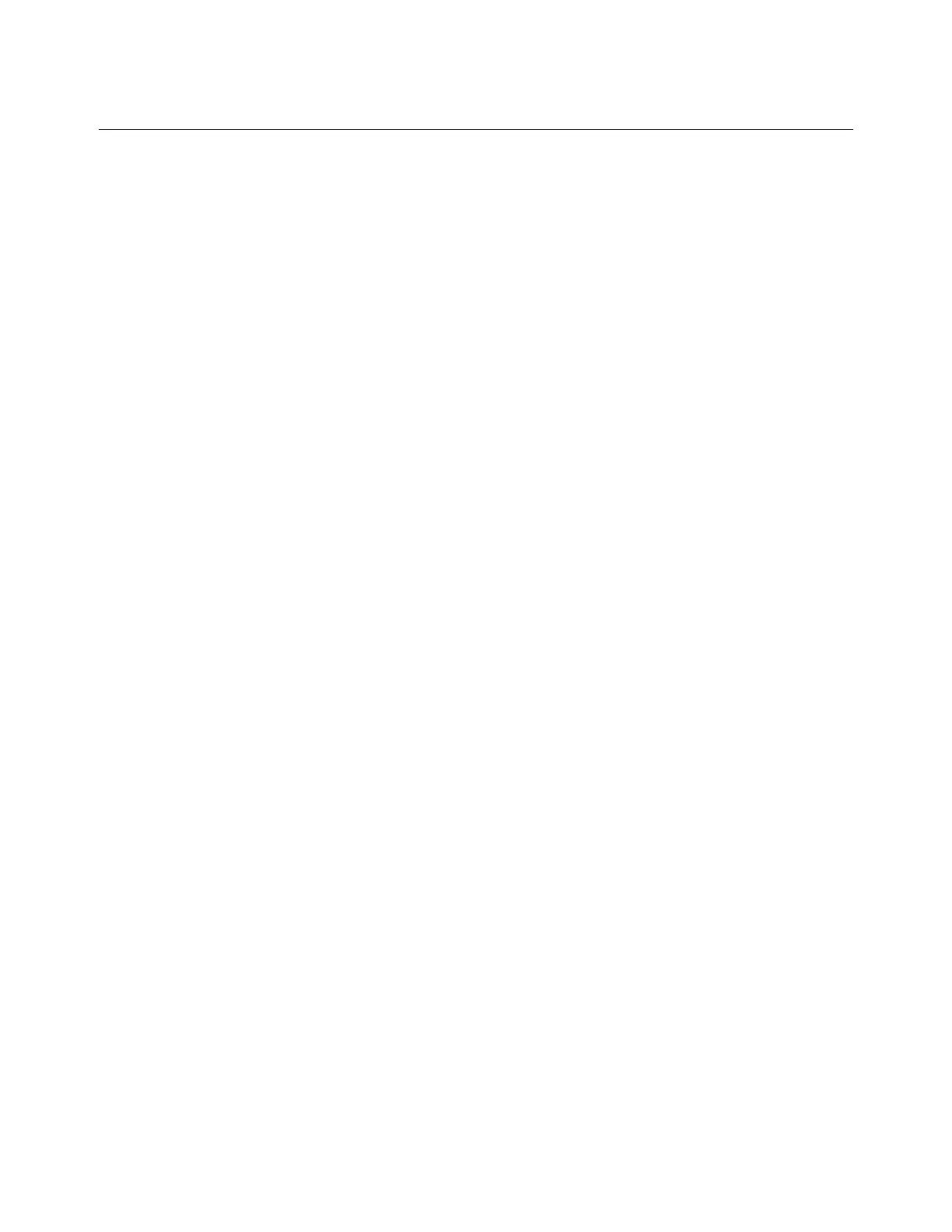hp calculators
HP 48GII The User Keyboard
Easier Access to the Key Assignment Commands
If you do not like typing the whole name of the commands ASN, STOKEYS, RCLKEYS and DELKEYS, every time you need to use
them, you can find them in a list of commands. Press „° to reach the Program menu. Then type 1 and press %OK% to
select the Modes menu. Use the arrow keys or type 4 to select the Keys menu and press %OK% again. Now you see all the above
commands and can select which one you want. An even neater way to make these commands accessible is to assign them
themselves to keys on the User Keyboard.
Redefining the Whole Keyboard
It is possible to redefine the whole keyboard, so that in User mode the calculator becomes a tool for a particular task. For example, it
is possible to define a binary number keyboard, so the User Keyboard can be used to do nothing but type binary numbers, and you
can not accidentally put any other digit than 0 or 1 in a number. To do this, assign the digit 0 to the 0 key, assign the digit 1 to the 1
key, and assign the USER key to itself so that you can get out of USER mode. Then disable all other keys. To do that, use the
DELKEYS command as above, but to delete the special assignment S, mentioned earlier. In Algebraic mode type
~~delkeys„Üs` or in RPN mode type ~~s†delkeys`.
It may seem strange to assign key functions to their own keys, but this is the way to keep these keys active when all unassigned
keys are disabled.
When you are finished with using the User Keyboard with the unassigned keys disabled, be sure to enable them again, and cancel
the assignments you have made. In Algebraic mode type ~~delkeys„Ü0` or in RPN mode type
0~~delkeys`.
Once all the examples have been completed it may be helpful to clear the stack by pressing …·.
hp calculators - 4 - HP 48GII The User Keyboard