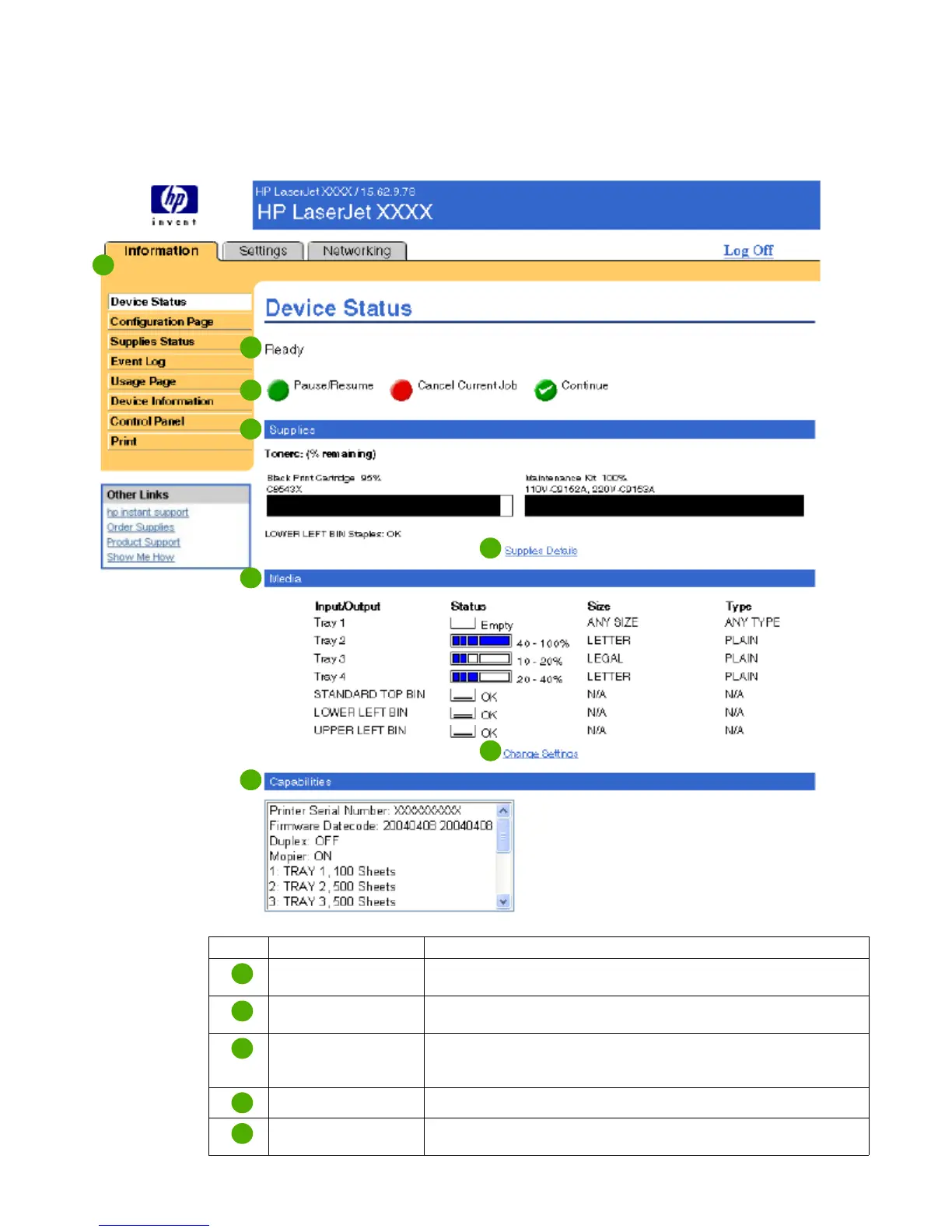8 Viewing product status from the Information screens ENWW
Device Status
Use the Device Status screen to view the current status of the product. The following illustration
and table describe how to use this screen.
1
2
4
6
8
5
7
3
Callout Area on the screen Information or capability that the area provides
EWS tabs and menus For more information, see “Navigating through the HP Embedded Web
Server” on page 5.
Status Shows the product status (the same information that appears on the
control-panel display).
Control-panel buttons Use these control-panel buttons just as you would at the product. To
select which control-panel buttons appear on this screen, go to the
Security screen on the Settings tab.
Supplies Shows the percentage of life remaining for each supply.
Supplies Details Opens the Supplies Status screen, where you can view information
about product supplies.
1
2
3
4
5
