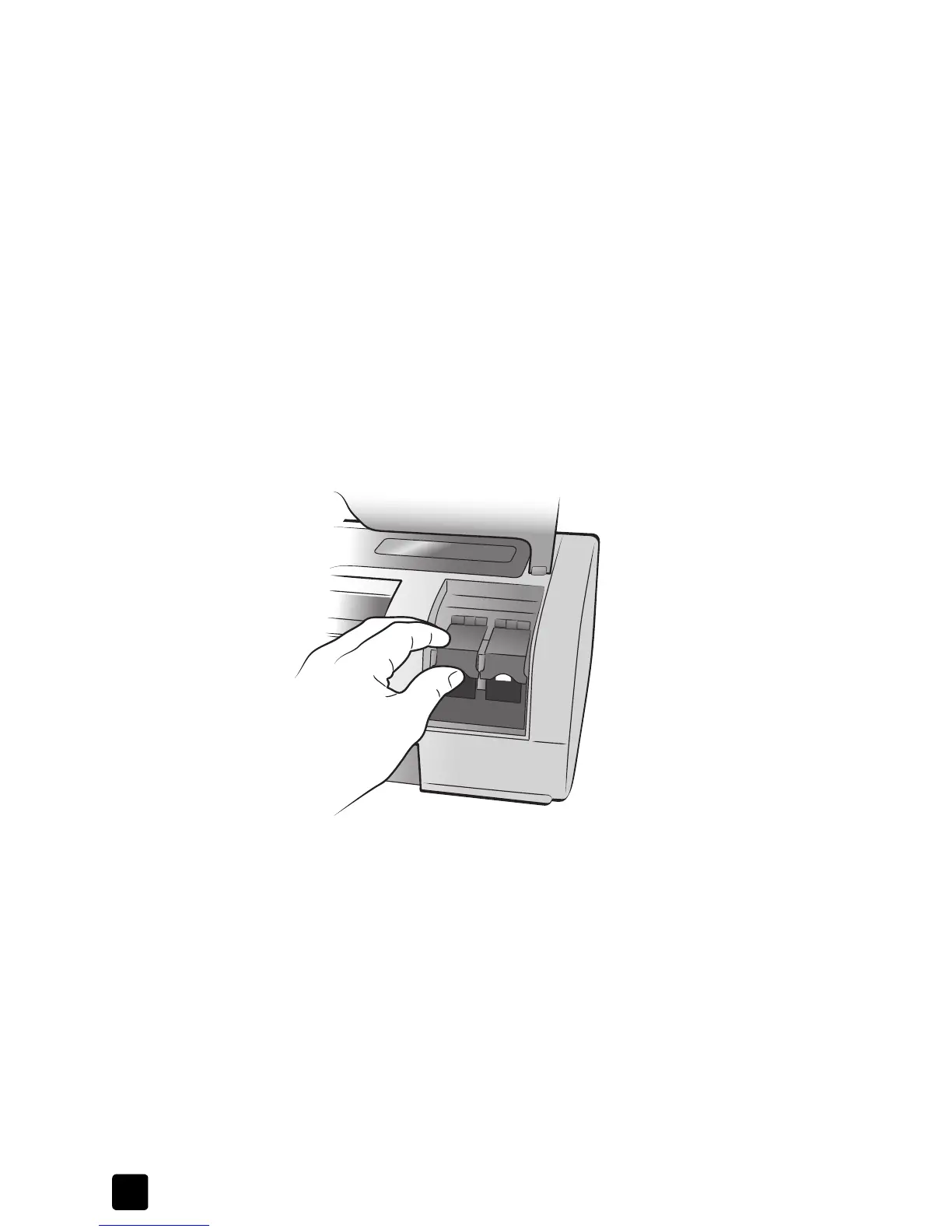hp photosmart 7700 series
chapter 4
22
install or replace the print cartridges
To get the best performance from your printer, use only genuine HP factory-filled
print cartridges.
To get maximum use from your print cartridges, turn off the printer when it is not
in use. Do not unplug the printer or turn off the power source (such as a power
strip) until the On/Attention light is off. This allows the printer to store the print
cartridges properly.
To install or replace the print cartridges:
1 If the printer is off, press the ON button on the printer’s control panel to turn
on the printer.
2 Load plain paper in the In tray so the printer can print a calibration page
after you install the print cartridges.
3 Lift the top cover of the printer.
4 Push down on the print cartridge latch and pull it forward. The print
cartridge latch pops open.