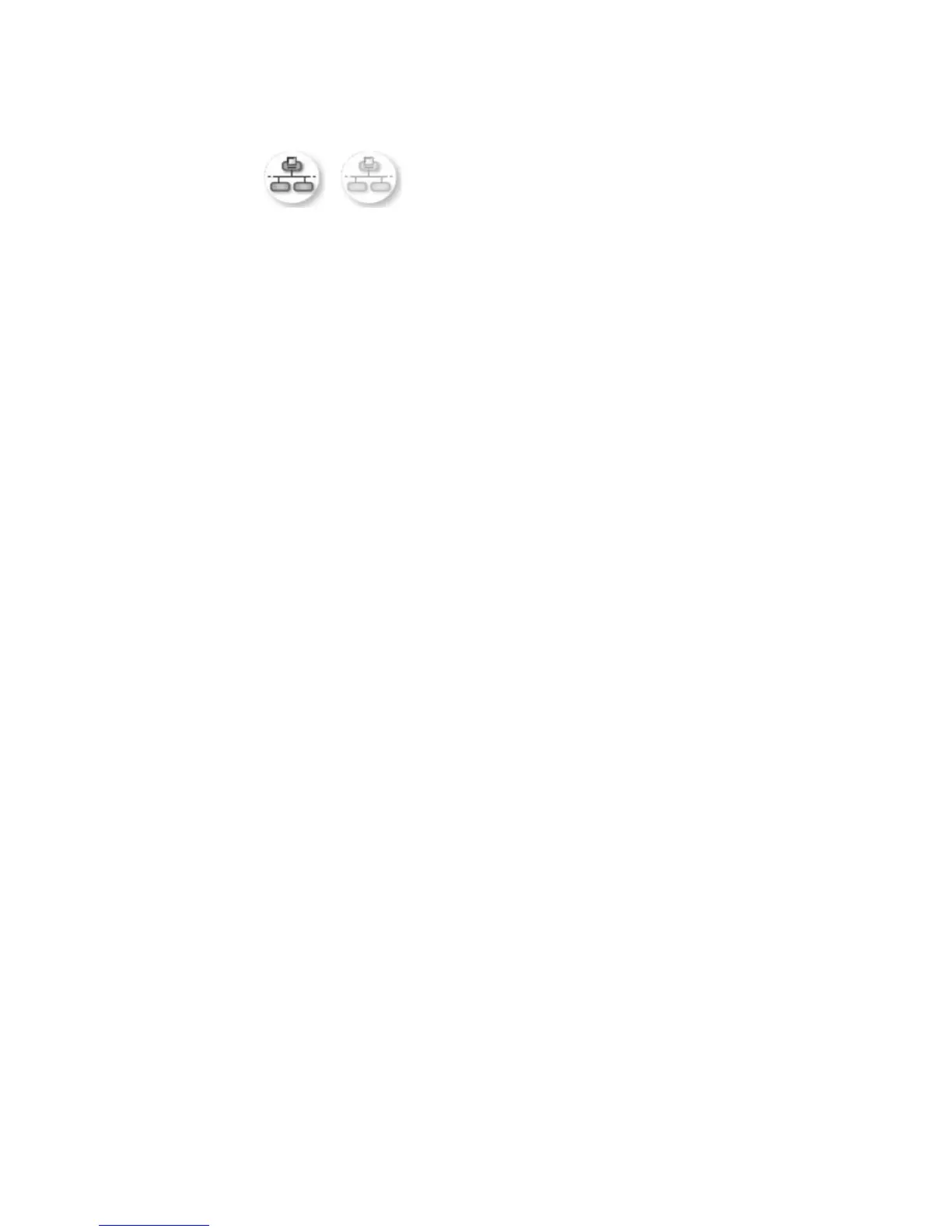The icon on the left shows an active wired network. The icon on the right
shows an inactive network.
Wired network icon
2 If the wired network icon is not present, check the cable connections from the
HP all-in-one to your gateway or router to ensure connections are secure.
3 Make sure the HP all-in-one is connected to the network with a CAT-5
Ethernet cable.
4 Check the two Ethernet indicator lights on the top and bottom of the RJ-45
Ethernet jack on the back of the HP all-in-one. The lights indicate the
following:
a Top light: If this light is a solid green, the device is properly connected to
the network, and communications have been established. If the top light is
off, there is no network connection.
b Bottom light: This yellow light flashes when data is being sent or received
by the device over the network.
5 If the connections are secure, turn off the power on your HP all-in-one, and
then turn it on again. On the control panel of the HP all-in-one, press the On
button to turn off the HP all-in-one, and then press it again to turn it on. Also,
turn off the power on your router and then turn it on again.
To establish an active network connection
1 If the wired network icon is not active, check the cable connections from the
HP all-in-one to your gateway or router to ensure connections are secure.
2 If the connections are secure, press the On button to turn off the HP all-in-
one, and then press it again to turn it on. Also, turn off the power on your
router and then turn it on again.
I received a System Requirements Error: No TCP/IP
Cause
Your Local Area Network (LAN) card (NIC) is not installed properly.
Solution
Make sure your LAN card is installed properly and set up for TCP/IP. See the
instructions that came with your LAN card.
The Printer Not Found screen appears during installation
Cause
The HP all-in-one is not turned on.
Chapter 6
18
