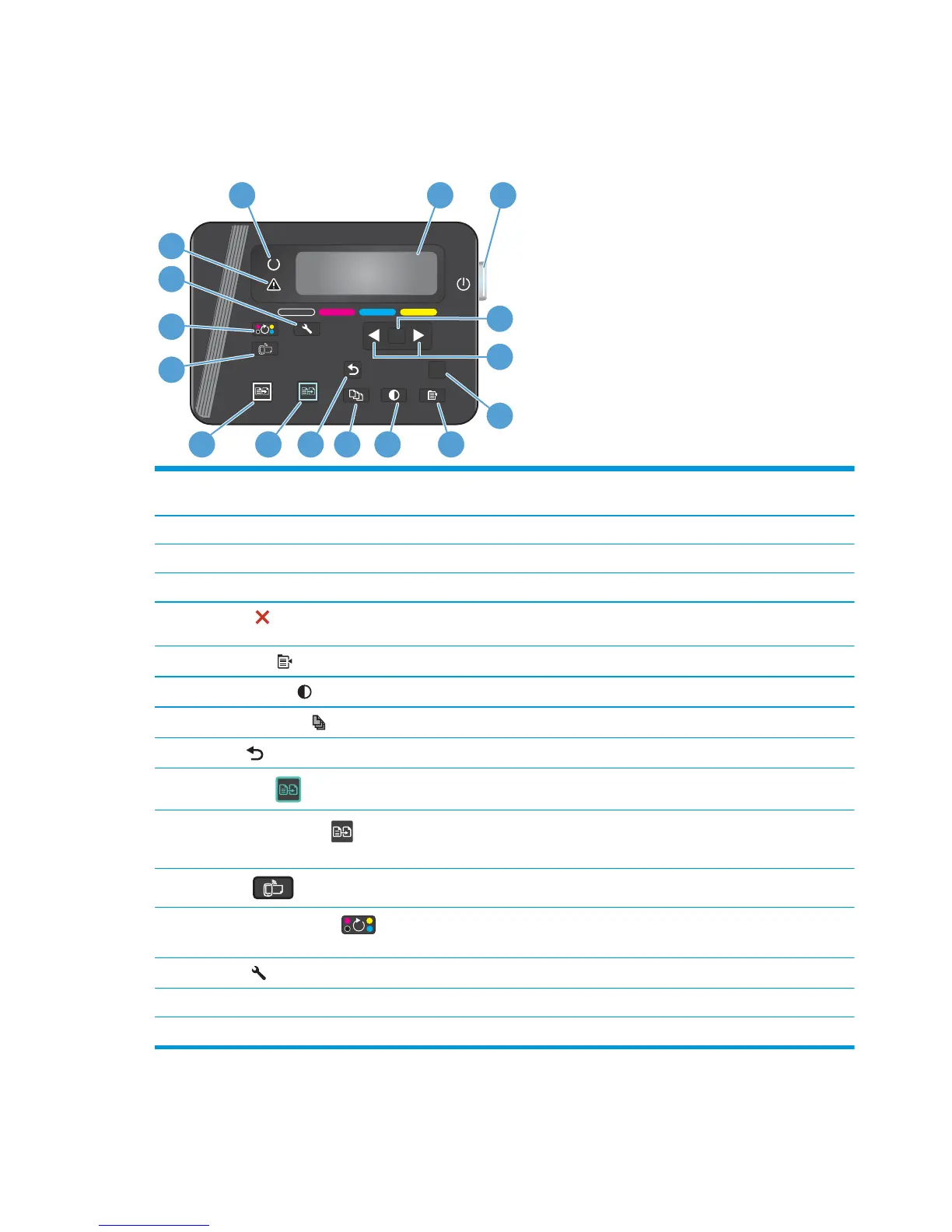Control panel overview
LCD control-panel layout (M176n model)
OK
X
1 2
5
678910
12
13
14
11
16
15
4
3
1 Control panel display Provides information about the product; use the menus on the display to establish
product settings
2 Power On/Off button Turns the product on or off
3 OK button Acknowledges a setting or confirms an action to proceed
4 Arrow buttons Navigates the menus and adjusts certain settings
5Cancel
button Cancels a print job whenever the attention light is blinking or exits the control panel
menus
6 Copy Menu
button Opens the copy settings menu
7Lighter/Darker
button Controls the brightness or darkness of a copy
8
Number of Copies
button
Sets the number of copies for the current copy job
9Back
button Returns to the previous screen
10
Color copy
button
Starts a color copy job
11
Black and white copy
button
Starts a black and white copy job
12
ePrint
button
Opens the Web Services menu
13
Rotate toner cartridges
button
Rotates the toner cartridge carousel
14 Setup
button Opens the Setup menu
15 Attention light Indicates a problem with the product, view the display for a message
16 Ready light Indicates that the product is ready or is processing a job
6 Chapter 1 Product introduction ENWW
